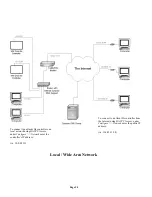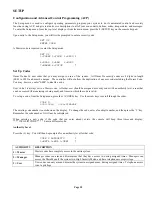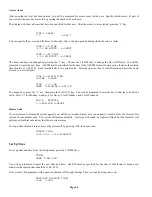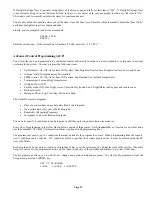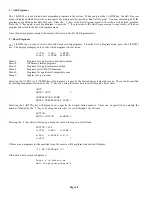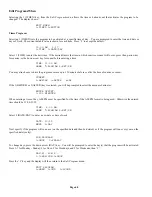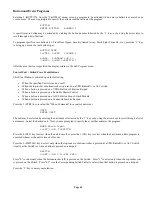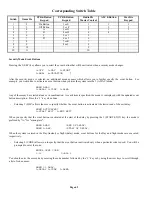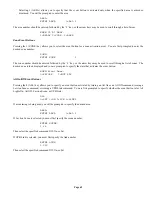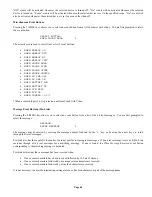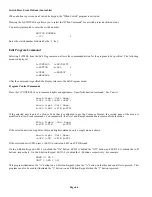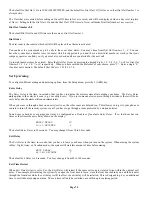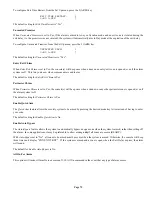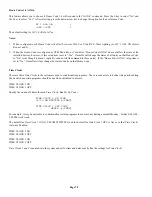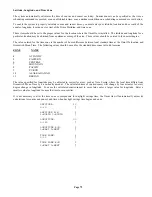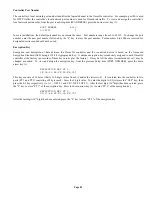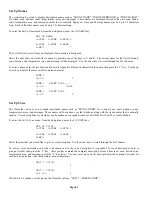Page 67
If the selected unit is UPB, the # (STA) key is used to request the status form the specified UPB device.
WHEN
LINK
1
ON:
Porch
Light
STATUS
When “Link 1 On” is received on the UPB network, Omni IIe sends a status request message to the UPB Wall Switch (named
Porch Light) to acquire its current status.
This “Status Request” program is particularly beneficial to keep the current state of UPB devices that are altered by a “lighting
scene” (Link On or Link Off) command. When the Link On or Link Off command is transmitted by a 6-Button or 8-Button
Keypad Controller, each device that has that Link pre-configured will respond to its preset levels. At this point, Omni IIe no
longer knows the exact state of the units that responded to the specified Link command until the switch is pressed locally, the
controller sends a command message to the device, or a Status Request message is issued to the device.
Unit Toggle Command
Using HAI PC Access Software, you can create programs to toggle any unit (1-128) from its current state to the opposite state.
When the program is executed, the unit will toggle to Off if the unit is currently in a non-off state (On, On for time, Level 1-100,
Scene A-L, Dimmed Steps, Dimmed for time, Brightened Steps, or Brightened for time).
When the program is executed, the unit will toggle to On if the unit is currently Off.
Note: If a unit is currently timed (On for time, Dimmed for time, Brightened for time, or Off for time), when the toggle program
is executed, the unit will toggle to the opposite state and will defeat the timer.
This programming feature will simplify programming when using a button on a UPB, Compose, ALC, or RadioRA keypad to
toggle a light on and off with the push of a single button. For example:
WHEN FRONT FOYER SW1 PRESSED: FRONT FOYER TOGGLE
UPB Blink Command
Using HAI PC Access Software, you can create programs to blink any UPB device. If you are using HLC, you can not blink an
HLC room (i.e. the 1
st
or 9
th
unit in an HLC house code); you can however blink all of the devices within the HLC room,
individually.
When setting up the blink program, you will be asked to select one of four blink rates (0.25sec, 0.5sec, 1sec, or 2sec). When the
program is executed, the unit will begin blinking either indefinitely or for a specified period of time. If timed, the unit will return
to its previous state once the timer has expired.
Note: If a unit is currently timed (On for time, Dimmed for time, Brightened for time, or Off for time), when the blink program is
executed, the unit will begin blinking and the previous timer is disabled.
This programming feature will simplify programming when attempting to have a unit blink for a certain event such as an alarm.
For example:
WHEN ANY ALARM: HALLWAY LIGHT BLINK (1.00SEC) FOR 5 MINUTES
Timed Level Command
Using HAI PC Access Software, you can create programs to set the light level for a specified time. For example, when the Front
Door opens and it is dark outside, you can have the Foyer Light illuminate at 50% for 5 minutes with a single program line.
WHEN FRONT DOOR NOT READY &IF DARK: FOYER LIGHT TO 50% FOR 5 MINUTES
At the end of the timer duration, the light will return to its previous state. For example if the light level of the Foyer Light was at
25% prior to the Front Door opening, the light level will return to 25% five minutes after the door opens.
Summary of Contents for OMNI IIe
Page 2: ...Copyright 2001 2009 Home Automation Inc All Rights Reserved ...
Page 116: ......
Page 117: ......