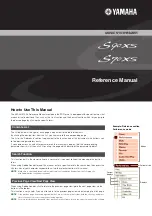Appendix C:
KE72 Status LED Signals
Keyboard status light drive is available with the KE72. The unit
provides a connection point for the Num Lock, Caps Lock, and
Scroll Lock status LEDs.
The signals present on the KE72 require a 470 Ohm 1/4 Watt
resistor in series with the signal and the LED from the KE72. The
KE72 LED signals are active low when the LED is to be lit.
Attach the anode side of the LED to the 5V source on the header
and attach the cathode leg of the LED to one end of the 470 Ohm
resistor. Connect the other end of the resistor to the signal from
the KE72.
Note that in a stand alone serial application (No connection to
PC KBD or Mouse Port), a regulated 5V supply must be used with
the unit. The 5V supply may be attached to the 5V and GND pins
shown in the diagram above.
21
GND Scroll Num Caps unused 5V
Typical LED Circuit for use with the KE72
5V
470 Ohm
KE72 LED Signal (Caps, Num, or Scroll)
6
We also offer a breakout board for screw terminal access to the
KE72 input headers (our part number IOX36). This interface board
attaches to the KE72 headers through an IDE cable (provided with
the IOX36). See the Accessories page of this manual for details
on the IOX36.
The KE72-T features an Input Header for connection of a Trackball
or Spinner. The KE72-T also provides a header for connection
of buttons to emulate the Left, Right and Middle PS/2 Mouse
buttons.
The four position header shown is for connection of switches to
emulate the mouse buttons. These inputs are activated by shorting
them to the supplied logic Ground.
The eight position header on the KE72-T is for connection of
a Trackball or Spinner. Use our KE-TBH3 cable to connect the
Trackball or create a cable using the signals as shown. Power is
supplied to the Trackball device from this header.
NOTE: Never connect an externally powered device to the Trackball header or
Mouse Button interface connector.
The KE72-T Trackball header accepts input from active or passive
drive Trackballs or Spinners.
KE72-T
- Trackball and Mouse button Interface signal assignments.
Note:
Do not supply any power into the Trackball or Mouse Button interface connector.
A1 = Y axis signal
5V = Power for Y axis
GND = Ground for Y axis
B1 = Y axis signal
A2 = X axis signal
5V = Power for X axis
GND = Ground for X axis
B2 = X axis signal
Right Mouse Button
Middle Mouse Button
Left Mouse Button
Logic Ground