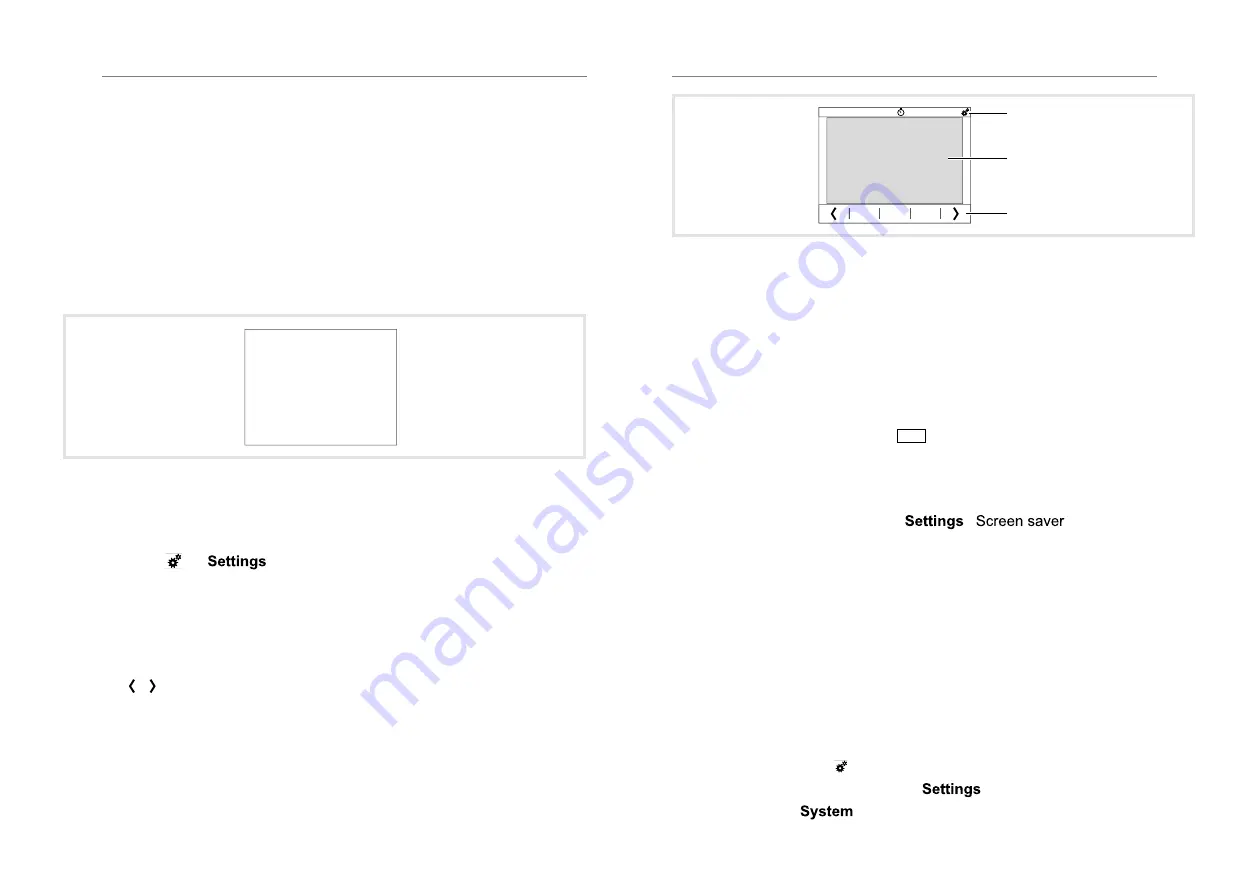
4 Operation
Display elements and operating concept
All display graphics are displayed in negative representation to reduce them to
the most essential. In true representation, the backgrounds in the display
are dark and the fonts/icons are white/light grey.
The complete display area is touch-sensitive. The device has a display page
for standby operation in which time and date are displayed in the delivered
state (Figure 3).
After connecting to the auxiliary voltage, the displays of the time and date are
not current. A clock is required in the KNX installation for displaying the
correct data.
Monday 30 June 2014
07:18
Figure 3: Standby display/screensaver
The display area is divided on the operating and display pages.
The top row of the display (8) is already preconfigured and at the first menu
level next to basic data such as weekday, date and current time, displays the
control surface
Mo. 30.06.14
07:22
Seite 5
Seite 6
Seite 7
for
. On the following menu levels, this line shows
you where you are currently located in the menu.
The bottom row of the display (10) has a total of 10 evenly divided control sur-
faces. From here, at the first menu level, individual, freely configurable pages
can be opened, or at subsequent menu levels, defined standard functions can
be triggered. The control surfaces for selecting pages are empty and can be
filled individually with text. For navigating within a menu level, two additional
functions
Tastenton
Bildschirm
Sprache der
editierbaren Texte
Sprache
System
Einstellungen
System
/
Tastenton
Bildschirm
Sprache der
editierbaren Texte
Sprache
System
Einstellungen
System
are available.
Between these two rows is the display and operating area (9) that can be free-
ly configured using the ETS.
Mon 30/06/14
07:22
Page 5
Page 6
Page 7
(9)
(8)
(10)
Figure 4: Layout of the display area
(8) top display row for basic displays and device settings
(9) Display and operating area – freely programmable
(10)
bottom display row for page selection and defined default functions
Triggering a function, operating loads
Consumers, such as lighting, blinds, etc., are operated using the touch-sensi-
tive control surfaces, and are dependent on the device programming.
Each touch on the touch-sensitive surface can be confirmed by an acoustic
signal when the button sound
ON
is switched on.
If the device is in standby mode, touch anywhere on the touch-sensitive
display area (1).
The last page/start page used is displayed.
If the proximity sensor in the menu
-
is activated, the
display switches automatically to the last page/start page used upon ap-
proaching.
Press a control surface in the display and functional area (9).
The stored function is executed.
The actuation pulse lasts for the duration of the actuation. Depending on the
function, short and long touches can trigger different actions, e.g. switch-
ing/dimming or roller shutter/blind.
If no action is executed on the display within an adjustable time period, the
device returns automatically to standby display/to the screensaver – if this
is activated.
Setting device
Press control surface
Mo. 30.06.14
07:22
Seite 5
Seite 6
Seite 7
in the top display row (8).
The display changes to the menu
.
Select submenu
.
z
z
29
28
Summary of Contents for WDT030
Page 58: ......
















































