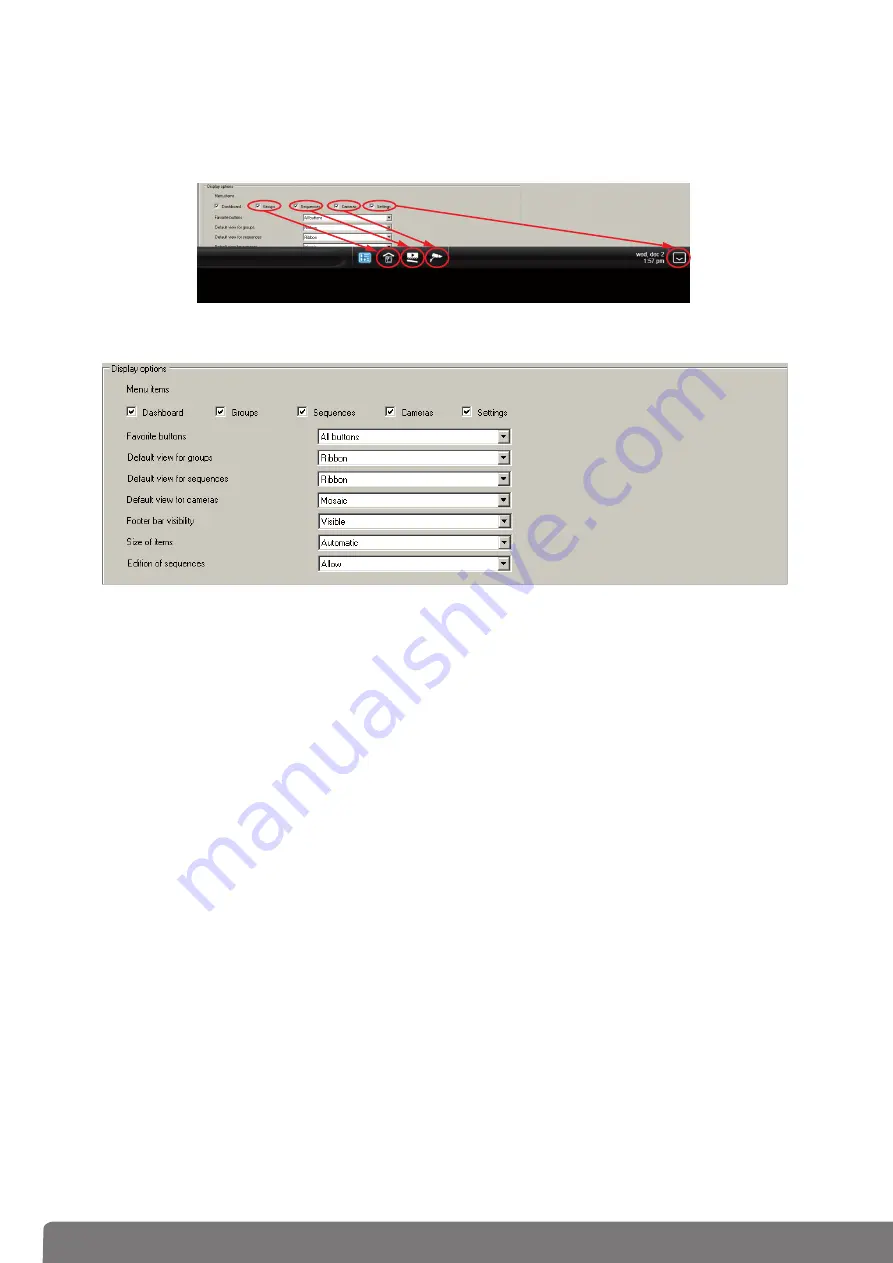
2
7
Desktop items: to select the favorite buttons of your choice to be displayed in the client software
(Control panel, Groups, Sequences, Cameras, Parameters).
Favorite buttons:
to select the displayed buttons
- All buttons: undisplayed buttons
- The button to display/hide the favourites: to display only the 'display/hide favourites' button
- No button: no button is displayed
Default view for groups/sequences/cameras:
to
define
the default view of groups/sequences/
cameras:
- Mosaic: display in a mosaic form
- Ribbon: display in a ribbon form
- List: display in a list form
- No button: display of any button
Display of bottom bar:
to display or name the toolbar displayed at the bottom of the screen of the
client view
- Visible: full display of the toolbar
- Reduced: simplified display of the toolbar
- Invisible: toolbar not displayed
Size of elements:
to select the size of the elements
- Normal: display of the elements to the default size
- Wide: display of the elements to a size larger than the default size
- Automatic: automatic scaling of the elements according to their number
Editing of sequences:
to authorize or not the editing of the sequences by the final client
- Authorize: to authorize the editing of sequences by the final client
- Prohibit: to pr
ohibit editing of sequences by the final client
•
On
Configuratio
n
sheet, in
Password
protectio
n
(
5
), it’s possible to disable the access to certain areas
by password.
Prom
p
t
for
p
assword
to indicate the password used to access
On
client
startu
p
,
On
settings access
and
Wh
en na
v
igati
n
g
outside default grou
p
.
•
In the
Configuration tab
, Display Options (
6
), the display features of the client toolbar can be set.




















