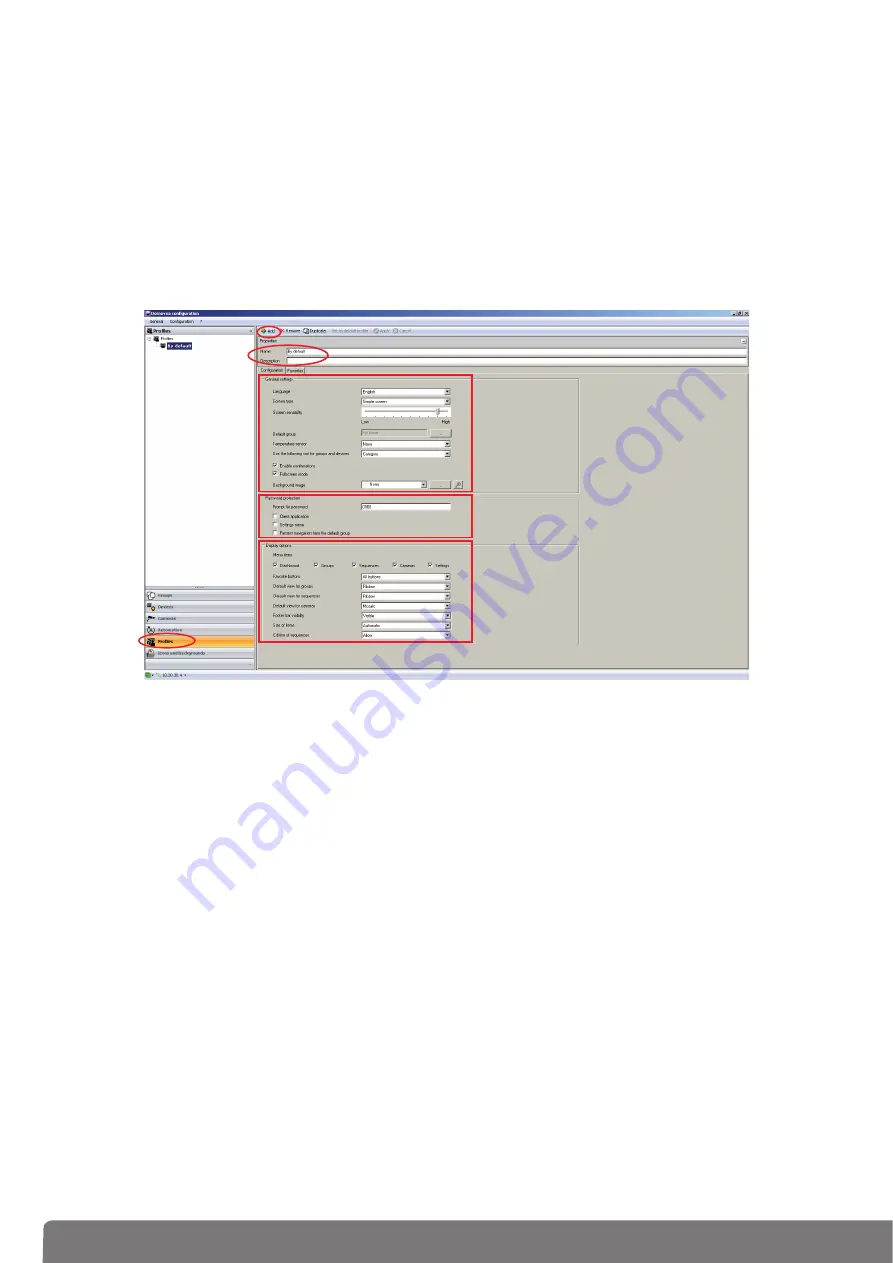
2
5
3.4 Display profiles
This section shows how to create profiles to personalize the aspect and the access rights of the different
clients in the installation. Profiles are related to a physical displays like touch panels, PC etc. (maximum
number of profiles is 30).
Example 1: in a family residence, the little son should have access to his room but not to other rooms.
Example 2: in an hotel, it’s interesting that the reception manager is able to manage all the rooms but
a customer in room ‘X’ shouldn’t be able to access/modify parameters on room ‘Y’. He shouldn’t even
see it.
• Select
Profiles
on the menu (
1
) and click on
Add
to define a new profile (
2
). On properties box fill
Name
to give a name to each profile created and
Description
, to add a description to each profile (
3
).
• On
Configuration
sheet, in
General settings
(
4
), fill
Language
to choose the language to be used
on the client,
Screen type
to select the type of screen you have,
Screen sensitivity
to define the
scrolling sensitivity,
Default group
to choose the top level view,
Temperature sensor
to select the
temperature sensor used to display the temperature,
Use the following sort for groups and devices
to choose the way the elements are shown (by category, by classification or alphabetically),
Enable
confirmations
to enable the confirmation messages,
Fullscreen mode
to start the client in full screen
and
Background image
to choose an image for the screen background.
1
2
3
4
5
6






















