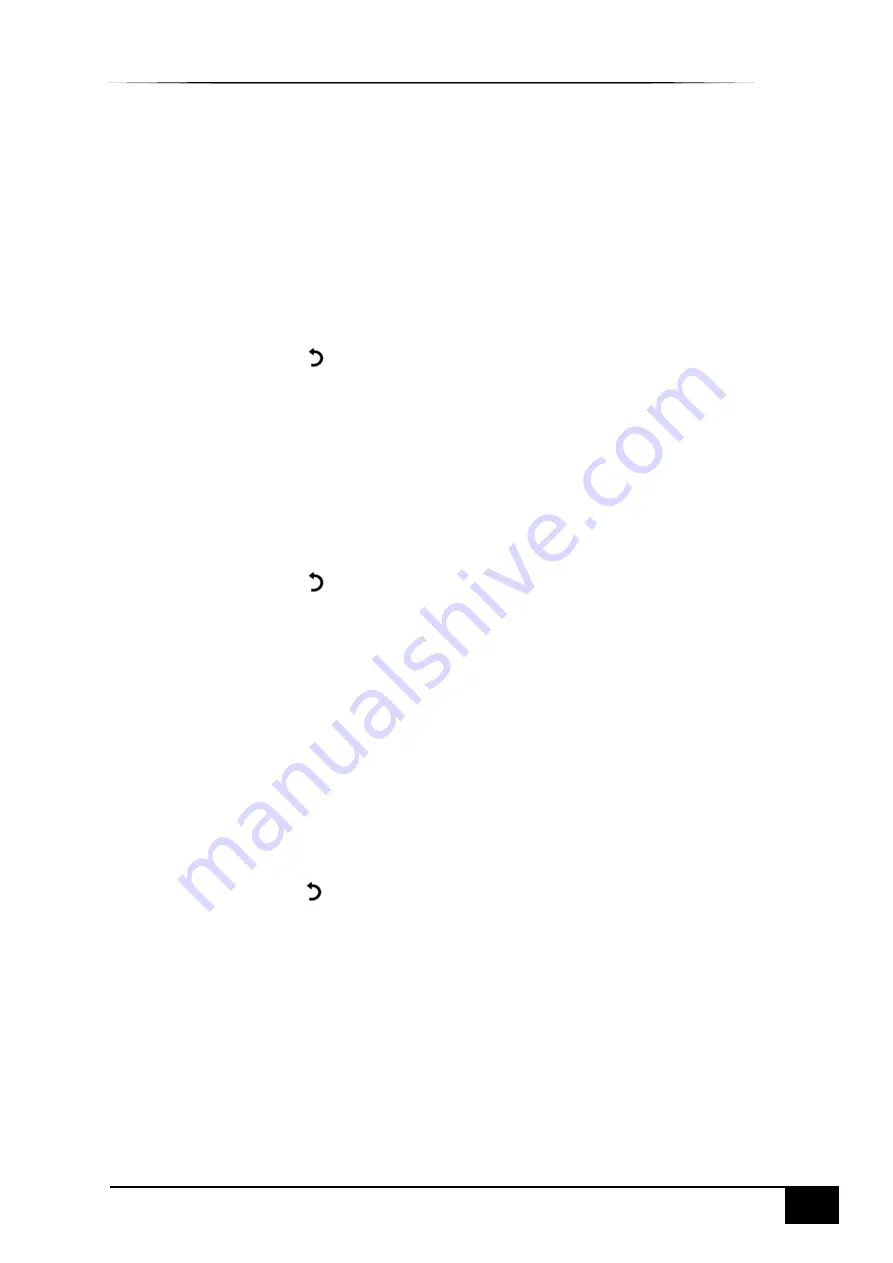
ESPRIT Gas Extinguishing User Manual
CONFIGURING THE PANEL
43
Approved Document Ref: UI-ESG-01 Issue 2.0
•
On completion of the learning routine, the
LEARN PANEL
sub-menu will display all
the internal cards found connected, or not, indicated by
YES
or
NO
:
-INTERNAL CARDS-
1: PSU CARD: YES/NO
2: GAS ONE: YES/NO
3: GAS TWO: YES/NO
4: AREA Two Fascia: YES/NO
5: Relay ONE: YES/NO
6: Relay TWO: YES/NO
•
Press return
key to accept.
•
EXTINGUISHANT OUTPUT:
The
LEARN PANEL
menu will display the
extinguishant release options:
- EXTINGUISHANT-
Area 1: Solenoid/One Metron/Two Metron
Area 2: Solenoid/One Metron/Two Metron
•
Use the Up/Down arrow keys to move between extinguishant area.
•
Press the
✓
key to change between
values
–
Solenoid/One Metron/Two Metron
•
Press return
key again
•
The
LEARN PANEL
sub-menu will display a list containing all 16 RSUs and show if
they are connected or not, using the P-BUS, indicated by
PRESENT
or
NOT
PRESENT
:
-P-BUS-
1: 1st RSU: PRESENT/NOT PRESENT
2: 2nd RSU: PRESENT/NOT PRESENT
3: 3rd RSU: PRESENT/NOT PRESENT
to
14: 14th RSU: PRESENT/NOT PRESENT
15: 15th RSU: PRESENT/NOT PRESENT
16: 16th RSU: PRESENT/NOT PRESENT
•
Press the return
key to finally accept. A short acknowledgement sound will be
present.
Note:
The status of the RSUs may be changed, using the Up/Down arrow keys and the
✓
key
to change between PRESENT or NOT PRESENT. However, any differences between detected
devices and changes made by user, will result in a System Fault condition. The General Fault
and System Fault status LEDs will be illuminated pulsing, with an accompanying fault tone
from the internal buzzer. Additionally, on return to the Title screen, a FAULT display will list the
applicable faults. This condition will require the panel to be re-configured to clear.
www.acornfiresecurity.com
www.acornfiresecurity.com
















































