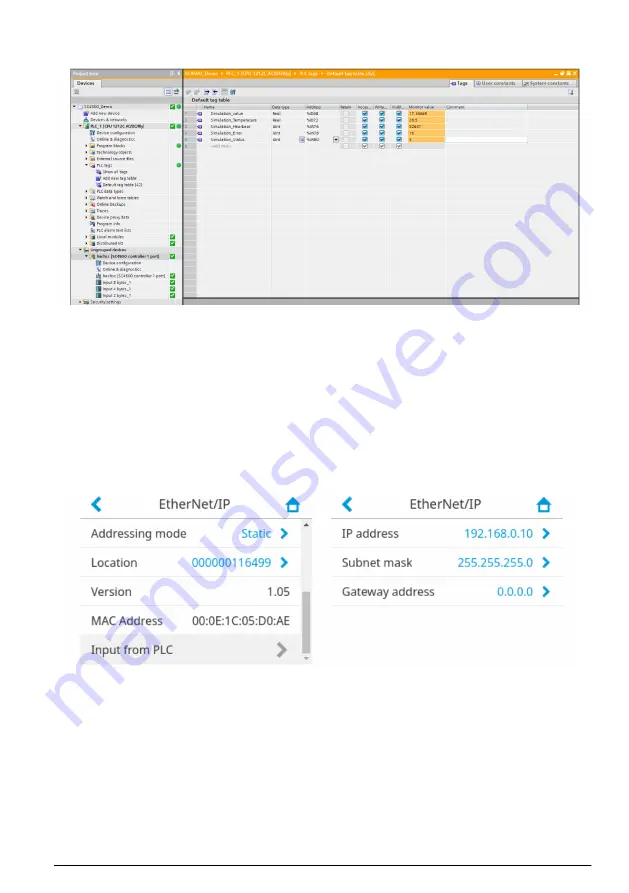
16.
Select the option
Monitor all
in the popup menu in the Default table screen. If the connection is
successful, the simulation data from the SC4500 controller shows.
17.
When the simulation is successful, stop the simulation on the controller. In the main menu of the
controller select
Outputs
>
PROFINET
>
Simulation
. Set the simulation to off.
5.3.2 Configure the EtherNet/IP environment
Configure the EtherNet/IP Studio 5000 Logix Designer environment as follows:
1.
On the SC4500 controller, go to the main menu. Then, select
OUTPUTS
>
EtherNet/IP
>
Adressing mode
. Select
Static
.
The option
EtherNet/IP
shows in the EtherNet/IP menu.
2.
Select the
EtherNet/IP
setting and add the IP address of the controller.
Note: Select Static to manually add the IP address of the controller. Select DHCP mode to automatically add
an IP address using DHCP server. Contact your network administrator for more information.
English
17
Summary of Contents for SC4500
Page 1: ...DOC343 52 90752 PROFINET and EtherNet IP modules 11 2021 Edition 2 User manual...
Page 2: ......
Page 4: ...Table of Contents 2...
Page 6: ...Figure 1 Chain topology Figure 2 Star topology Figure 3 Ring topology 4 English...
Page 26: ...16 Select the option Go Online 17 Select Download 24 English...
Page 46: ...44 English...
Page 47: ......






























