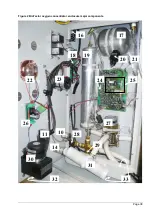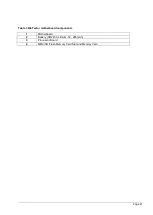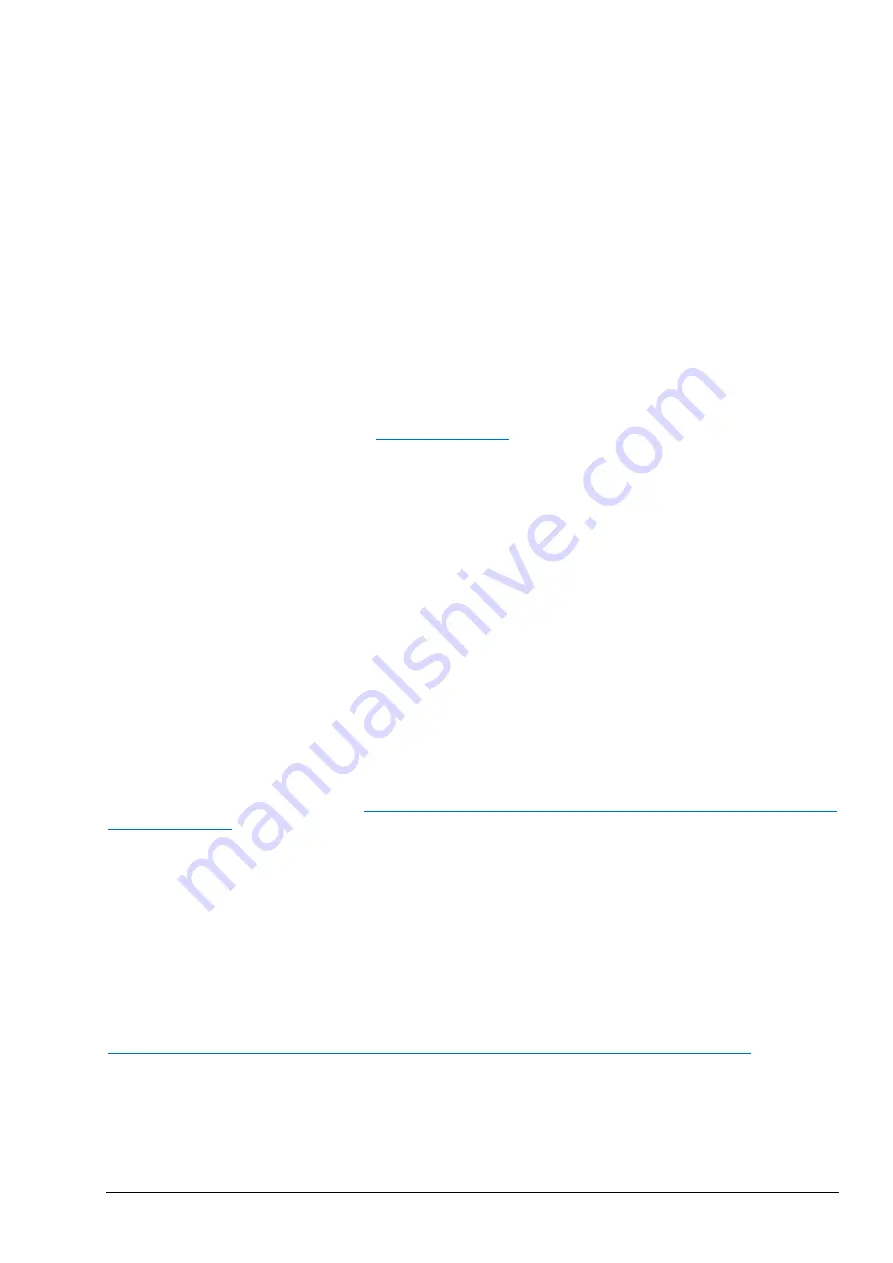
Page 27
2.2.5 Reaction Archive Screen
The Reaction Archive holds information on TIC, TOC, TC, VOC, COD, BOD, stream valve, reaction range,
start time and related analysis information for the last 9999 reactions. If the archive is full, then every new
reaction overwrites the oldest one in the archive. As the Reaction Archive contains 9999 events, the user
must first enter the date at which the viewing of the archive starts. The Enter Date menu allows the user to
specify the date of the first displayed reaction from the archive.
Each reaction record in the reaction archive contains:
-
Start Time
- reaction start time, which is displayed without seconds in this menu
-
Date
- reaction date
-
Reaction Type - with the prefixes below:
S1 to S3:
Reactions from stream 1 to stream 3.
M1 to M3:
Reactions from manual sample stream 1 to manual stream 3.
√
Sample Sensor detected the sample and the liquid quality is greater than the
threshold value for stream and manual samples.
x
Sample Sensor detected no sample or the liquid quality is less than the
threshold value for stream and manual samples. See Sample Status in
section
RS:
Remote standby reaction.
ZC:
Zero calibration reaction.
ZK:
Zero check reaction.
ZM:
Manually input zero adjust.
SC:
Span calibration reaction.
SK:
Span check reaction.
SM:
Manually input span adjust.
A1 to A3:
24 hours average result from stream 1 to stream 3.
The user can navigate through the displayed reactions individually by pressing the UP and DOWN keys each
time, or can navigate in steps of 10 reactions using the LEFT and RIGHT keys. Depending on system
analysis type (e.g. VOC, TC
–TIC etc.) and system display options (e.g. COD and/or BOD) settings, BioTector
displays additional reaction data held on additional Reaction Archive screens. To access the screens, press
the ENTER key, and to return to the previous screen, press the ESCAPE key.
2.2.6 Fault Archive Menu
In the Fault Archive menu, the user can view the last 99 faults/warning/notification events logged in the
system, confirm if these events are current or not, and acknowledge the current events. If the archive is full,
then every new event overwrites the oldest one in the archive. The user can navigate through the displayed
reactions individually by pressing the UP and DOWN keys each time, or can navigate in steps of 10 reactions
using the LEFT and RIGHT keys. See
Troubleshooting of System Fault, Warning and
for a list of all systems fault, warning and notification events.
The faults archive events are divided into three categories:
-
Fault:
Faults are categorized as events, which stop BioTector operation. The 4-20mA signals are set
to the fault level, and the fault relay is activated. The BioTector cannot be started unless the fault in
the archive has been acknowledged.
-
Warning:
Warning is a minor event, which does not require the BioTector to stop. The 4-20mA
signals are not changed, only the fault relay is activated.
-
Notification:
A notification is an
information (e.g. “86_Power Up”, “87_Service Time Reset” etc.)
displayed on the screen.
To acknowledge any current events marked wit
h an “*” in the archive, first identify and locate the
faults/warnings/notification. Follow the necessary troubleshooting procedures to solve the problem. See
Troubleshooting of System Fault, Warning and Notification Events
for details.
Acknowledge the fault by pressing the ENTER key in the Fault Archive menu. Please note that there are
system faults (e.g. 05_Pressure Test Fail), which cannot be acknowledged by the user. Such faults are reset
and acknowledged automatically by the system when system is started, when system is rebooted or when the
fault condition is solved.
If an event cannot be acknowledged when the system is running, a “SYSTEM
RUNNING” message is displayed on screen.
Summary of Contents for BioTector B3500C
Page 17: ...Page 17 Software Menu Diagram...
Page 44: ...Page 44 Figure 4 BioTector analysis layout typical TIC TOC system...
Page 46: ...Page 46 Figure 6 BioTector oxygen concentrator layout...
Page 63: ...Page 63...
Page 78: ...Page 78 Section 8 Maintenance Menu Maintenance Menu Diagram...
Page 155: ...Page 155 Section 11 System Replacement and Spare Parts...
Page 163: ...Page 163 ZK Zero check ZM Manually input zero adjust ZS Zero and Span...