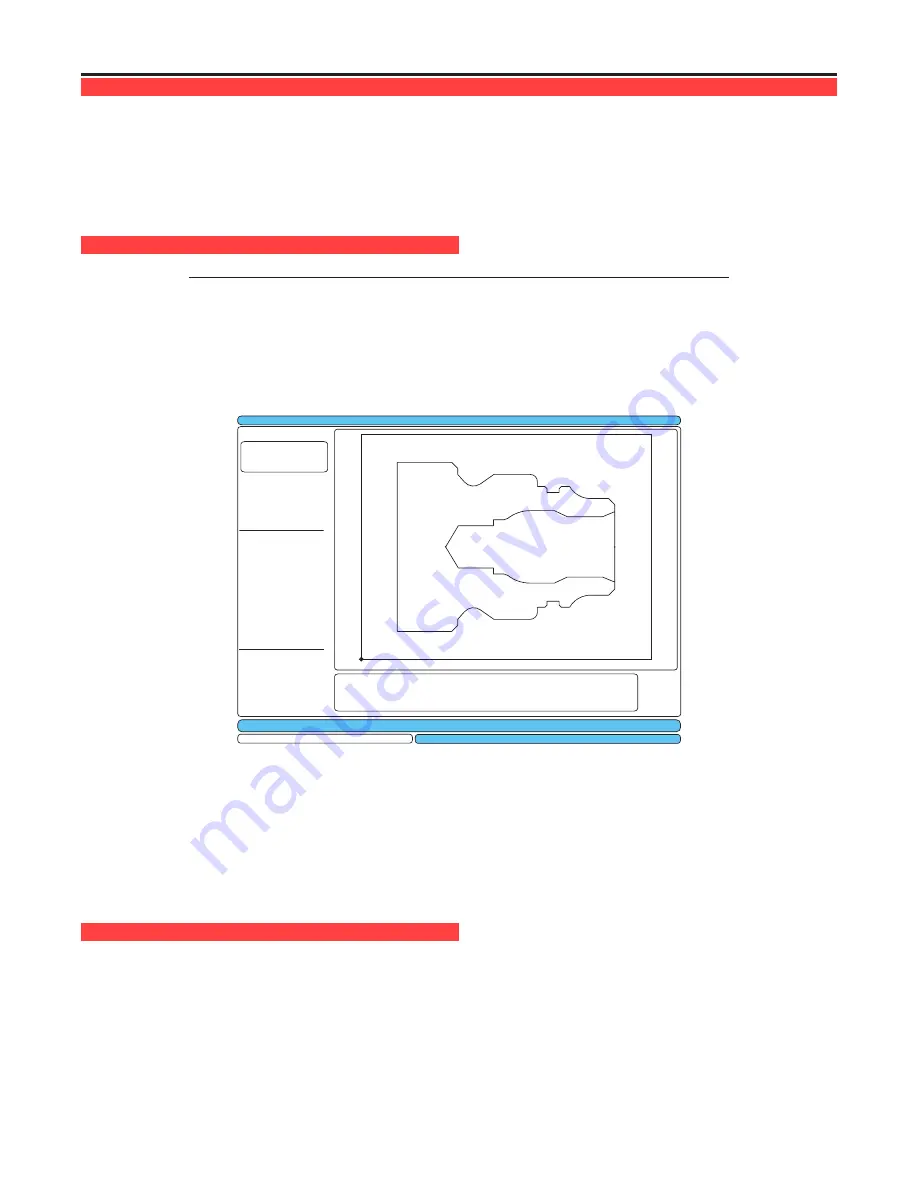
ES0609 rev D 4/09
33
dXF F
Ile
I
Mporter
This feature can quickly build a CNC G-code program from a DXF file, a drawing file format exportable from
many desktop CAD applications. Compatible DXF files are made up of arcs, lines, circles, vertices, and/or
points. Refer to your CAD application’s documentation for details on how to export a DXF file. When import
-
ing a DXF file, you define its features one by one as tool paths; G-code is generated for each tool path that
can then be placed in any new or existing program. DXF Importer for lathes is used to create ID and OD part
profiles, for other features (threads, etc.), use IPS.
I
MportIng
the
dXF F
Ile
Note:
Tools should be set up in IPS before starting this process.
1. Press LIST PROG, select the tab for the device (USB, Hard Drive, or Floppy) containing the DXF file and
press Write/Enter. Use the cursor arrows to highlight the DXF file and press Write/Enter to select it.
2. Press F2 and select “memory”. The control will recognize the DXF file and import it into the editor.
Exit
(F1)
Zoom
ON/OFF
(F4)
Prev Chain pt
(LEFT)
Next Chain pt
(RIGHT)
Select Point (UP/DOWN)
Cancel Action (CANCEL)
Select Group (PG UP/DN)
Chng Line Width (ALTER)
Delete Group
(DELETE)
Undo Group
(UNDO)
X
0.0000
Z
0.0000
Type: START
Group:
0
Chain:
0
EXTRA KEY COMMANDS
Enter Origin Point: Use one of the following and press the WRITE key:
X:
0.0000
1) Jog to X and Z position on part. (Use jog axis keys)
Z:
0.0000
2) Use up and down arrows to select point.
3) Enter X and Z coordinates.
INPUT:
CURRENT GROUPS
TEST.DXF
EDIT: EDIT
The DXF importer feature provides on-screen help in the lower right corner of the display. The keys needed
are defined beside the steps. Additional keys are identified in the left hand column.
DXF Importer creates programs using simple input given in the following steps:
1. Set the part origin point
2. Chain a tool-path
3. Set the tool-path
4. Repeat steps 2 and 3 for remaining features
S
et
the
o
rIgIn
p
oInt
Use one of three methods:
Point Selection - Use the up and down arrow keys to select a point.
•
Jogging - Jog to the X and Z position on a part (use jog axis keys).
•
Enter Coordinates - Type in X coordinate and press WRITE/ENTER, then type in Z coordinate and press
•
WRITE/ENTER.






























