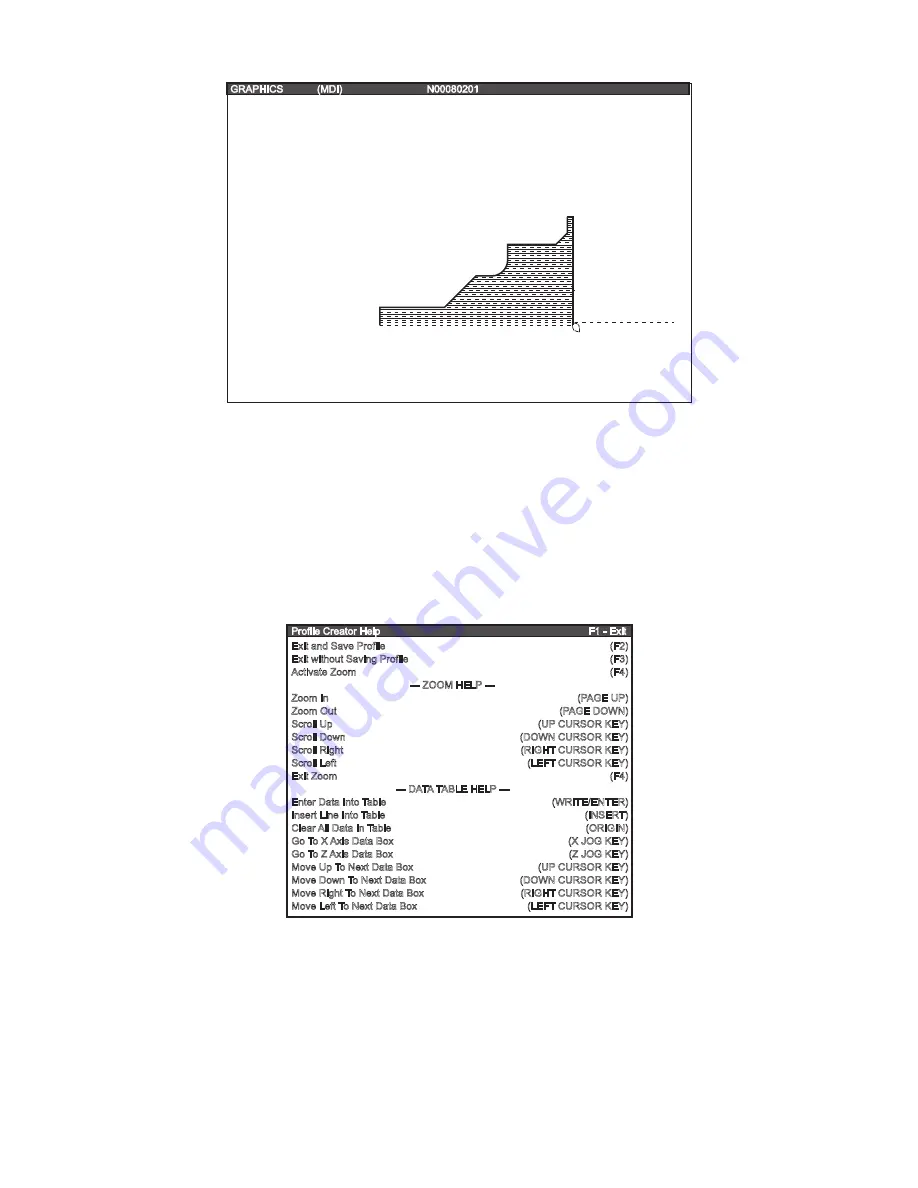
ES0609 rev D 4/09
15
Recalling Profiles
The Profile Selector popup is used to select a profile, alter an existing profile, choose a storage location for
a new profile or delete a profile, and is accessed by pressing F1 in the Profile tab or by selecting the Profile
Number box and pressing Write/Enter.
Once in the Profile Selector popup screen, cursor to the number of the previously created profile and press
Alter. Cursor to any data cell to change its information, then press F2 to Exit the Profile Selector popup screen
and Save the new information, or F3 to Exit without Saving.
Profile Creator Help
Press F1 when in the Profile Creator screen to display a Profile Creator Help popup screen. This popup
screen lists available keys used in the Profile Creator along with a short description of each key’s function.
Exit and Save Profile
Exit without Saving Profile
Activate Zoom
--- ZOOM HELP ---
Zoom In
Zoom Out
Scroll Up
Scroll Down
Scroll Right
Scroll Left
Exit Zoom
--- DATA TABLE HELP ---
Enter Data Into Table
Insert Line Into Table
Clear All Data In Table
Go To X Axis Data Box
Go To Z Axis Data Box
Move Up To Next Data Box
Move Down To Next Data Box
Move Right To Next Data Box
Move Left To Next Data Box
(F2)
(F3)
(F4)
(PAGE UP)
(PAGE DOWN)
(UP CURSOR KEY)
(DOWN CURSOR KEY)
(RIGHT CURSOR KEY)
(LEFT CURSOR KEY)
(F4)
(WRITE/ENTER)
(INSERT)
(ORIGIN)
(X JOG KEY)
(Z JOG KEY)
(UP CURSOR KEY)
(DOWN CURSOR KEY)
(RIGHT CURSOR KEY)
(LEFT CURSOR KEY)
Exit and Save Profile -
Exit Profile Creator screen and saves the profile you were working on into program
memory.
Exit without Saving Profile -
Exit Profile Creator screen and does not save the profile you were working on.
Activate Zoom -
Turns on the Zoom and Scrolling function.
Zoom In -
Allows you to zoom into a part for a closer look.
Zoom Out -
Allows you to zoom out from the part and see more in the window.
Scroll Up -
Allows you to scroll the view window up.
Scroll Down -
Allows you to scroll the view window down.






























