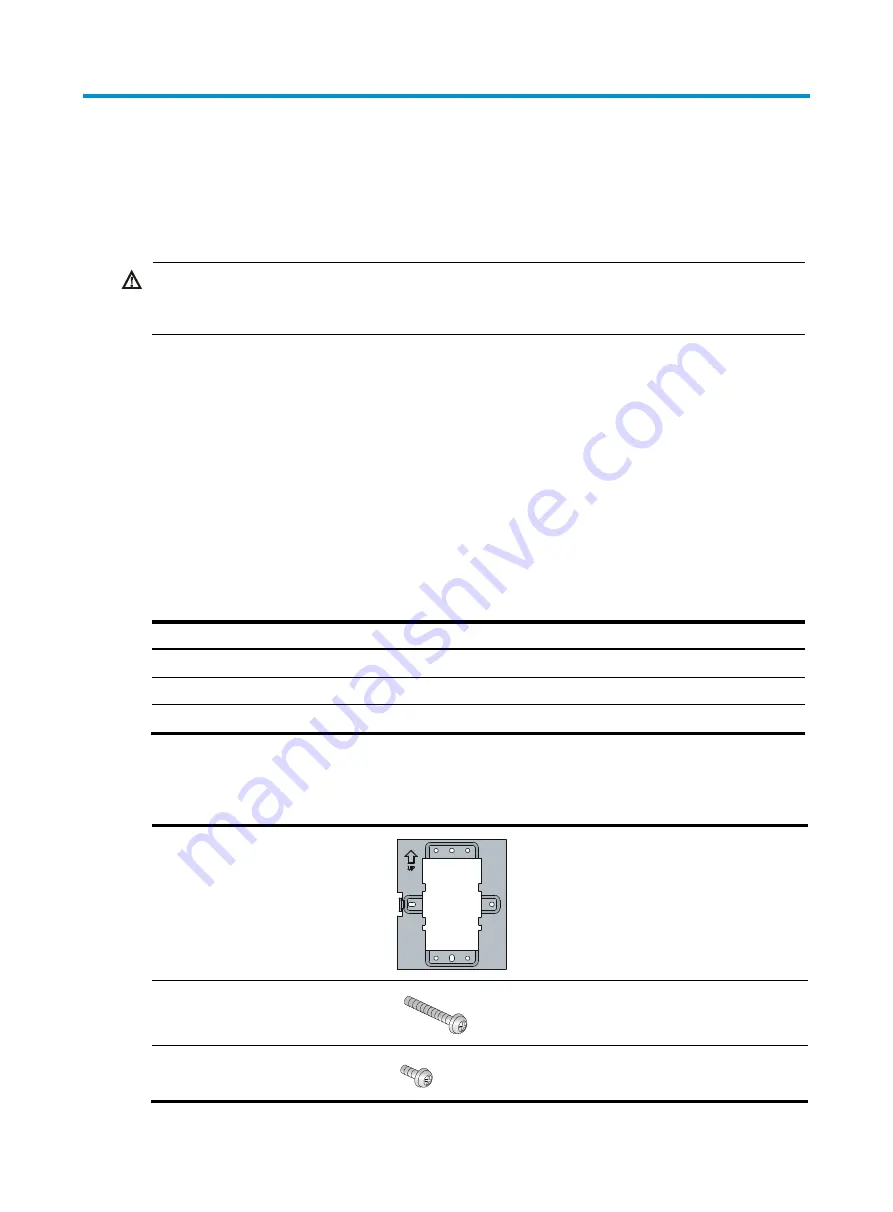
2
Preparing for installation
Safety recommendations
WARNING!
Only qualified personnel can install and remove the AP and its accessories. You must read all safety
instructions supplied with the AP before installation and operation.
To avoid possible bodily injury and equipment damage, read the following safety recommendations
before installing the AP. Note that the recommendations do not cover every possible hazardous
condition.
•
Take adequate safety measures to avoid injury and AP damage.
•
Place the AP in a dry and flat location and take anti-slip measures.
•
Keep the AP clean and dust-free.
•
Do not place the AP in a moist area and avoid liquid surrounding the AP.
•
Keep the AP and installation tools away from walkways.
Temperature and humidity requirements
Item Specification
Operating temperature (indoor)
–10°C to +55°C (14°F to 131°F)
Storage temperature
–40°C to +70°C (–40°F to +158°F)
Operating humidity (noncondensing)
5% to 95%
Accessories provided with the AP
Wall-mounting bracket
Two M3.5 × 25 screws
One M2.9 × 4 screw


































