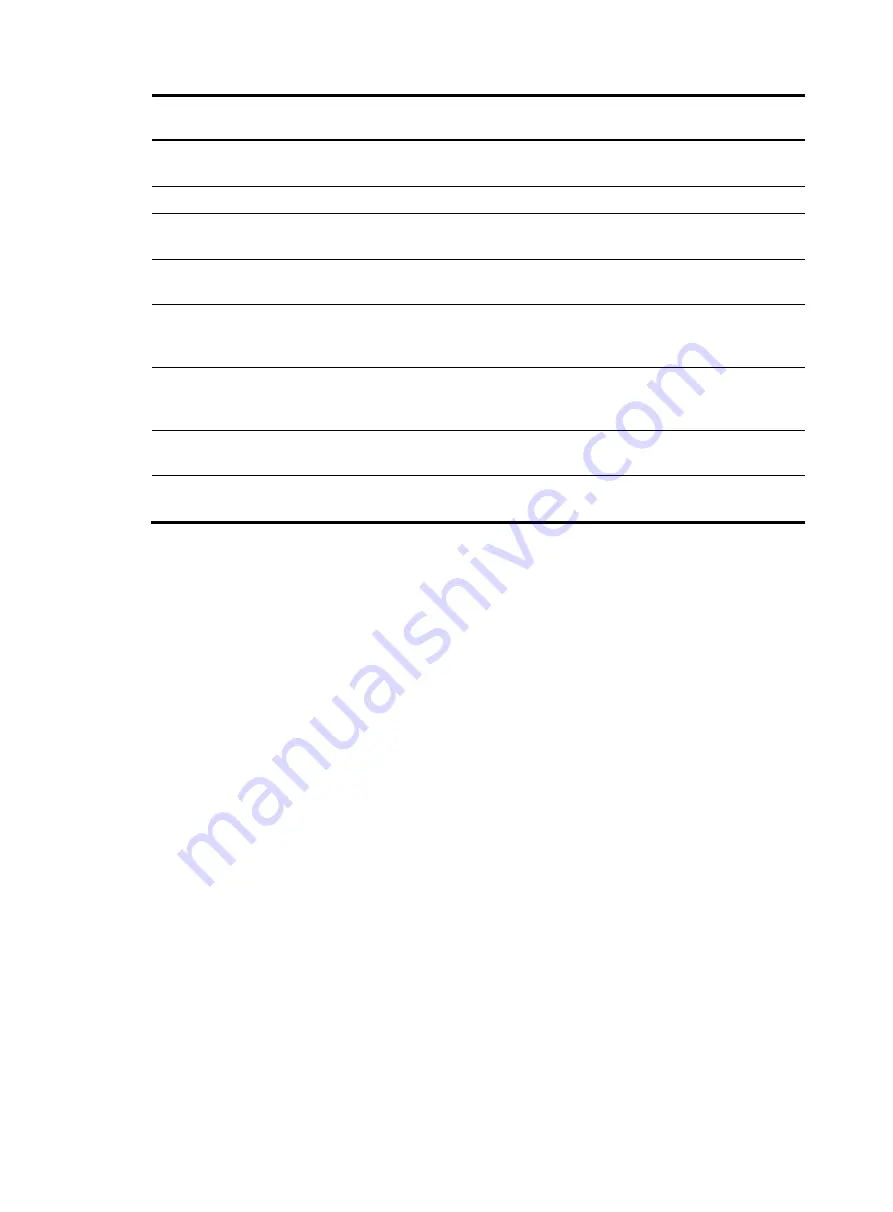
12
Power LED
Ethernet
uplink LED
Radio LED
Ethernet
downlink LED Description
Steady green
Flashing
orange
Any status
Any status
The Ethernet uplink port is sending or
receiving data at 100 Mbps.
Steady green
Any status
Steady off
Any status
No client exists on the radio interface.
Steady green
Any status
Flashing
green
Any status
Clients exist on the 2.4G radio interface.
Steady green
Any status
Flashing
orange
Any status
Clients exist on the 5G radio interface.
Steady green
Any status
Alternating
green and
orange
Any status
Clients exist on the 2.4G and 5G radio
interfaces.
Steady green
Any status
Any status
Steady off
The Ethernet downlink port is not
connected with a network cable or has no
traffic.
Steady green
Any status
Any status
Flashing green
The Ethernet downlink port is sending or
receiving data at 1000 Mbps.
Steady green
Any status
Any status
Flashing
orange
The Ethernet downlink port is sending or
receiving data at 100 Mbps.
Ports
The AP provides the following ports:
•
Three 10/100/1000 Mbps Ethernet downlink ports
•
One power port
•
One pair of PassThrough ports
•
One 10/100/1000 Mbps Ethernet uplink port


































