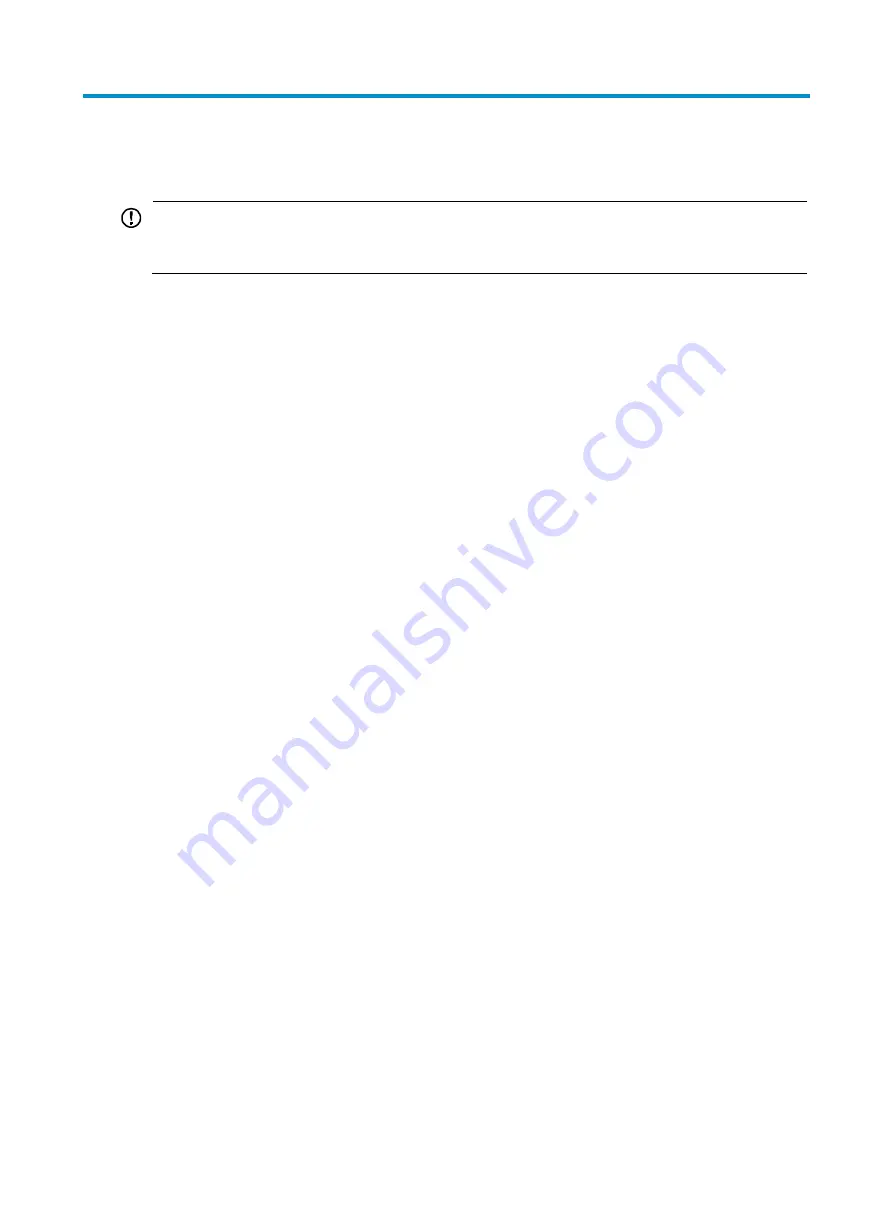
13
Logging in to the AP
IMPORTANT:
The AP is typically installed on a high position. H3C recommends that you log in to and configure the
AP before installation.
When the AP acts as a fat AP, you can log in to the AP through Telnet or Web. Before you log in to the
fat AP through Telnet or Web, obtain the IP address of the AP first.
By default, Telnet login and Web login are enabled. You can log in to the AP through Telnet or Web by
using the following default login information:
•
Username
—admin.
•
Password
—h3capadmin.
•
IP address of VLAN-interface 1 of the AP
—192.168.0.50 with subnet mask 255.255.255.0.
If the default IP address is changed, contact the administrator to get a new IP address.
































