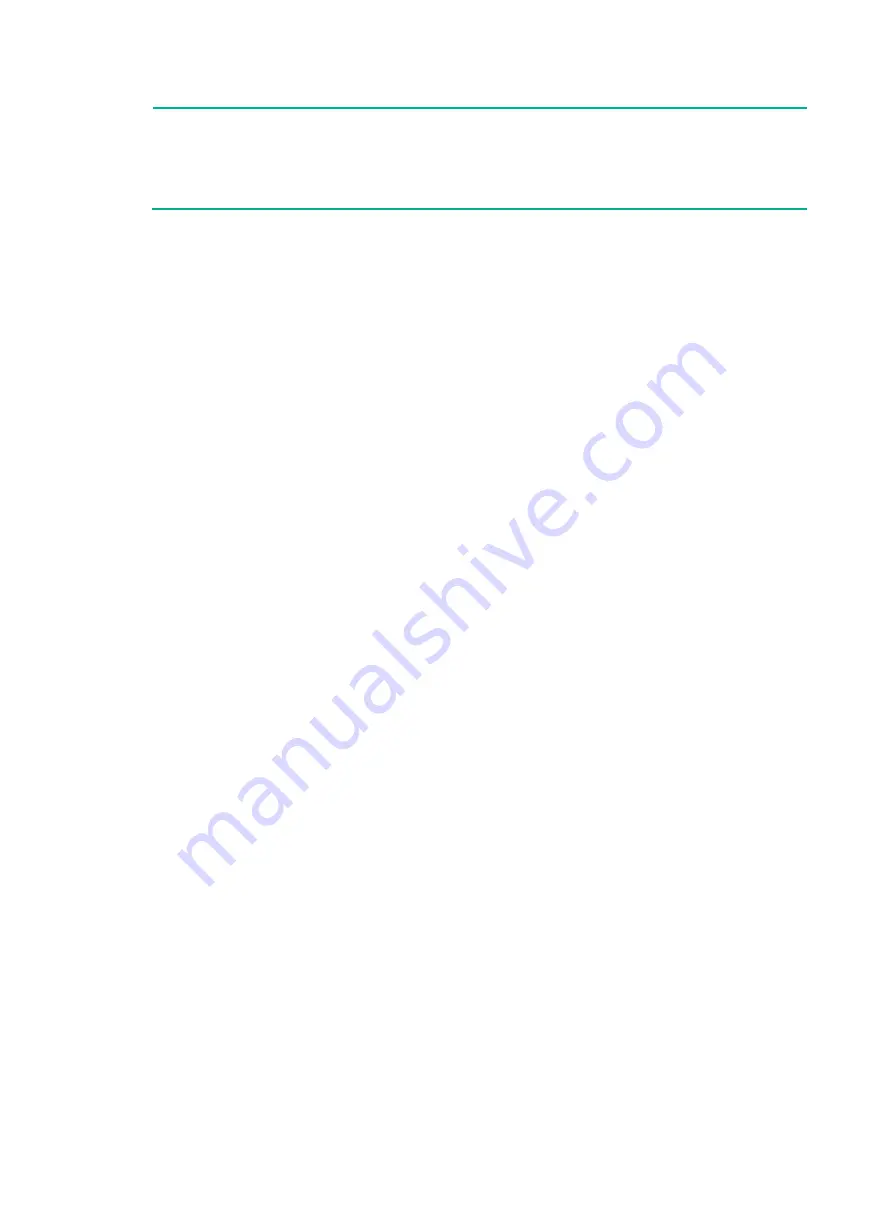
4-42
NOTE:
To avoid IP address collision and network problems, configure a minimum of one multi-active
detection (MAD) mechanism to detect the presence of multiple identical IRF fabrics and handle
collisions. For more information about MAD detection, see the IRF configuration guide or virtual
technologies configuration guide for the switch series, depending on the software version.
















































