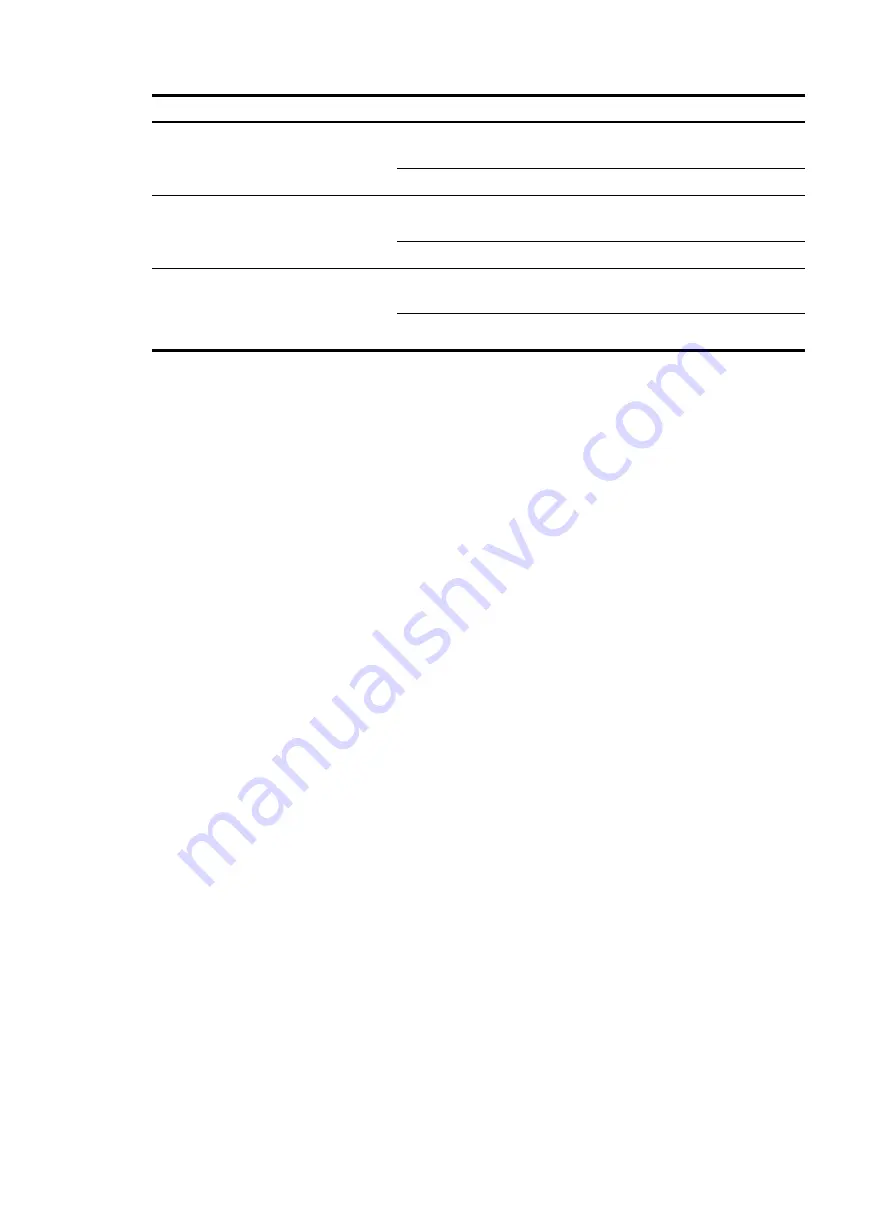
56
LED Mark Status
Description
RPS status LED
(S5500-28C-EI and
S5500-52C-EI)
RPS
Steady yellow
The RPS input is normal, but the AC input fails or
is not connected.
Off
RPS is not connected.
RPS status LED
(S5500-28C-EI-DC)
RPS
Steady yellow
The RPS input is normal, but the -48V DC input
fails or is not connected.
Off
RPS is not connected.
RPS status LED
(S5500-28C-PWR-EI
and
S5500-52C-PWR-EI)
RPS
Steady yellow
The RPS input is normal, but the AC input fails or
is not connected.
Off
The RPS input is abnormal.
AC input/–48V DC input
If the system status LED is off, an AC/-48V DC input failure has occurred. Verify the following items:
•
The power cord is well connected to the switch, and the AC/–48V DC receptacle on the switch and
the AC/–48V DC power receptacle are normal.
•
The AC/–48V DC power source is correctly operating.
•
The operating temperature of the switch is normal, and the power module has good ventilation
(over-temperature can cause a power module to stop working and enter the protection state).
RPS input
If the switch is RPS powered, look at the system status LED or RPS status LED to identify a power failure.
If the system status LED or RPS status LED is off, an RPS input failure has occurred. Verify the following
items:
•
The switch is well connected to the external RPS power supply.
•
The external RPS is correctly operating.
•
The operating temperature of the switch is normal, and the power module has good ventilation
(over-temperature can cause the power module to stop working and enter the protection state).
Concurrent RPS and AC inputs/RPS and –48V DC inputs
If the switch is concurrently powered by an RPS and an AC power supply or RPS and –48V DC power
supply, look at the system status LED and RPS status LED to identify an RPS or AC/–48V DC input failure.
1.
If the system status LED is off, the AC/–48V DC power supply and the RPS both have an input
failure.
Verify the following items:
{
The power cord is well connected to the switch, and the AC/–48V DC receptacle on the switch
and the connected AC/–48V DC power socket are normal.
{
The AC/–48V DC power source is normal.
{
The switch is well connected to the external RPS.
{
The external RPS is correctly operating.






































