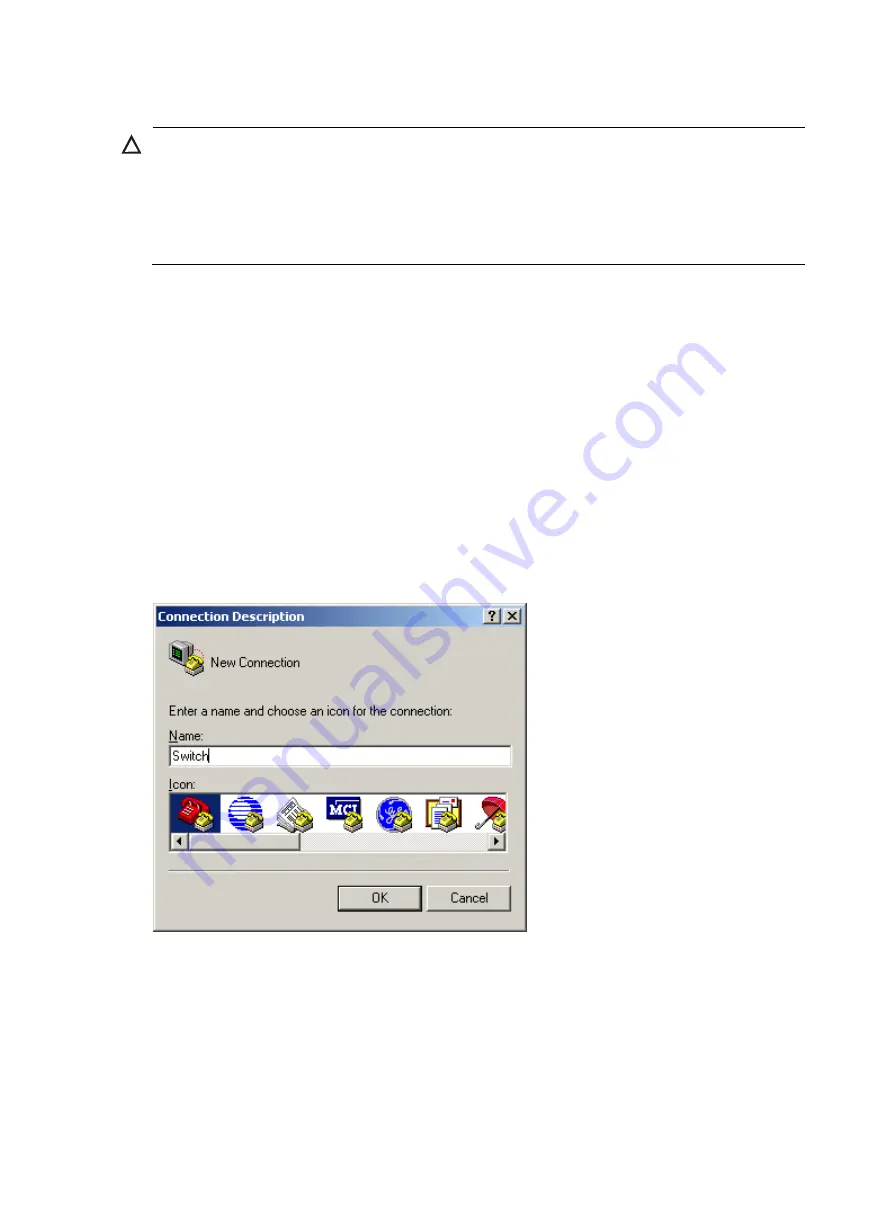
51
2.
Connect the RJ-45 connector of the console cable to the console port of the switch.
CAUTION:
•
Identity the mark on the console port to ensure that you are connecting to the correct port.
•
The serial port on a PC does not support hot swapping. When connecting a PC to a powered-on switch,
connect the DB-9 connector of the console cable to the PC before connecting the RJ-45 connector to the
switch. When disconnecting a PC from a powered-on switch, disconnect the DB-9 connector of the
console cable from the PC after disconnecting the RJ-45 connector from the switch.
Setting terminal parameters
When setting up the configuration environment through the console port, the terminal or PC can use the
terminal emulation program to communicate with the switch. You can run the HyperTerminal of the
Windows operating system to connect to other PCs, network devices, and Telnet sites. For how to use the
HyperTerminal, see the HyperTerminal Help documentation in Help and Support Center on the PC
running the Windows operating system.
In the following configuration procedure, Windows XP HyperTerminal is used to communicate with the
switch.
To set terminal parameters:
1.
Select
Start
>
Programs
>
Accessories
>
Communications
>
HyperTerminal
to enter the
HyperTerminal window. The
Connection Description
dialog box appears, as shown below.
Figure 52
Connection description of the HyperTerminal
2.
Type the name of the new connection in the
Name
text box and click
OK
. The following dialog box
appears. Select the serial port to be used from the
Connect using
drop-down list.











































