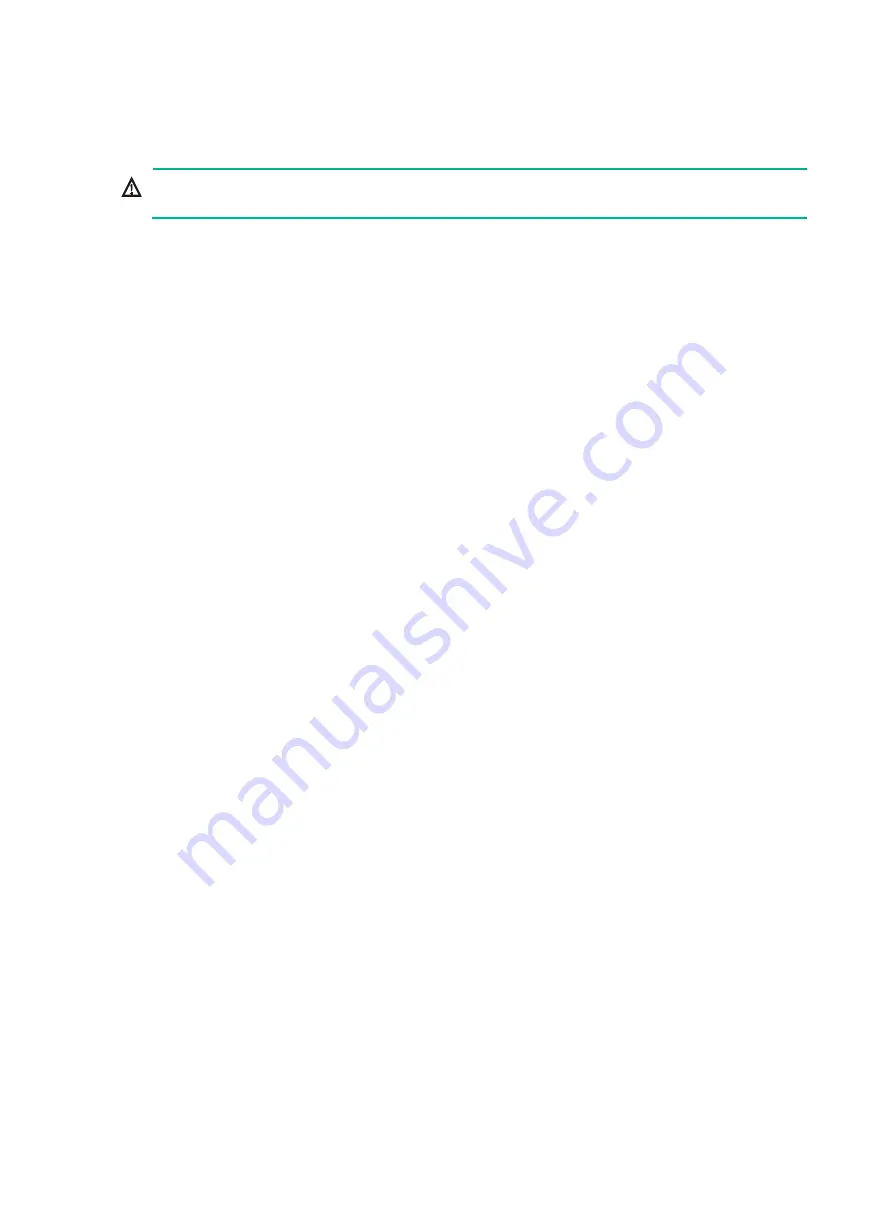
6
Installing the router
WARNING!
To avoid injury, do not touch bare wires, terminals, or parts with high-voltage hazard signs.
Installation prerequisites
•
You have read "
•
All requirements in "
" are met.
Installation flowchart
You can install the router on a workbench, on a wall, or in a rack.
Determine the installation method according to the installation environment. Follow the installation
flowchart shown in














































