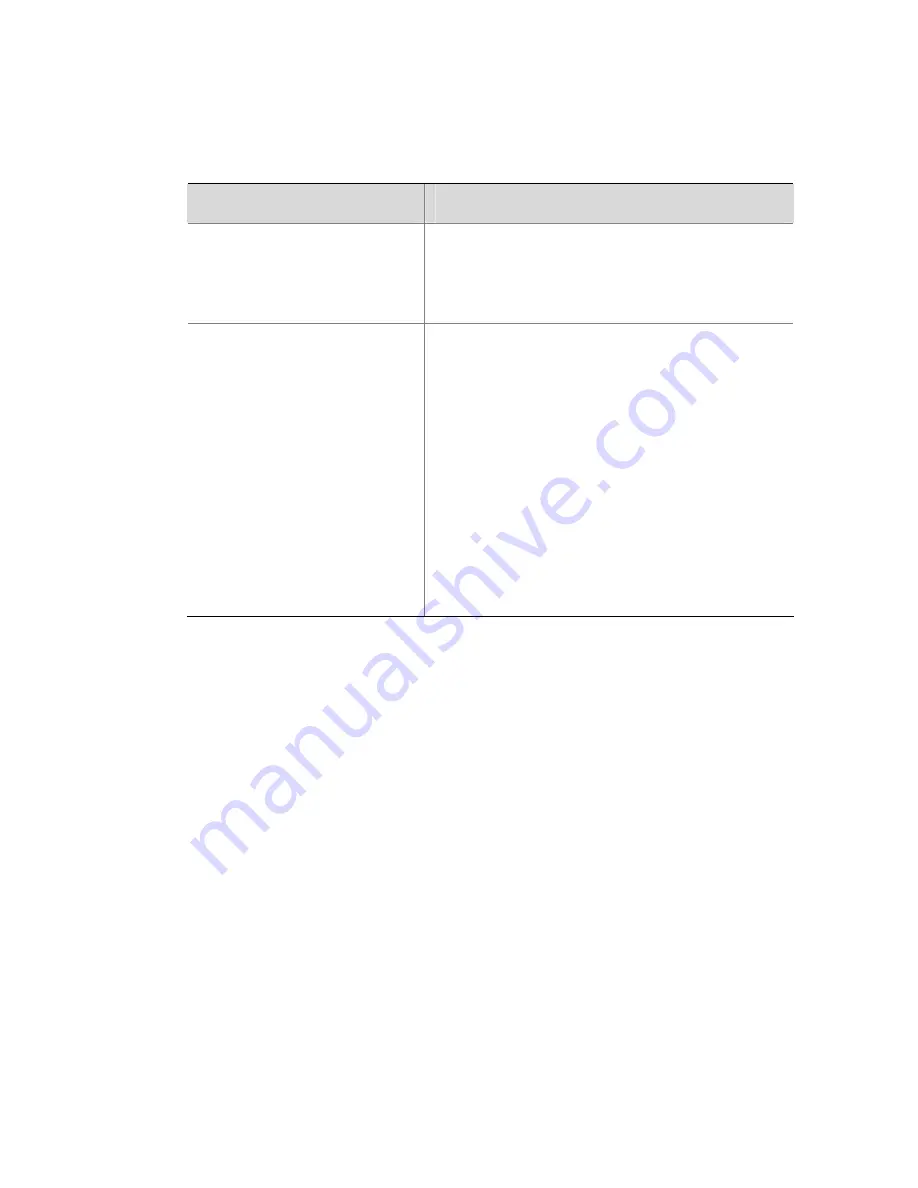
Related Documentation
In addition to this manual, each H3C MSR Series Routers
documentation set includes the following:
Manual
Description
H3C MSR Series
Routers Web
Configuration Manual
Describes the features of the H3C MSR
series routers that can be configured
through web pages and introduces how
to configure these features.
H3C MSR Series
Routers User Manual
It is a guide for the user to perform the
operations correctly. It is organized into
the parts of access, IP services, IP
routing, IP multicast, MPLS, VPN, QoS,
security, system, IPX, and voice.
It also gives the user a detailed
description of the operating commands.
It is organized into the parts of access,
IP services, IP routing, IP multicast,
MPLS, VPN, QoS, security, system,
multicast, and voice, as well as a
command index.
Obtaining Documentation and Technical Support
To obtain up-to-date documentation and technical support, go to
http://www.h3c.com
and select your country or region. Depending
on your selection, you will be redirected to either of the following
websites:



















