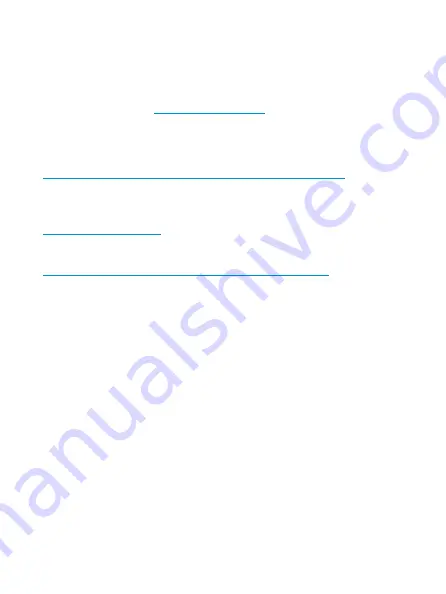
Obtaining documentation
You can access the most up-to-date H3C product documentation on the
World Wide Web
Click the links on the top navigation bar to obtain different categories of
product documentation:
hardware installation, software upgrading, and software feature
configuration and maintenance documentation.
– Provides information about products and
technologies, as well as solutions.
documentation released with the software version.
Technical support
[email protected]
http://www.h3c.com
Documentation feedback
You can e-mail your comments about product documentation to
[email protected].
We appreciate your comments.
































