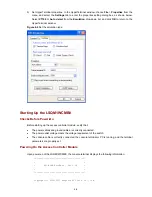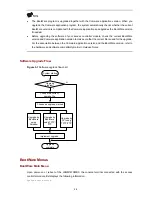2-1
2
Preparing for Installation
Safety Precautions
To avoid possible bodily injury or equipment impairment, please read the following safety
recommendations carefully before installing the LSQM1WCMB0 access controller module. Note that
these recommendations do not cover all possible hazardous conditions.
General Safety Recommendations
z
Check that the access controller module is to be installed in a clean and dust-free switch chassis.
z
Keep the switch chassis and installation tools away from walk areas.
z
Do not wear loose clothing, ornaments (including finger rings and necklaces), or any other articles
that may get caught by the board when installing or maintaining the access controller module.
Please timely clean the air filter on the switch chassis during the use of the LSQM1WCMB0 to prevent
poor ventilation.
Electricity Safety
z
Carefully check your work area for possible hazards, such as ungrounded power system,
unreliable grounding, and moist floor.
z
Locate the emergency power switch in the equipment room before installing the access controller
module so that you can cut off the power immediately in case of accident.
z
Avoid maintaining the access controller module alone with the switch powered on.
z
When operations are not allowed with the switch powered on, always double check that the power
is disconnected.
ESD Prevention
To avoid electrostatic discharge (ESD) damage to the electronic components of the access controller
module, apart from the general ESD-prevention measures taken on the installation site, observe the
precautions below:
z
Always wear an ESD-preventive wrist strap when installing the access controller module.
z
When checking or moving the access controller module, always take it by its edges. Do not touch
any electronic component or printed circuit.
Take the following steps to use the ESD-preventive wrist strap:
Put on the ESD-prevention wrist strap.
Fasten the ESD-preventive wrist strap and verify that it makes good skin contact.