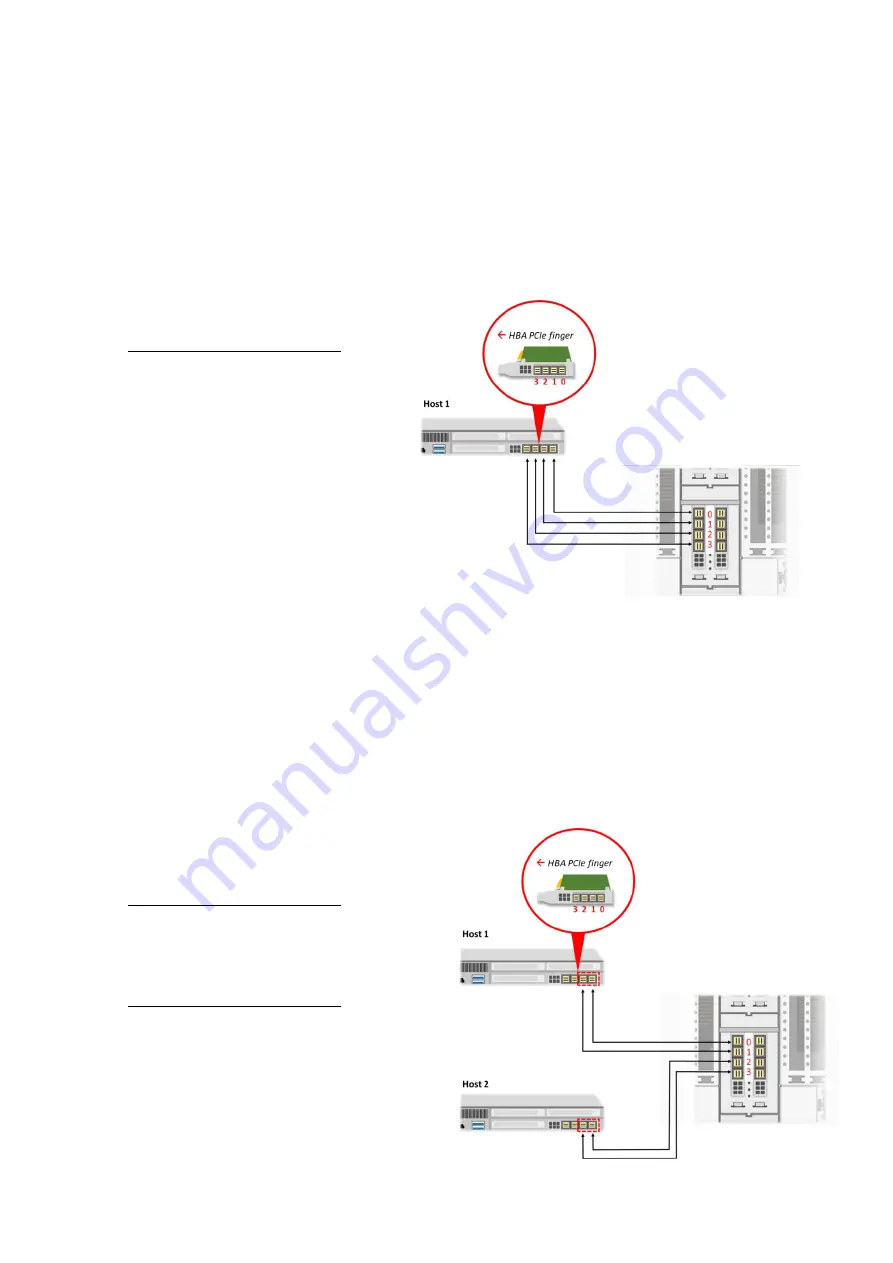
8
Cabling Guide
This guide is demonstrated with host port 1:H1. Also applies to host port 2:H1, 1:H2 and 2:H2 (host mode).
1 port x16 lanes
Connect the correspond ports as shown in the diagram.
Host
-
Chassis
0
-
0
1
-
1
2
-
2
3
-
3
The connected host will be recognized
as 1:H1 on the GUI
2 ports x8 lanes (Advanced mode)
Connect the corresponding ports as shown in the diagram.
After booting up Falcon 4210,
Go to GUI
→
Port Configuration
Set the host port to 2x8 mode before power on the host machines.
Host 1
-
Chassis
0
-
0
1
-
1
Host 2
-
Chassis
0
-
2
1
-
3
Host 1 will be recognized as 1:H1.0
Host 2 will be recognized as 1:H1.1
Summary of Contents for Falcon 4210
Page 1: ...Falcon 4210 Quick Installation Guide ...
Page 5: ...2 Chassis Overview ...










































