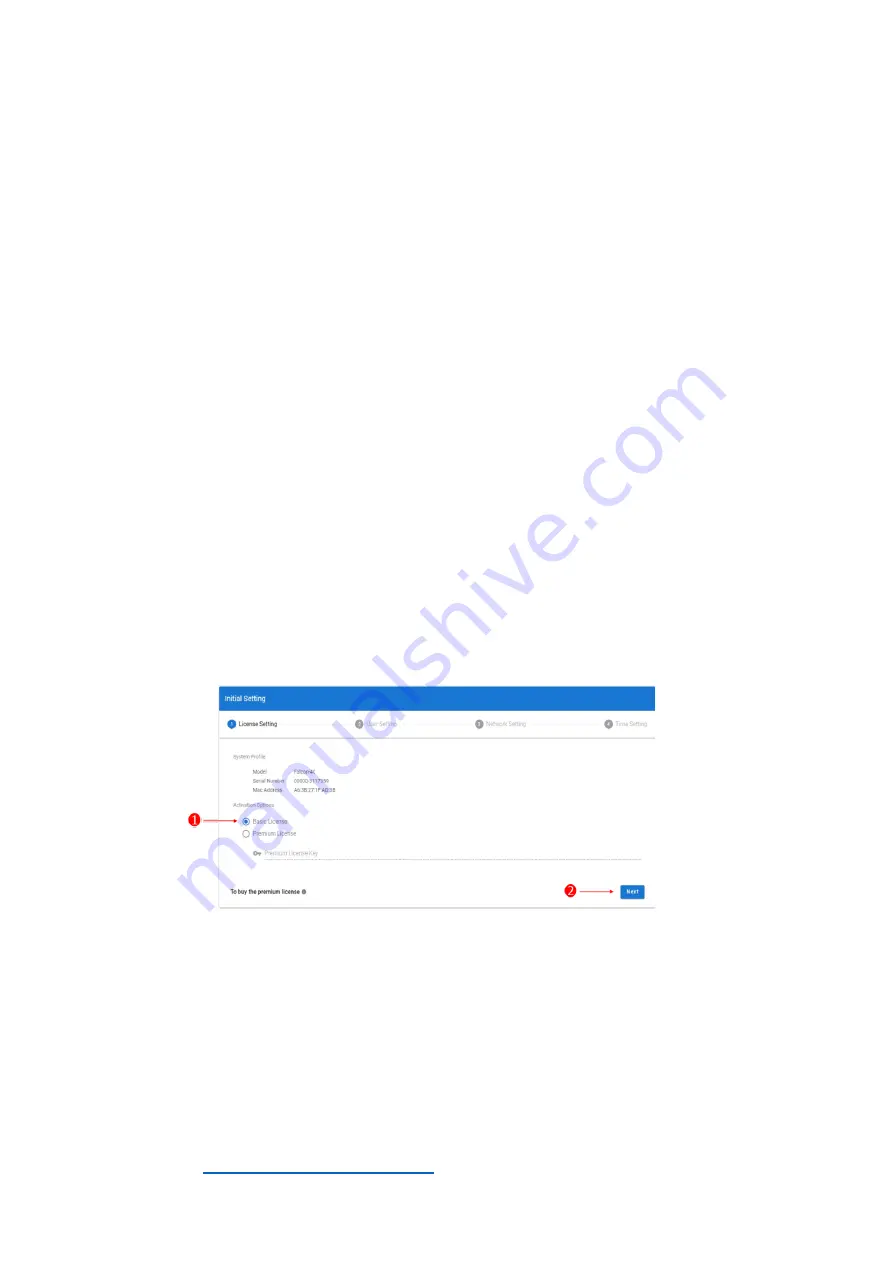
13
GUI Initial Setup
You can access Falcon 4210 GUI with following browsers:
Firefox 3.5 (or higher)
Chrome v_12 (or higher)
Type the IP address of Falcon 4210 to the URL bar to enter GUI. You could find the IP address from the
LCM module. Make sure the IP is correct and is under the same subnet as the management machine.
You will be asked to complete the initial setup at the first log-in.
Please refer to the following steps to complete initial setup. All settings could still be found in the GUI
and be modified anytime.
In some regions, the initial setup is done before shipment. You won't see the initial setup page
during your first log-in.
1.
License Setting
License keys can be activated anytime later.
If you do not have a premium license key, select “Basic License”, leave the field blank, and click “Next” to
proceed. The system will default to standard mode (limited to single host connection, without port
configuration and device allocation functions).
1.
Choose your activation option.
Select “Basic License” if you have not obtained a premium license. The system will run standard
mode.
Select “Premium License” and enter your license key if you have obtained one. The system will
run advanced mode.
2.
Click “Next” to proceed to User Setting.
Please contact
to purchase Premium License Keys.
0
Summary of Contents for Falcon 4210
Page 1: ...Falcon 4210 Quick Installation Guide ...
Page 5: ...2 Chassis Overview ...







































