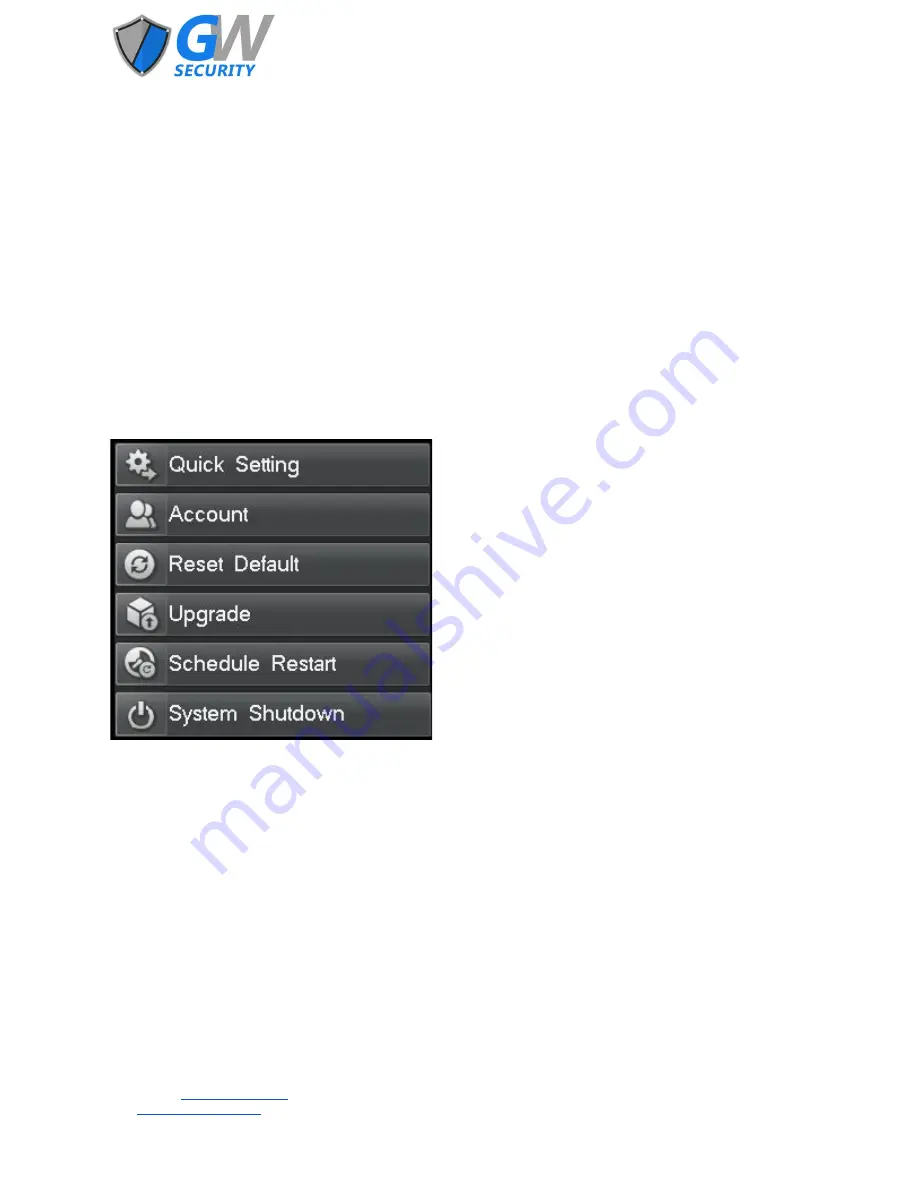
5.9.2 Channel Status
This interface displays the current status of all channels and the following information: IP address, protocol, bitrate, and
resolution.
5.9.3 Alarm Status
This interface displays the alarm information for each channel, including motion detection alarms (yellow), and video lost
alarms (blue).
5.9.4 Online Status
This interface displays all currently logged in user accounts with their IP address, and login time.
5.9.5 Log Inquiry
This interface allows for the inquiry of specified event logs on the selected date.
5.10 System Maintenance
Go to [Main Menu]
→
[System Maintenance]
5.10.1 Quick Settings
Go to [Main Menu]
→
[System Maintenance]
→
[Quick Setting] to execute the start-up wizard.
The start-up wizard will guide you through the initial basic setup of the NVR system.
5.10.2 Account Maintenance
Go to [Main Menu]
→
[System Maintenance]
→
[Account] to enter the account maintenance interface.
The default administrator username is “admin” and the default password is 888888. The administrator account has full
authority on the device and is able to establish up to 15 additional user accounts. The administrator account determines the
access permitted for each additional user account. For security, it is recommended to change the default administrator
password.
5.10.3 Reset to Default
Go to [Main Menu]
→
[System Maintenance]
→
[Reset Default] to enter the default reset interface.
This interface allows for various settings of the NVR to be quickly reset to the default settings. It also allows for a complete
factory reset to be initiated.
Official Website:
www.gwsecurityusa.com
Email:
Business Hours: Mon-Fri 9am to 5:30pm PST/PDT
Tel: 626-350-0555



















