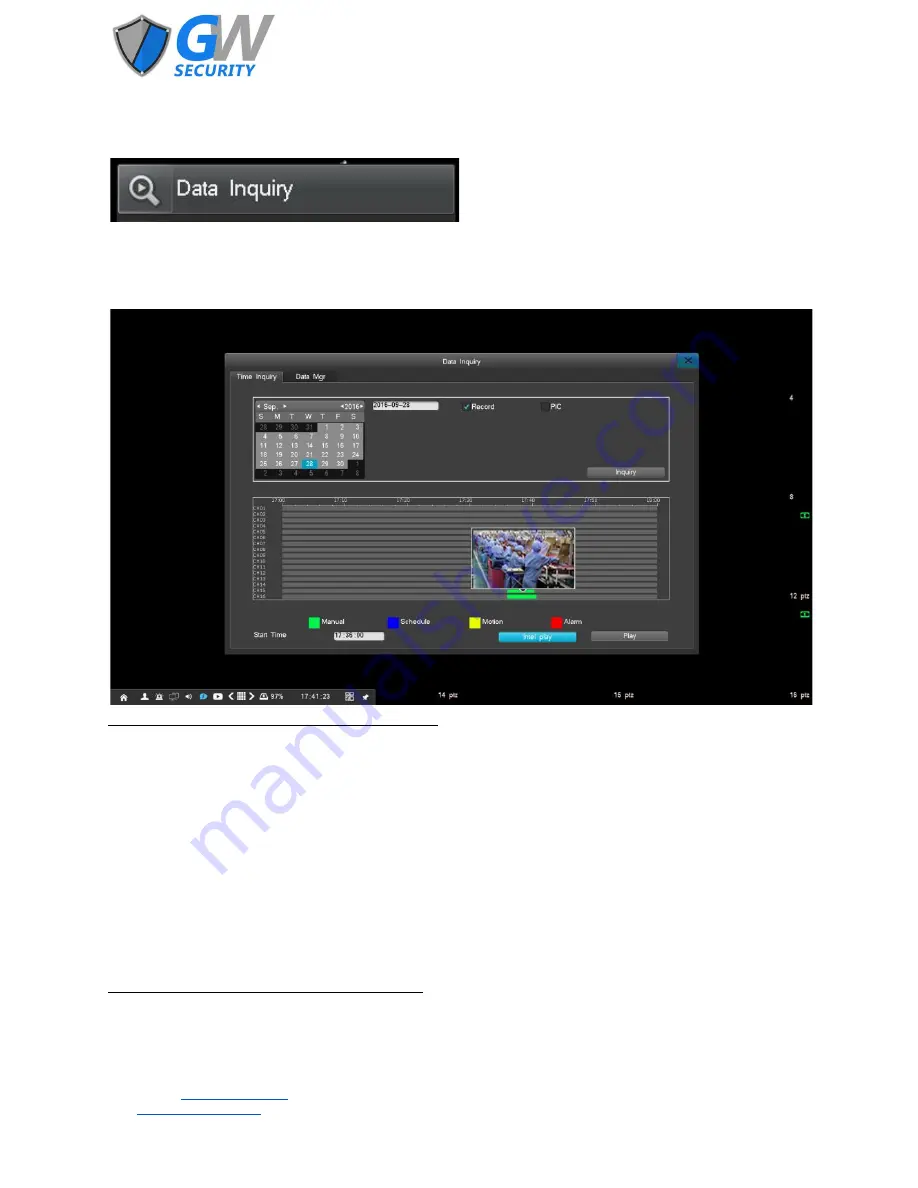
5.2 Data Inquiry
Go to [Main Menu]
→
[Data Inquiry]
5.2.1 Time Inquiry
In the [Data Inquiry] interface, left click on the Time Inquiry tab. By moving the mouse cursor onto any point of a channel
timeline that has data you can preview a recording of that particular time.
Note: 2224E & 2424E do not currently support this function.
Left click on the graphical interface, enter a specific starting time in the Starting Time box, then click Play to start playing the
video. Alternatively, double left click the graphical interface to start playing the video. The white vertical line marks the start
point.
To enlarge the video when playing, simply move the cursor onto the timeline, and then left click on the enlarge icon once to
enlarge the video display. To restore normal view, move the cursor to the timeline and left click the minimize icon.
A dark gray square on the calendar means that there are video files on that date. A light gray square indicates that than there
are no video files of that date. The light blue square indicates the selected date on the calendar.
A green square indicates a manual recording, a blue square indicates a scheduled recording, a yellow square indicates a
motion-detection recording, and a red square indicates an alarm recording.
The graphical interface will display video storage information for up to 16 channels. To view information for additional channels
left click on the icon for the last page or the next page to check the status of the video files of other channels.
5.2.1.1 Intel Play
Note: GW22XXE/EP Series does not support this function.
With Intelligent Playback you can select a zone of a channel’s display for playback. It will then search that zone for all motion
that was detected and quickly play it back.
Official Website:
www.gwsecurityusa.com
Email:
Business Hours: Mon-Fri 9am to 5:30pm PST/PDT
Tel: 626-350-0555


























