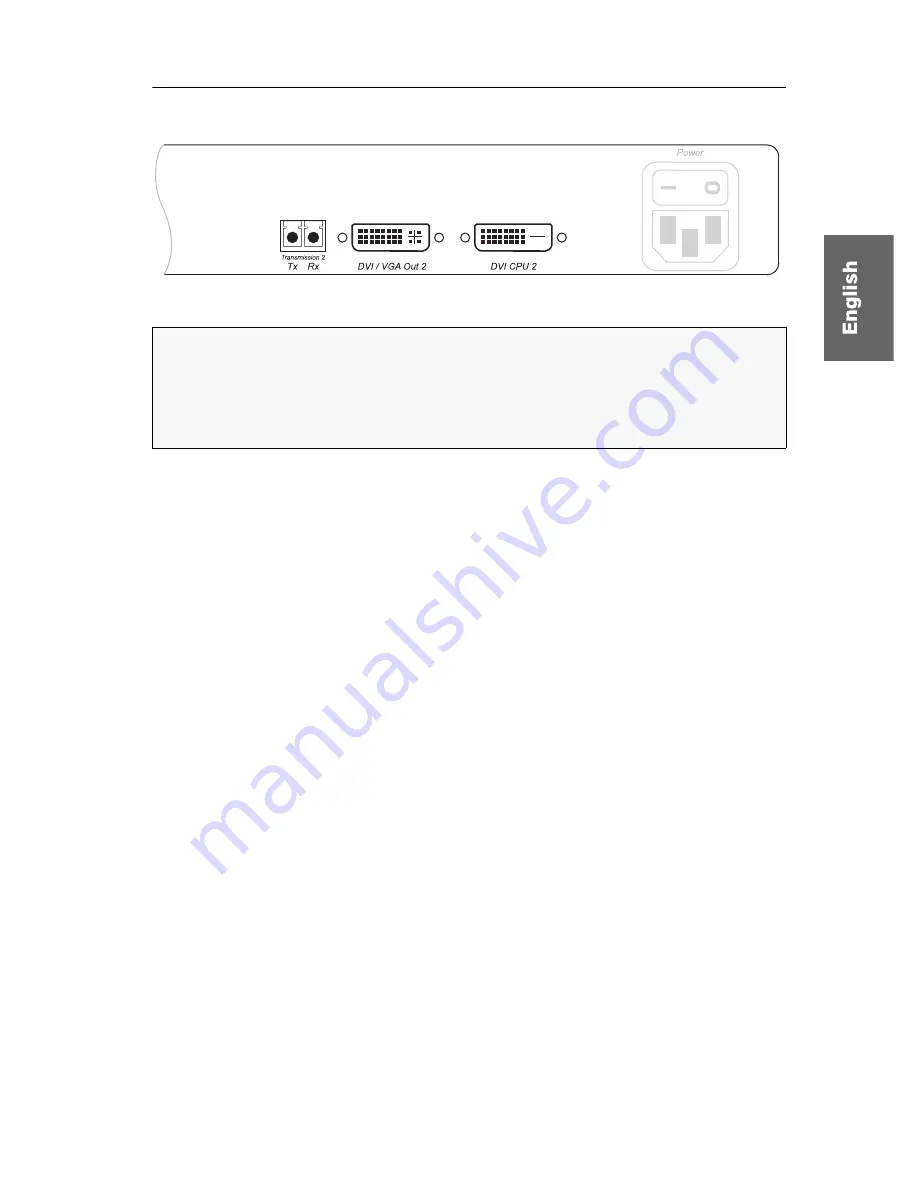
Installation
G&D FIBREVision ·
9
Additional interfaces of the multi-channel variants
Transmission – Tx:
Insert the LC plug of the fibre optic cable (available as accessories)
into this interface. Connect the other end of the cable to the
Transmission – Rx
inter-
face of the user module.
Transmission – Rx:
Insert the LC plug of the fibre optic cable (available as accessories)
into this interface. Connect the other end of the cable to the
Transmission – Tx
inter-
face of the user module.
DVI/VGA Out:
Connect the monitor of the local console to this interface.
If the monitor only provides an analog VGA input, connect an optional adapter to
this interface. Afterwards, connect the monitor’s VGA cable to the adapter.
DVI CPU:
Connect the digital video output of the computer to this interface. For this
purpose, use the
DVI-D-M/M-2
cable.
Figure 4: Additional interfaces of the multi-channel variants at the computer module
NOTE:
For
each
added video channel, the multi-channel variants of the computer
module are additionally provided with the interfaces
Transmission - Tx, Transmission -
Rx, DVI/VGA Out
and
DVI CPU
.
The interfaces of each channel are located next to each other. The names of the
interfaces show the channel number.
















































