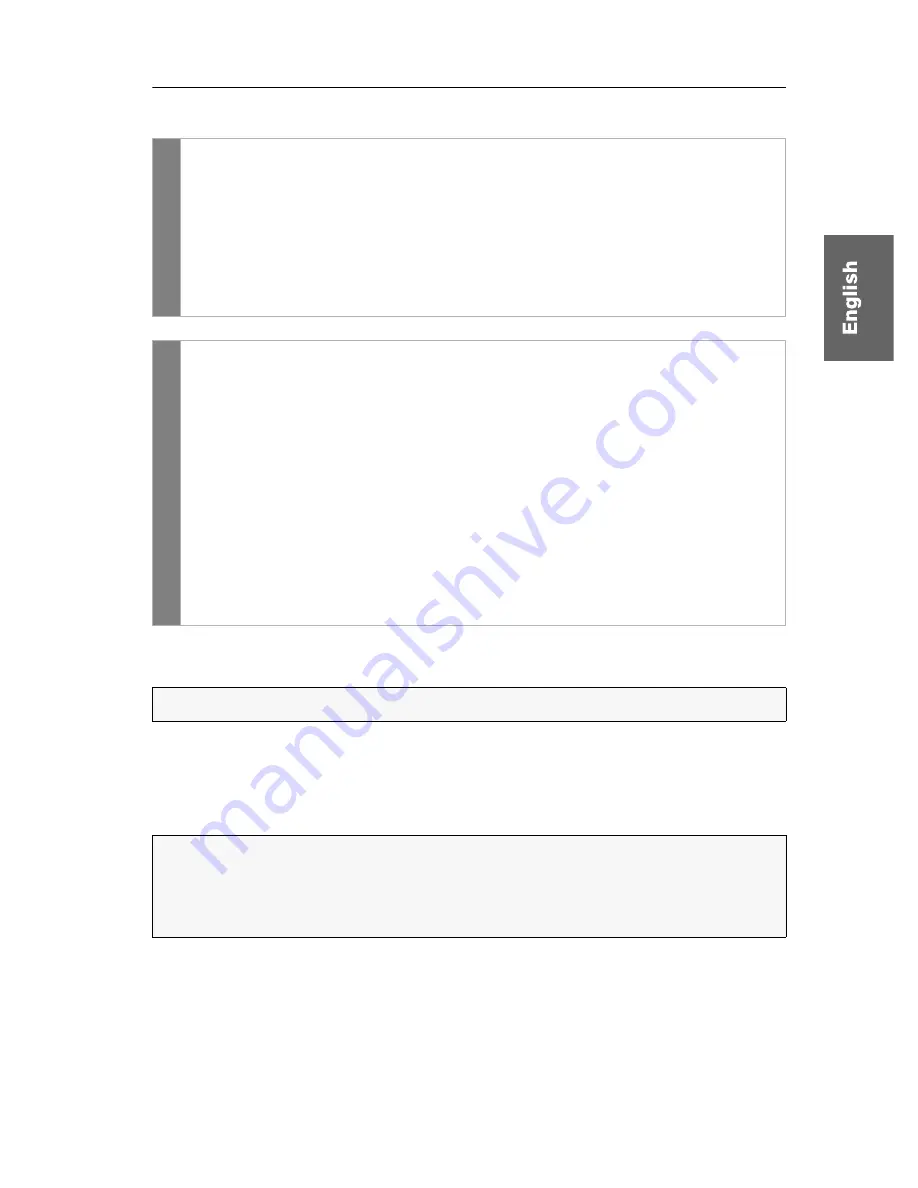
Enhanced configuration settings
G&D FIBREVision ·
39
How to change the noise filter level:
Support of DVI non-compliant image sources
A resolution higher than 1600 x 1200 pixels causes stripes within the image if, for
example, the screensaver of a
Mac mini
is displayed.
This affects the way the image is displayed on both the monitor of the computer
module as well as the monitor of the user module.
To improve the image signal of computers that provide a DVI signal which is not
DVI compliant, a special button is implemented in the setup menu. This button is
used to modify the PLL bandwidth.
Setup
mode
1. Press the key combination
Backspace
(default:
Ctrl+Backspace
)
to
activate the setup mode. If the hotkey delay is active, press the key combi-
nation for
seven seconds
.
2. Press one of the setup keys listed below to activate a noise filter level:
Y
deactivated noise filter level (default))
X
low noise filter level
C
high noise filter level
Setu
p m
enu
1. Use the terminal emulator to establish a connection to the
FIBREVision
system.
2. Use the
arrow
keys to select the row
Special extended options
and press
Enter
.
3. Use the
arrow
keys to select the row
Video Input Noise Filter
.
4. Press
Space
(repeatedly) to activate a noise filter level:
Off
deactivated noise filter level (default)
Low
low noise filter level
High
high noise filter level
5. Press
Q
to leave the
Special Extended Options
menu.
6. Press
S
to save your settings.
NOTE:
This function can only be (de)activated in the setup menu.
NOTE:
This factor is caused by weak or disturbed DVI signals of the connected
computer.
The DVI signals of the
connected computer
that are transmitted to the
FIBREVision
system are not DVI compliant.






























