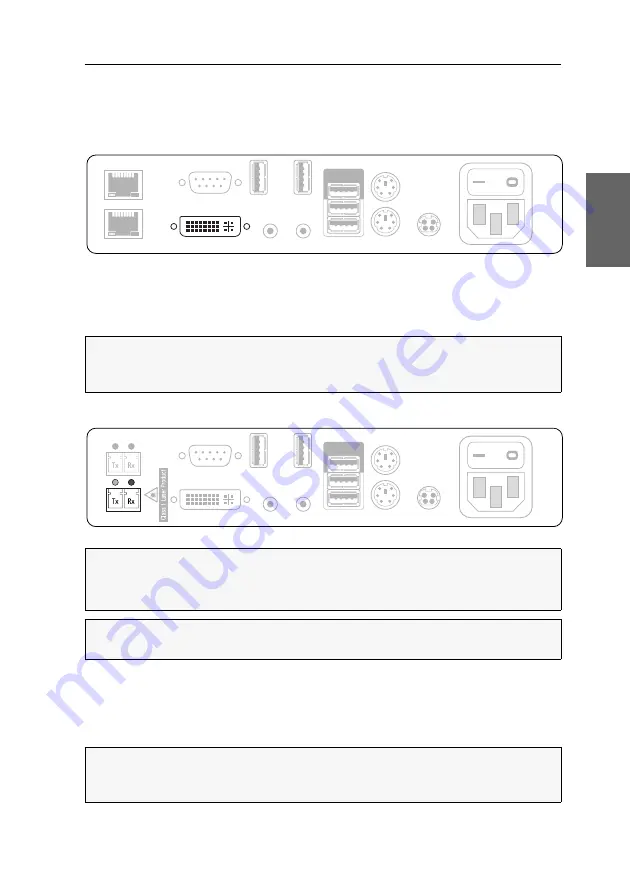
Installation
G&D DVI-Vision-Fiber ·
14
English
Mouse:
Connect the PS/2 mouse of the console.
Keyb.:
Connect the PS/2 keyboard of the console.
Connecting the console monitor
DVI/VGA Out:
Connect the console monitor.
If the monitor provides an
analogue
VGA input only, use an optional adapter to con-
nect to this interface. Now connect the VGA cable of the monitor to the adapter.
Establishing a connection to the computer module
Transmission|Tx:
Insert the LC plug of the fibre optic cable connected to the
Transmis-
sion|Rx
interface of the computer module.
Transmission|Rx:
Insert the LC plug of the fibre optic cable connected to the
Transmis-
sion|Tx
interface of the computer module.
NOTE:
One
DVI/VGA Out
interface is available for every video channel of m
ulti-channel
variants. The number behind the name of the interface assign each interface to a
particular channel.
IMPORTANT:
The device uses components with laser technology which comply
with laser class 1.
Never stare directly into the beam when wearing optical instruments!
NOTE:
Remove the protection caps from the
Transmission
interfaces and the cable
plugs.
NOTE:
One
Transmission
interface is available for every video channel of m
ulti-channel
variants. The number behind the name of the interface assign each interface to a
particular channel.
Main P
ower
RS232
Red. Power
Mouse
Keyb.
USB 2.0 Devices
Micro In Speaker
Generic
Keyb./Mouse
Transmission
USB 2.0 Trans.
DVI/VGA Out
Transmission
Main P
ower
RS232
DVI/VGA Out
USB 2.0 Trans.
Red. Power
Mouse
Keyb.
USB 2.0 Devices
Micro In Speaker
Generic
Keyb./Mouse
















































