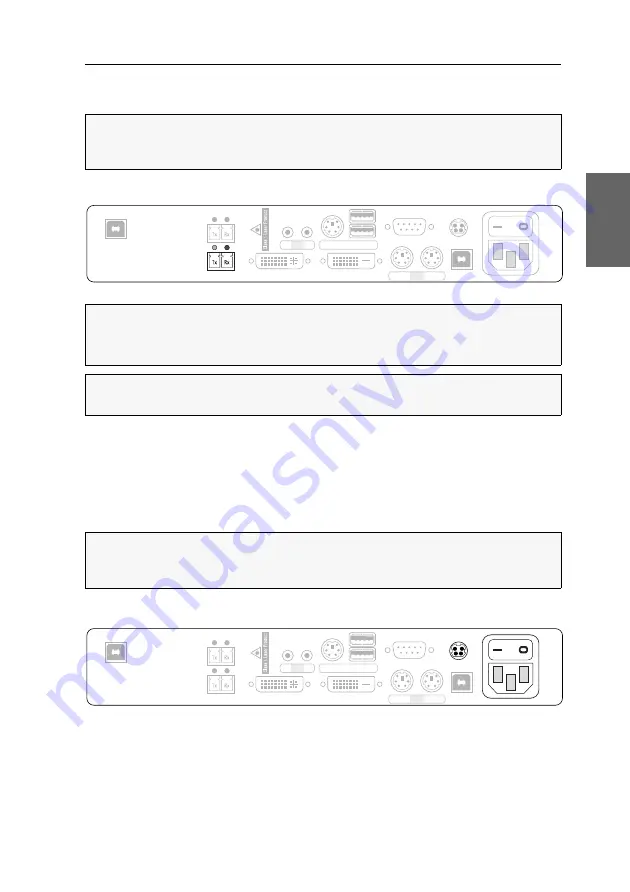
Installation
G&D DVI-Vision-Fiber ·
12
English
If the monitor provides an analogue VGA input only, use an optional adapter to
connect to this interface. Now connect the VGA cable of the monitor to the adapter.
Establishing a connection to the user module
Transmission|Tx:
Insert the LC plug of a fibre optic cable, which is available as acces-
sory, into this interface. Connect the other end to the
Transmission|Rx
interface of the
user module.
Transmission|Rx:
Insert the LC plug of a fibre optic cable, which is available as acces-
sory, into this interface. Connect the other end to the
Transmission|Tx
interface of the
user module.
Establishing the power supply
Main Power:
Insert one of the supplied IEC cables here.
Red. Power:
To provide a second, redundant power supply, connect a portable power
pack to this interface.
NOTE:
One
DVI/VGA Out
interface is available for every video channel of m
ulti-channel
variants. The number behind the name of the interface assign each interface to a
particular channel.
IMPORTANT:
The devices use components with laser technology which comply
with laser class 1.
Never stare directly into the beam when wearing optical instruments!
NOTE:
Remove the protection caps from the
Transmission
interfaces and from the
cable plug.
NOTE:
One
Transmission
interface is available for every video channel of m
ulti-channel
variants. The number behind the name of the interface assign each interface to a
particular channel.
Transmission
Main P
ower
RS232
Keyb. CPU Mouse USB CPU
DVI-D CPU
DVI/VGA Out
USB 2.0 Trans.
USB 2.0 CPU
Keyb./Mouse
Out
In Line
Red. Power
Main P
ower
Red. Power
RS232
Keyb. CPU Mouse USB CPU
DVI-D CPU
DVI/VGA Out
Transmission
USB 2.0 Trans.
USB 2.0 CPU
Keyb./Mouse
Out
In Line
















































