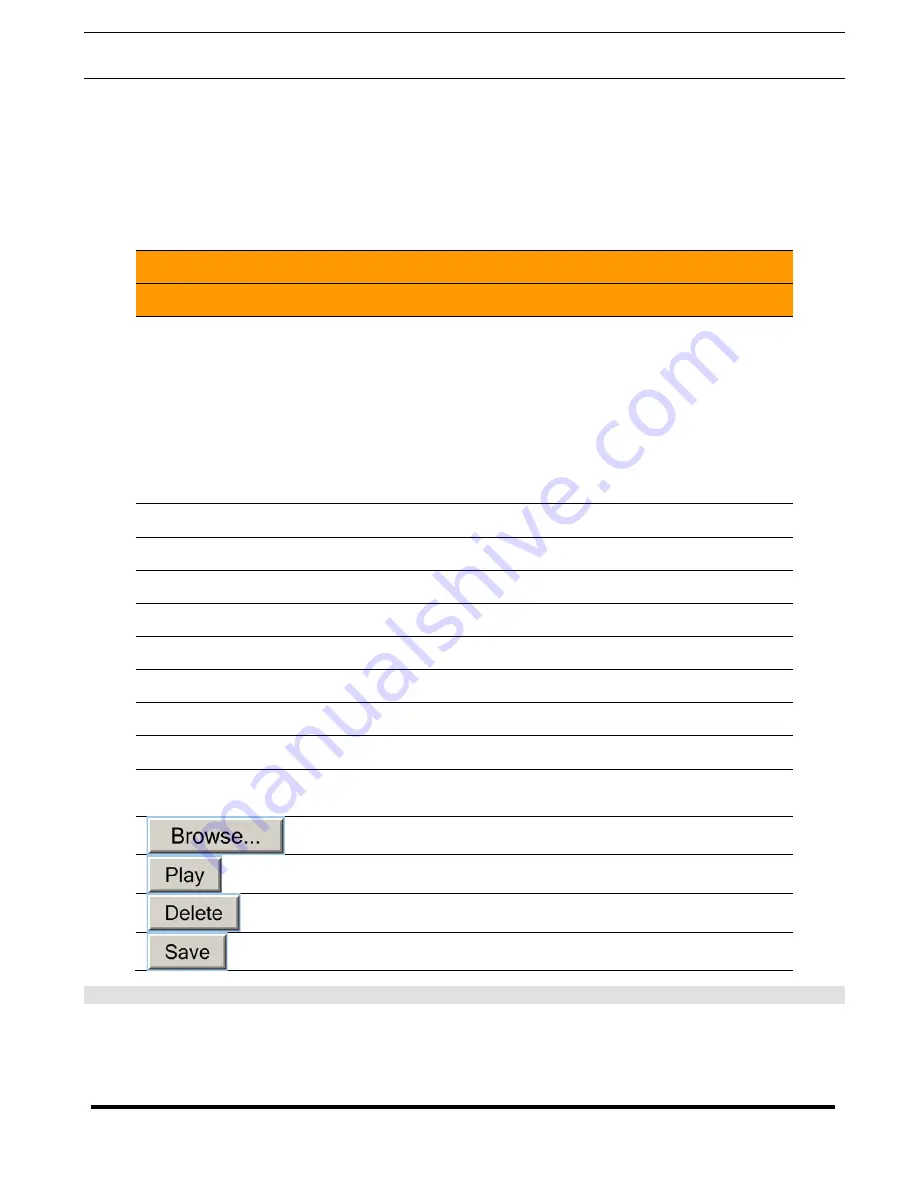
Guardian Telecom
VoIP Telephones
Setup & Configuration
Page 24
The
Audio Configuration
page is used to add custom audio to the board. User uploaded audio will take precedence over the
audio files shipped with the Telephone.
2. On the
Audio Configuration
page, enter values for the parameters indicated in Table 7.
Note
: Each entry on the
Audio Configuration
page replaces one of the stock audio files on the board. When the input box
displays the word
default
, the Telephone is using the stock audio file. If that file is replaced with a user file, it will display the
uploaded filename.
Web Page Item
Description
Audio Files
0-9:
The name of the audio configuration option is the same as the
spoken audio that plays on the board.
'0' corresponds to the spoken word “zero."
'1' corresponds to the spoken word “one."
'2' corresponds to the spoken word “two."
'3' corresponds to the spoken word “three."
'4' corresponds to the spoken word “four."
'5' corresponds to the spoken word “five."
'6' corresponds to the spoken word “six."
'7' corresponds to the spoken word “seven."
'8' corresponds to the spoken word “eight."
'9' corresponds to the spoken word “nine."
Dot:
Corresponds to the spoken word “dot." (24 character limit)
Audio test:
Corresponds to the message “This is the Guardian IP telephone
test message..." (200 character limit)
Page tone:
Corresponds to a simple tone that is unused by default (24
character limit).
Your IP Address is:
Corresponds to the message “Your IP address is..." (24 character
limit).
Rebooting:
Corresponds to the spoken word “Rebooting" (24 character limit).
Restoring default:
Corresponds to the message “Restoring default" (24 character
limit).
Ringback Tone:
This is the ringback tone that plays when calling a remote extension
(24 character limit).
Ring tone:
Tone that plays when the device is ringing.
Night Ring:
When the Nightringer is enabled the device will attempt to register a
second extension with the SIP server. Any calls made to this
extension will play a ringtone.
Click the Browse button to search for files.
Click the Play button to hear the current message.
Click the Delete button to empty the box.
Click the
Save
button to save your settings.
Table 7 - Audio Configuration Parameters






























