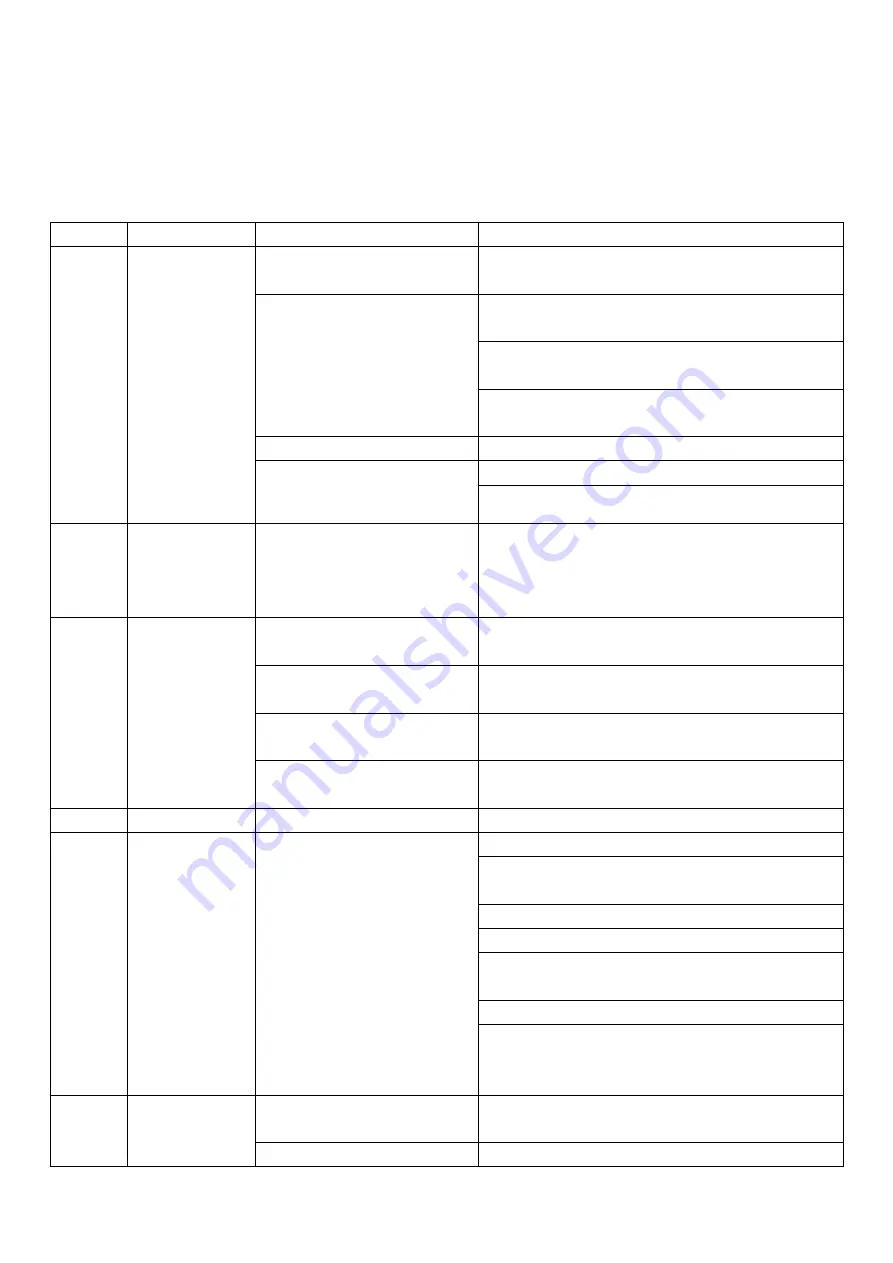
28
addresses of the monitors in the network can not be changed.
So if you do not want users to change the monitors address by mistake, please disable this function after
installation.
12. System setting
No.
Setting item
Item
Introductions
1
Sounds
settings
Silent
Off by default. If enable it, the monitor will not ring
when be called.
Ringtone type
Repeat ringtone
:
If disable it, the monitor rings
only once when be called.
Door trigger ringtone type: Set the ringtone for the
door station call. 8 tones are optional.
Intercom ringtone type: Set the ringtone for
internal call. 8 tones are optional.
Ring time
Duration time of ringing: 10S~60S is optional.
Ring volume
Ring volume from doorbell call
Ring volume from monitor call
2
Display date
and time
information
during standby
Displays the date and time
during standby
Off by default. You need to enable this function if
you want it.
3
Action for
ringing
Do nothing
No any automatic action when called by door
station.
Take a photo
Take a picture automatically when be called by
door station.
Record a video
Record a video automatically when be called by
door station.
Take a photo and record a
video
Take a picture and record a video automatically
when be called by door station.
4
Brightness
Low/Normal/High
Set the brightness for the screen.
5
Alarm Clock
The alarm clock settings
Alarm Clock volume: 10% to 100% is optional.
Alarm Clock 1, 2, 3, 4, 5, 6.
Each alarm clock can be set separately.
State: On/Off alarm function
Alarm clock type: week/month/year/Once
Date&Time: Set the alarm time. Format is:
Year/Month/Day/Hour/Minute
Alarm Clock ringtone type: 8 tones are optional.
Repeat for week (Valid when set alarm as every
week type):
Set which days the alarm clock works.
6
DVR setting
Screen savers time
Never/1/2/5/10/30 Minutes are optional.
Time section 1/2/3
DVR function
:
On/Off DVR function



















