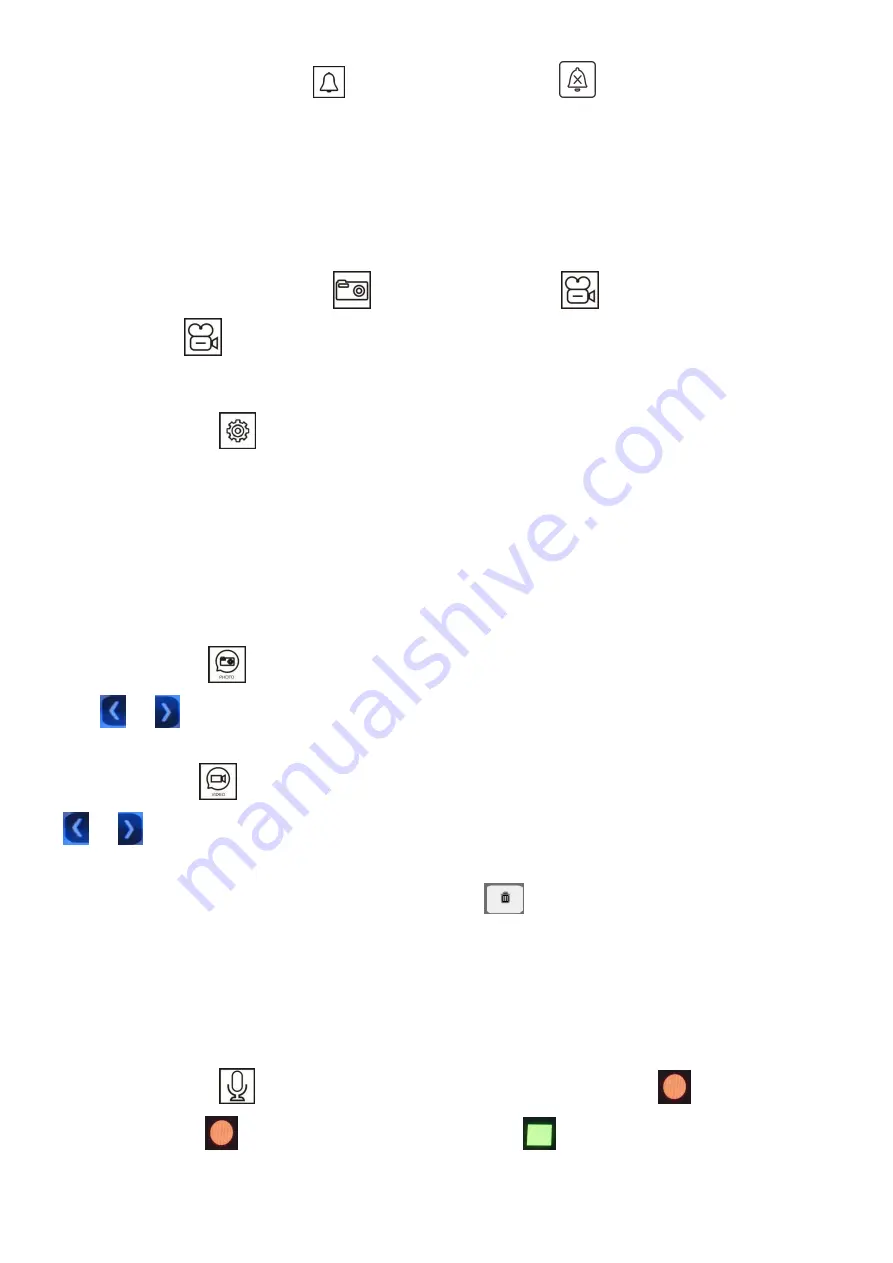
18
At the same time, the SILENT icon
on Main Menu will change to
automatically.
7.8 Photo Taking and Video Recording
Both auto-recording & manual recording are available.
(1) Manual recording
At talking or monitoring state, touch
to take a picture. Touch
, the icon turns red and starts
recording, touch
again to end recording, and the icon turns back to white color.
(2) Auto-recording
Touch SETTING icon
on Main Menu to enter SETTINGS interface, then touch ACTION FOR RINGING.
There are 4 options for choosing:
DO NOTHING
TAKE A PHOTO
RECORD A VIDEO
TAKE PHOTO AND RECORD A VIDEO
7.9 Photo/Video Playback and Delete
Touch PHOTO icon
on Main Menu to enter IMAGE interface, touch any image file can view it. Touch
icon
or
can view the previous or next picture.
Touch VIDEO icon
on Main Menu to enter VIDEO interface, touch any video file to watch it. Touch Icon
or
can watch the previous or next video.
Touch and hold on any photo or video file, a DELETE icon
will be showing on the screen, touch it to
delete the photo/video file.
8.0 Audio Record/Playback/Delete
8.01 Audio Record
Touch RECORD icon
on Main Menu to enter RECRD interface, touch red icon
to start recording,
the red round icon
will be changed to green square icon
, and a timer will be showing on the





























