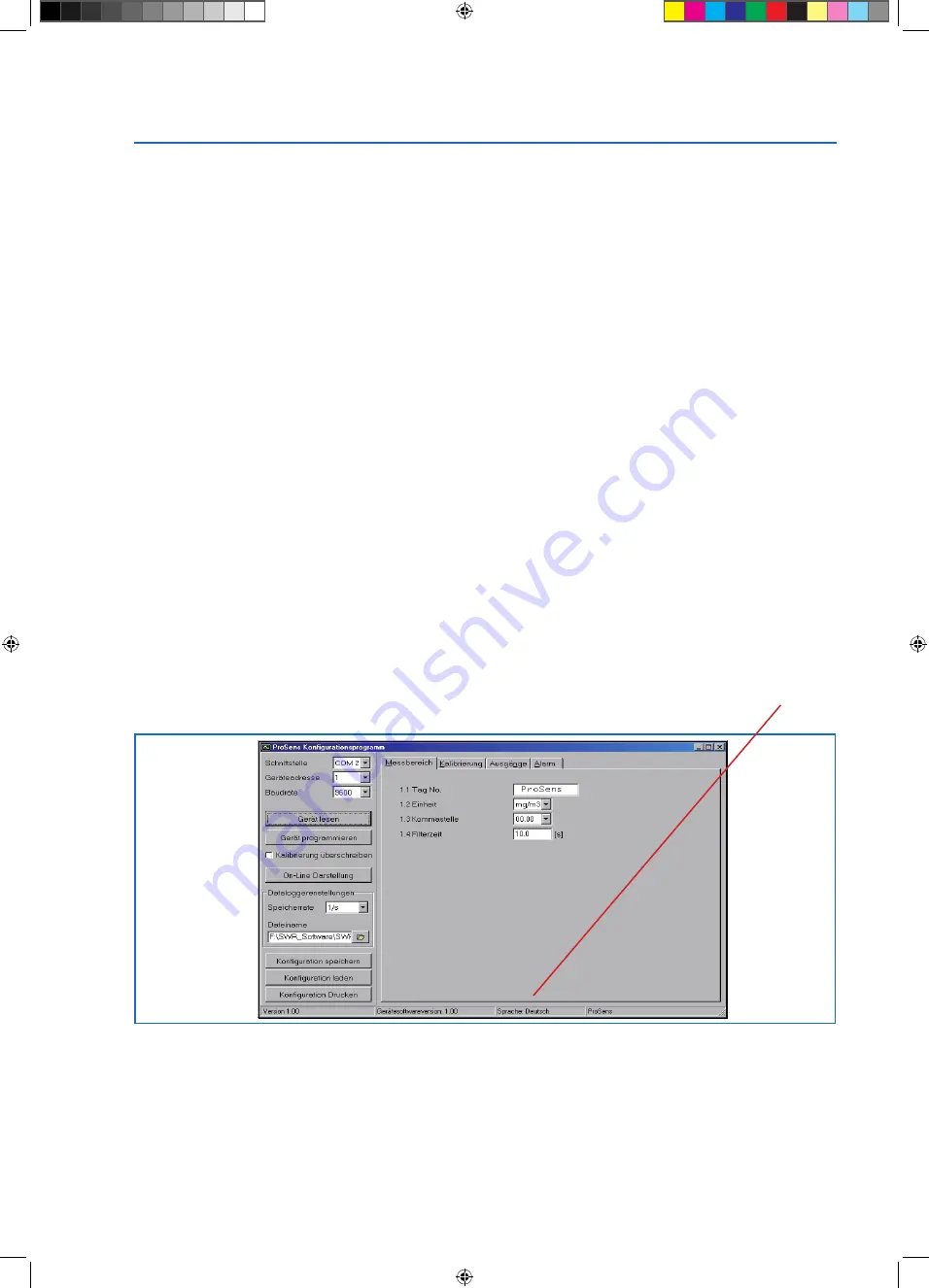
Operating Instructions
14
If a numerical value is required to be entered, a numerical keyboard will appear on the screen, for
alphabetical inputs, left and right arrows select the position, the up and down arrows scroll through the
selected letters.
Principally all inputs have to be confirmed by pressing the Enter button or have to be cancelled by pressing
the C button (E button).
After leaving the configuration menu, prompts will appear, Save Changes, Yes or No.
At this point all changes are stored or cancelled. This section of the menu will only appear if changes have
been made, if not the display will read the measured value.
6.2 Basics for PC Configuration
The DIN Rail version communicates via RS 485 or RS 232 interface, the PME version via RS 485 or USB
interface. The advantage of communicating via RS 485 interface is the possibility transmitting over longer
distances (>100 m), the transmission distance of USB and RS 232 are only possible over short distances
(< 5 m). Another advantage for RS 485 communication is the possibility to connect a many devices to one
ModBus line. If there is no RS 485 interface available it is possible to order from SWR engineering.
On the PME the RS 485 cables are connected to terminals ModBus A(+) and ModBus B(-), for the DIN
Rail version they are terminal numbers 12 and 11. The factory setting of the COM parameters is a Baud rate
of 9600 and ModBus-address #1. The complying COM port depends to the PC configuration and will be
displayed in the PC´s device manager. This is valid for all three communication versions.
The termination of the RS 485 interface is by a two wire connection. The RS 232 connection to the DIN Rail
Transmitter is via a specially supplied cable. For USB connection to the PME, it is suggested a standard, over
the trade counter, USB cable be purchased. For first up operation, drivers for the USB to serial port have to
be installed from the software CD.
On start-up of the configuration software, for first up operation, the communication parameters have to be
set on the upper Left Hand Side of the software window.
If the software has been started, in the German language, right click the “Sprache: Deutsch”, in the status
bar, and switch to the English version.
To enable communication, click the “Read device” button. If the communication has been established
successfully, you will see a message “MDS-Control configuration loaded”, otherwise an error message will
be displayed. If this is case, cabling and parameter setting have to be checked, and the software has to be
restarted.
To save any changes in the configuration, the “Device program” button on the Left Hand Side of the window
has to be clicked to send the new parameters to the transmitter.
▼
ProSens-BA-EN-2015-01-29.indd 14
30.01.15 12:31




















