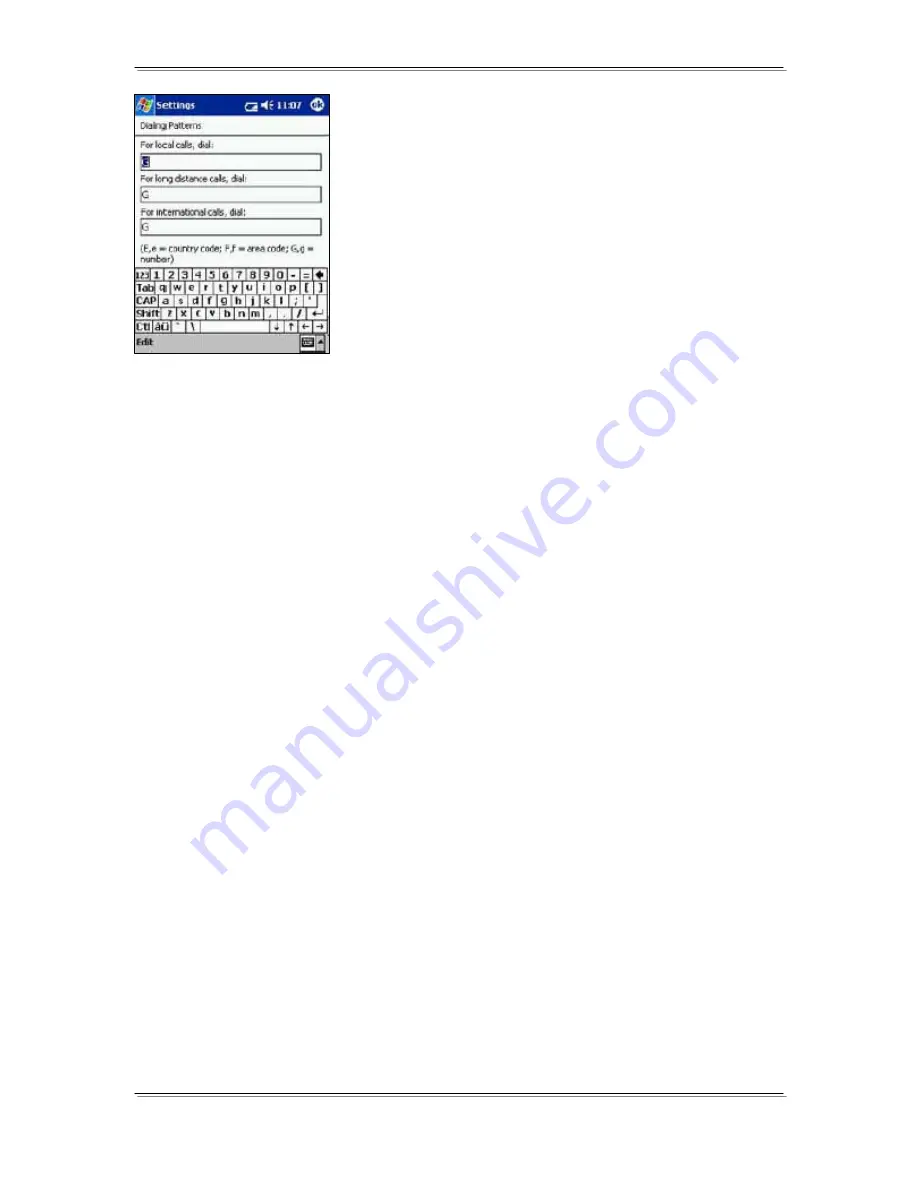
PWG-600 User Guide
- 67 -
•
A screen titled “Dialing patterns” is displayed.
•
Enter "G" for local call, long distance calls, and
international calls.
•
Click “OK”. The connection to the network takes
place.
NOTE: This procedure and also the screens shown are
for a specific SIM Card only. The procedure and the
screens will be different for a different SIM card.
Browsing the Internet using WiFi
In order to browse the Internet using WiFi, you must set up WiFi on PWG-600.
This can be done from the PDA as well as from the PWG-600.
The steps to set up Internet using WiFi on the PDA are as follows:
•
Switch WiFi to “On”
: Click the WiFi General Tab to turn WiFi “On” and
then click on the “Apply” button
•
Manual mode
: Click the WiFi General Tab to select the Manual Mode.
Click the ‘Apply’ button. Click the “Site Survey” Tab. Click the ‘Rescan’
button. A list of the available networks is shown. Select a network and
click ‘Connect’.
•
Auto mode
: Click the “WiFi General” Tab to select the Auto Mode. Click
the “Apply” button.
NOTE: Before switching to the Auto mode, please set the appropriate
profiles.
•
To set WEP keys click the WiFi Encryption Tab and set Encryption to “On”
or “Off”.
•
Select the type of Encryption.
•
Set the WEP key to use and click the “Apply” button.
•
Click the WiFi Configuration Tab to set Authentication “On” or “Off”.
•
Set the Username and Password
(if required)
.
•
Click the “Apply” button.
•
To set Static IP click the WiFi Network tab. Deselect the DHCP check box.
Set the desired IP, subnet mask, default gateway and the DNS server in
the corresponding fields and click the “Apply” button.
•
To set Dynamic IP click the WiFi Configuration tab. Select the DHCP
check box and click the “Apply” button.
•
To set the “Power Saving” mode, click the WiFi Advanced tab. Set the
Power saving option as “On” or “Off” and click the ‘Apply’ button.


















