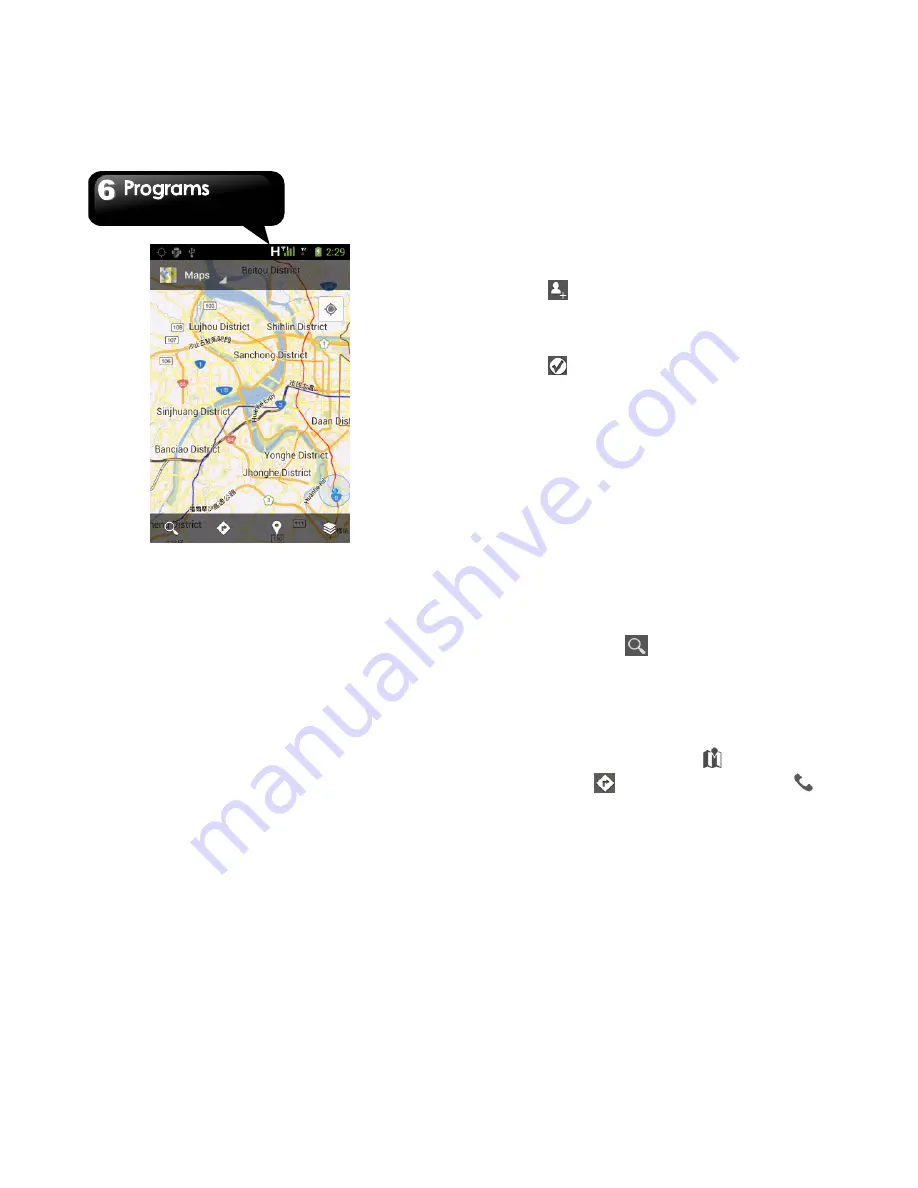
G1342
│
6-7
6.7 Latitude
You can share your location with your friends and
view your friends' locations on the map.
NOTE:
1. If you connect to the Internet and turn on the
GPS, you may be charged.
2. Google’s GPS positioning might occur some
inaccuracy, which depends on the
surroundings and weather status.
Log in Latitude
1. Tap
Application Drawer > APPS > Latitude.
2. If you do not log in your Google Account, tap
“NEW ” to create an account, or tap “Existing” to
sign in the Google account. Please follow the
on-screen instruction to log in.
3. Once logged in, tap your account to change
your photo, send location to others, check in,
view your location history, or edit privacy
settings.
Add your friends
1. Tap
Application Drawer > APPS > Latitude.
2. Tap
, and then, follow the instructions.
Chink in your location
1.
Tap
Application Drawer > APPS > Latitude.
2.
Tap
to search nearby places.
3.
Tap a place to check in your location.
6.8 Places
Use Google maps to search places that you want
to find near your current location and the details
about the location you select displays on the
screen.
NOTE:
If you connect to the Internet and turn on the
GPS, you may be charged.
1. Tap Application Drawer > APPS > Places, or tap
Places when using Google maps.
2. To search: Tap
,and enter the places you
want, or tap the category in the list.
3. The system will display the locations you want,
tap one of them to check the detailed
information. Tap the star at the upper-right
corner of the screen to add it to Maps. Helps you
find the place quickly. Tap
to go back to
Maps. Tap
to get the direction. Tap
to
make a phone call to this place.
6.9 Navigation
Navigation is an Internet-connected GPS
navigation system with voice guidance. Helps you
get to the destination. Tap Application Drawer >
APPS > Navigation.











































