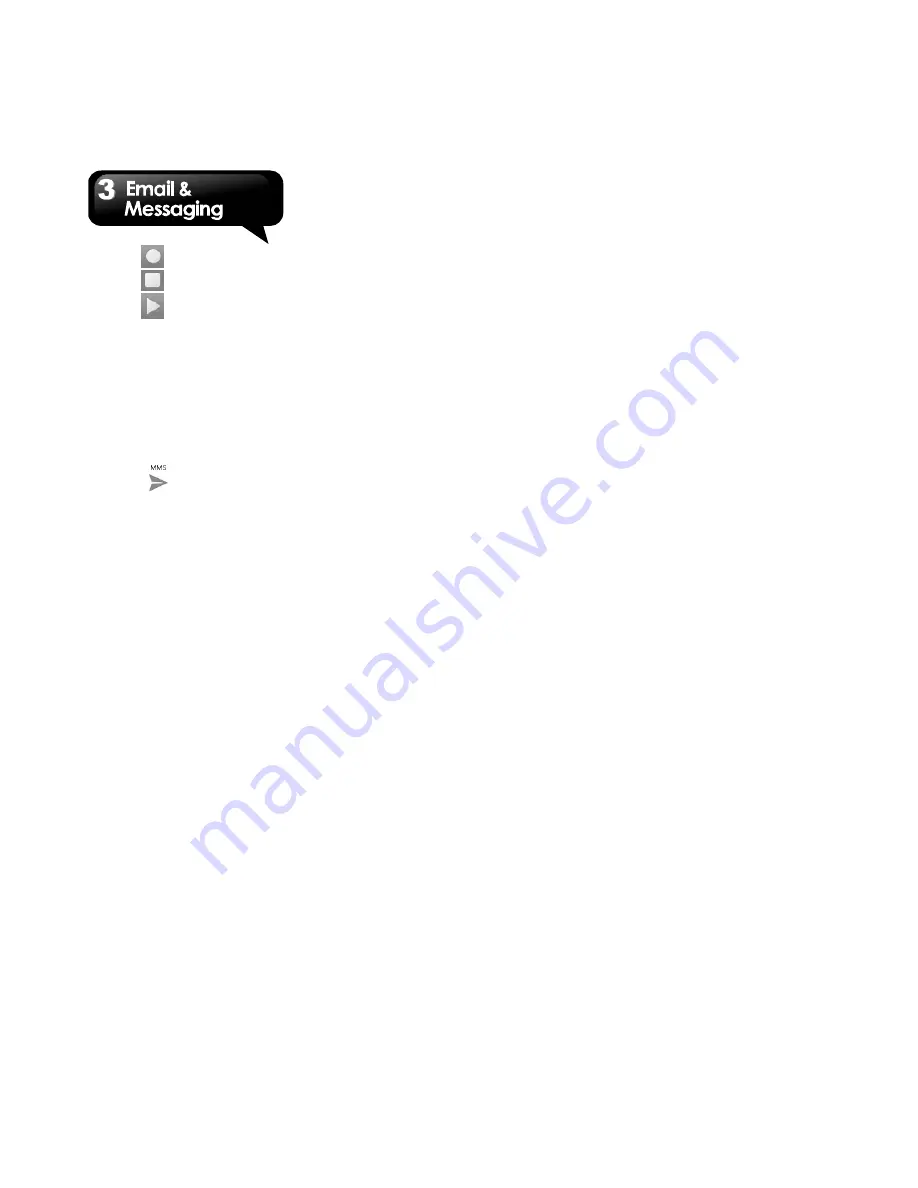
G1342
│
3-3
5. Tap
to record an audio file.
6. Tap
to stop recording.
7. Tap
to listen to your recording.
8. Tap “Done” to proceed, or tap “Discard” to return
to the compose message screen.
9. Tap “Play” to listen to your recording again, Tap
“Replace” to replace the file, or tap “Remove” to
delete your recording from the MMS message.
10. To insert text, tap “Type message”, and then
enter your message with the on-screen
keyboard.
11. Tap
to send your message.
3.4 Email Accounts
All your received email messages are delivered to
your phone.
Setting up an Internet e-mail account
1. Tap Application Drawer > APPS > Email.
2. Enter your e-mail address and Password. Tap
“Next”.
3. Select the e-mail account of types.
4. The phone will retrieve the e-mail settings
automatically.
• If the e-mail settings are pre-configured, the
e-mail setup wizard displays a successful
message.
• If the e-mail settings are not found, manual
setup is in process automatically. You can follow
the instructions to complete the settings.
5. Enter Account name and then, tap “Next” to
finish the settings.
NOTE:
The Account name is the name shown on the
Email screen.
To open Email
Tap Application Drawer > APPS > Email
to open
your e-mail.
To add the second e-mail account
1. Tap Application Drawer > APPS > Email.
2. Tap Menu > Settings > ADD ACCOUNT.
3. Please follow the “Setting up an Internet e-mail
account” steps to finish the settings
To delete an e-mail account
1. Tap Application Drawer > APPS > Email.
2. Tap Menu > Settings.
3. Tap one of your accounts (If you have two more
e-mail accounts).
4. Tap “Remove account”.
5. Tap “OK” to confirm.
Customizing Account settings
You can configure the account settings of your
e-mail accounts such as Account name, Email
check frequency, and Default account, etc.
To set up your name and account name
1. Tap Application Drawer > APPS > Email.
2. Tap Menu > Settings.
3. Tap one of your accounts (If you have two more
e-mail accounts).
4. Tap “Account name” or “Your name” to change.
5. Tap “OK” to confirm.
To set up the e-mail check frequency
1. Tap Application Drawer > APPS > Email.
2. Tap Menu > Settings.
3. Tap one of your accounts (If you have two more
e-mail accounts).
4. Tap “Inbox check frequency”. You can set the
phone to check for new e-mail Automatic, every
5 minutes, every 10 minutes, every 15 minutes,
every 30 minutes, and every hour. You can also






























