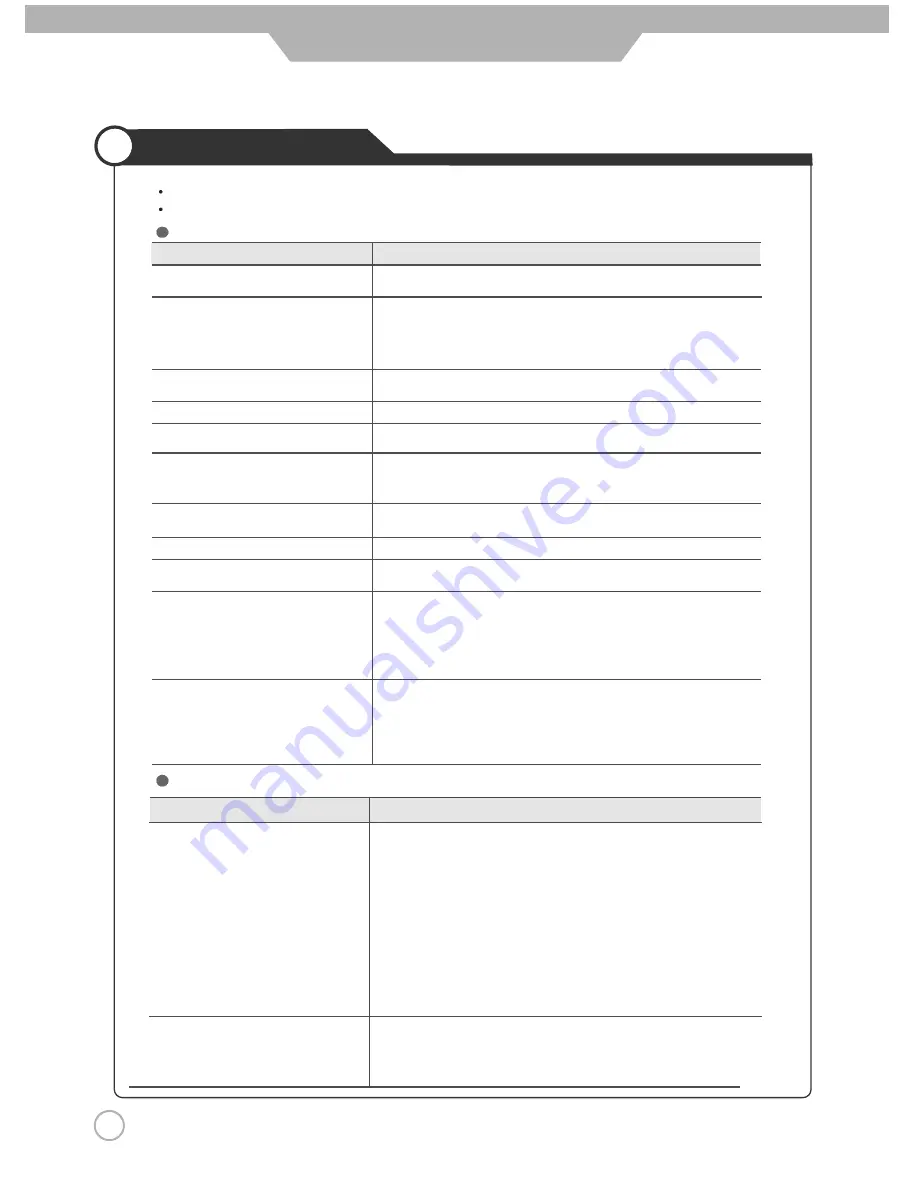
54
Maintenance and Service
Trouble shooting
Problem
Action
Screen appears, Voice is not heard
1. Press the "Mute"button. (page 25)
2. Increase the sound by pressing volume adjustment button.
3. Check if voice terminal of external input is connected properly.
4. Check if speaker cables are connected properly.
5. If it is on PIP mode, convert audio of main screen and sub screen by
pressing S.SELECT.
6. Select and check the other input.
If the sound still does not work and the other channels are the same after
you have done as the above, contact your dealer or an authorized
service center.
7. Check if the headphone jack gets pluged in.
8. Check if the speaker on/off selection at "On" in sound mode.
Lots of noise (static) occurs.
When connecting a Set-Top-Box, check that it is on stereo broadcasting. If it
is, the TV program may not be available or the reception may be bad.
Check the audio source with another player. If that source is good, contact
your dealer or an Authorized service center.
Sound related Matters
In case a problem occurs with your
LCD
TV, please take the following steps first.
If you still have the problem, turn the power off and contact your dealer or an authorized service center.
Screen related Matters
Problem
Action
The screen does not appear.
Is the power plug pulled out? Insert the power plug. Turn the main
power button on and press the power button of the remote controller.
The screen appears too
This problem occurs for a brief time in the process of
slowly after the power is turned on.
image elimination processing in order to hide temporary screen noise
that occurs when the power is turned on. But if the screen does not
come after 1 minute has passed, contact your dealer or an
authorized service center.
Screen is too bright or too dark.
Perform brightness adjustment or Contrast adjustment. (Please refer
to page 29)
Screen is too large or too small.
Adjust the screen size. (Please refer to page 34)
Stripes appear on the screen
Stop using wireless telephones, hair driers and electric drills.
and it shakes.
Simultaneous Screen
Check that LCD TV and external equipment are connected.
does not appear.
Check the inputs of simultaneous screen by pressing sub-screen
selection.
The screen does not move.
Press the STILL button. (Please refer to page 38) Check if the Pause
button is pressed on external equipment.
Computer Input Screen is abnormal.
Perform manual fine adjustment (Please refer to page 21).
Automatic Turn On does not work.
Automatic Turn On function works only when turning the LCD TV off
with the remote controller or Standby button.
The screen shows snow or black patt-
erns and then reverts to a clear picture.
The problem only occurs with DVI input when an abnormal signal is
issued during an authorization process for a High-bandwidth Digital
Content Protection (HDCP) compatible device. While it may vary
depending on the actual device, the screen reverts to normal within a
short time (5-7 seconds).
The screen flickers in multi-screen
mode (PIP/PBP).
The problem occurs when both main and sub screens are supplied with
interlaced signals. Whilst an internal de-interlacer should remove any
trembling that occurs with interlaced signal input, either of the screens
can still tremble when both screens are input with interlaced signals,
because there is only one de-interlacer available.
Summary of Contents for Xentia 40
Page 1: ......
Page 57: ...Memo Maintenance and Service...
Page 58: ...Maintenance and Service Memo...
Page 59: ...Maintenance and Service Memo...
Page 60: ...90 X 4000AP L01 GRD 00...







































