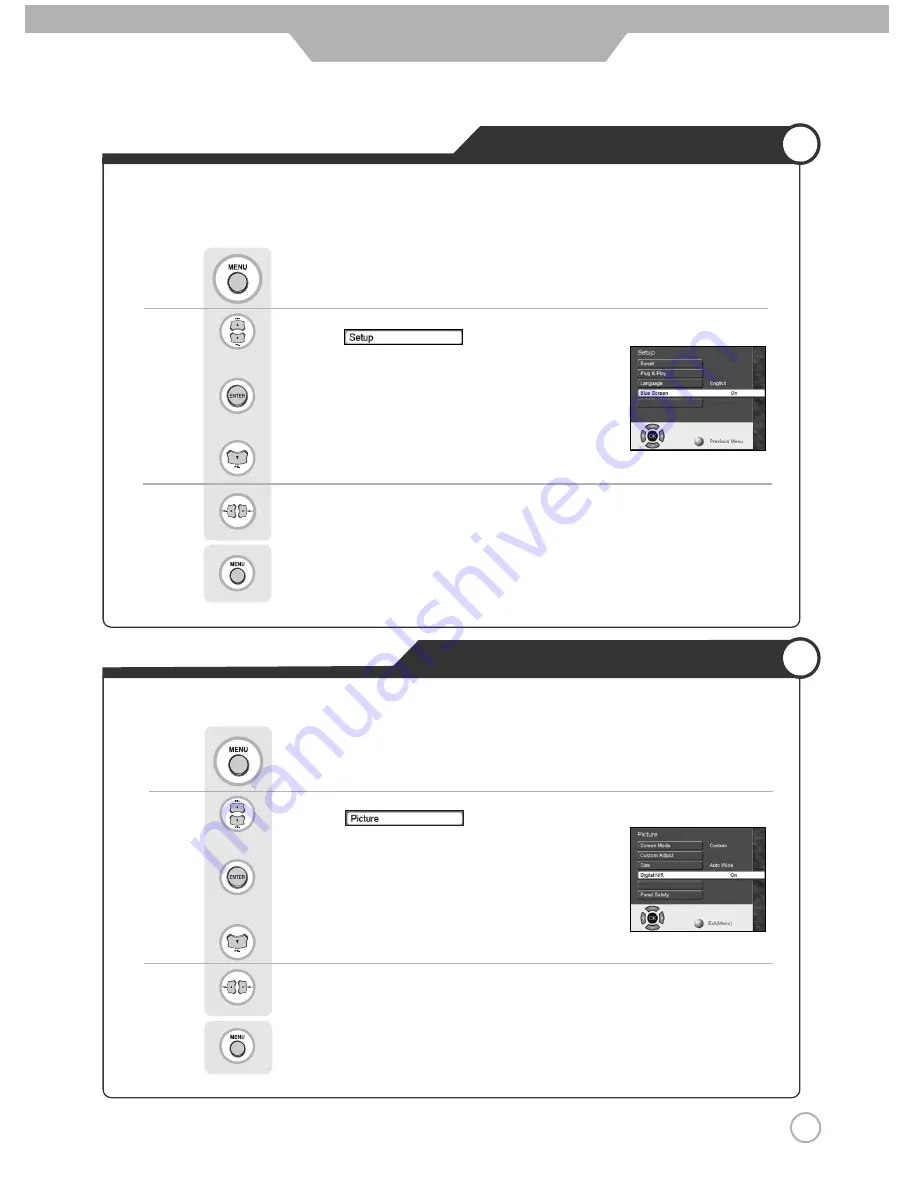
Use to select the "On" or "Off".
Press to go back to the previous menu.
Use to move to
.
Press to select.
Press to move to "Digital N/R".
Setting Digital Noise Reduction
Use to move to
.
Press to select.
Press to move to "Blue Screen".
Setting Blue Background
Use to select the "On" or "Off".
Press to go back to the previous menu.
33
Basic Use
The LCD TV can be set to display blue screen when no TV signal or signal from other connected
appliances are being received. If there is an incoming signal, the blue screen will be replaced by the
normal picture screen.
Press .
Use when screen is noise or lines appear.
Press .
Summary of Contents for Xentia 40
Page 1: ......
Page 57: ...Memo Maintenance and Service...
Page 58: ...Maintenance and Service Memo...
Page 59: ...Maintenance and Service Memo...
Page 60: ...90 X 4000AP L01 GRD 00...
















































