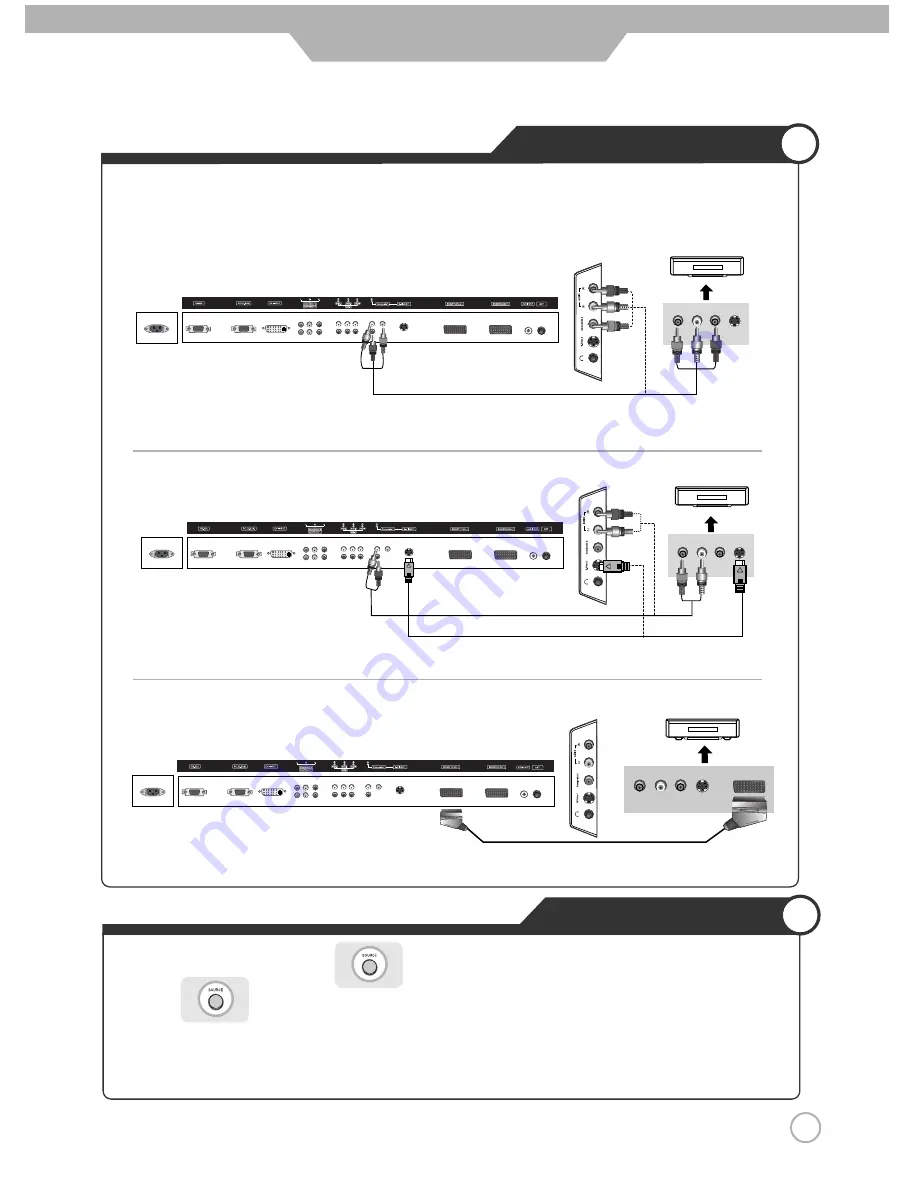
Viewing Cable TV
1. Turn on the LCD TV and press on the remote controller.
2. Use to move to "Composite 1/2".
·
If S-Video has been connected, select "S-Video 1/2".
·
If SCART terminal has been connected, select SCART1 or SCART2.
3. Turn on the cable broadcasting receive and select the channel you wish to view.
Cable TV Connections
·
Connect the LCD TV's Composite in terminal to the cable broadcasting receiver’s composite Out terminal using the
Composite cable. (Make sure the colour of the terminals and the colour of cable are the same)
·
Connect the SCART terminal of the LCD TV and the cable broadcasting receiver with the SCART cable
※
In order to watch Cable TV, Subscribe to your local Cable TV company and install a separate converter(Set-Top-Box)
※
Connection terminals of other appliances differ by manufacture and model.
※
Use the S-Video cable for higher picture quality.
Composite Cable
S-Video Cable
SCART Cable
Audio Cable
< LCD TV Back view >
< LCD TV Back view >
< LCD TV Back view >
(R) (L)
< Cable broadcasting receiver >
< Cable broadcasting receiver >
< Cable broadcasting receiver >
(R) (L)
(R) (L)
●
Connecting to the composite terminal
●
Connecting to S-Video terminal
●
Connecting to the SCART terminal
17
Connection
Summary of Contents for Xentia 40
Page 1: ......
Page 57: ...Memo Maintenance and Service...
Page 58: ...Maintenance and Service Memo...
Page 59: ...Maintenance and Service Memo...
Page 60: ...90 X 4000AP L01 GRD 00...
















































