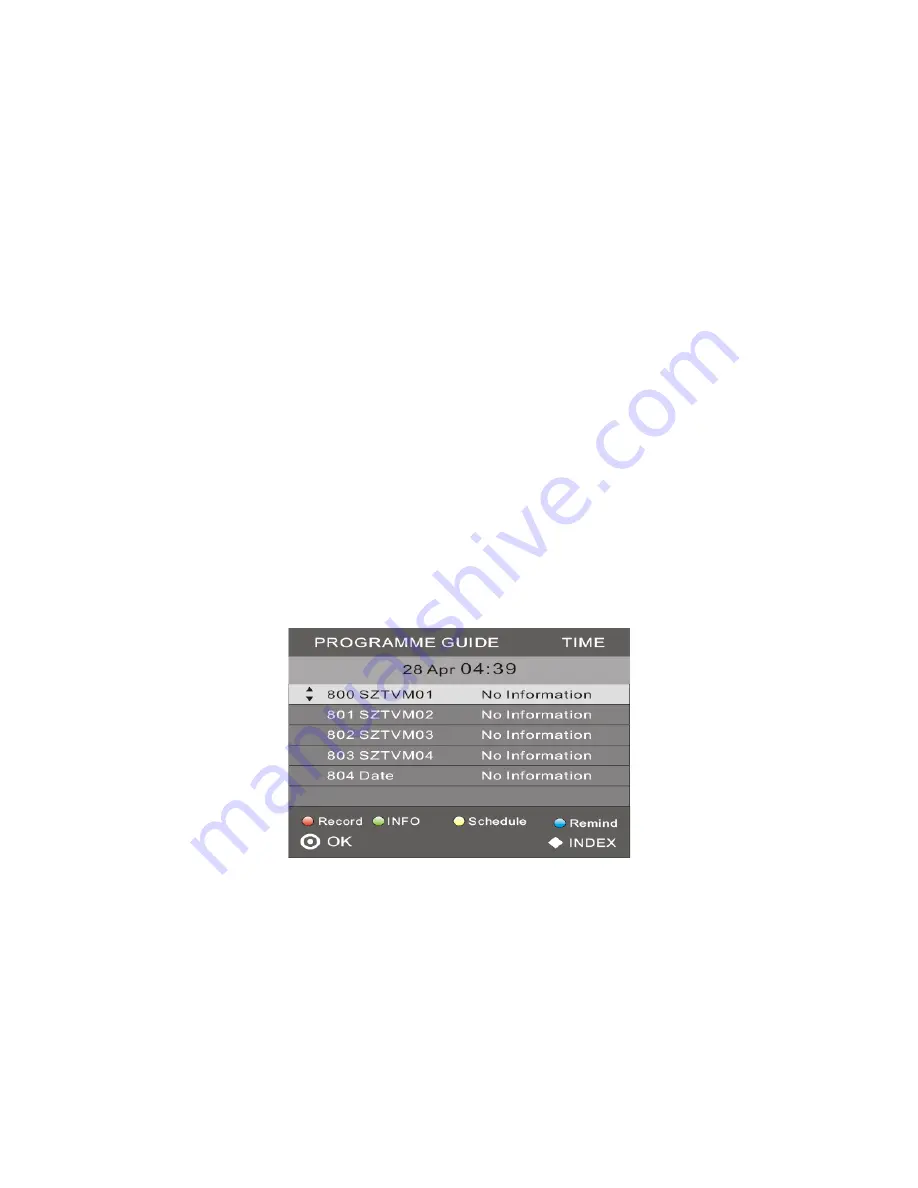
- 27 -
Press either the
▼
or EXIT Button to exit the control bar. When playing a movie file, you can
press the Fast Forward Button to skip forward in the file or press the Rewind Button to skip backwards to a
previous section of the movie. When viewing a text file you can press the I<< or >>I Buttons to move up and
down the page.
To return to the Media Menu press the
MENU
Button or press the EXIT Button to exit.
You can also delete files from your USB/HDD in media mode. Highlighted the files you would like to delete and
press the
RED
Button. The selected files will be deleted from both the screen and your storage device.
Please Note:
We recommend using a powered Hard Disc Drive, please ensure the external power adaptor is
firmly connected. If you find that your Hard Disc Drive is still not supported in media player mode it may be due
to the power size of your device.
EPG Menu
The EPG (Electronic Programme Guide) Menu provides you with detailed broadcast program information.
Press the
EPG
Button and a pop-up Menu will be displayed with program information about the channel you
are currently watching. You will be able to see up to eight days of program information. To view the next day
or more use the Navigation Buttons to highlight the date and then press the
I<<
or
>>I
Buttons to scroll
through the available dates.
To see what is going to be broadcast after the current program, press the
◄
or
►
Button. To view a different
channel, press the
▲
or
▼
Buttons. To exit the EPG Menu, press the
EPG
or
EXIT
Button.
Please Note:
Please refer to the bottom of the EPG screen for the basic remote control key functions.
Record
In EPG mode, press the
RED
Button on the remote control to select a program to be recorded. Then press the
Navigation
Buttons to set the Recording options provided on-screen. There are four different recording modes
to choose from: Auto, Once, Everyday and Weekly. When the recoding has been set to Auto, the start time and





























