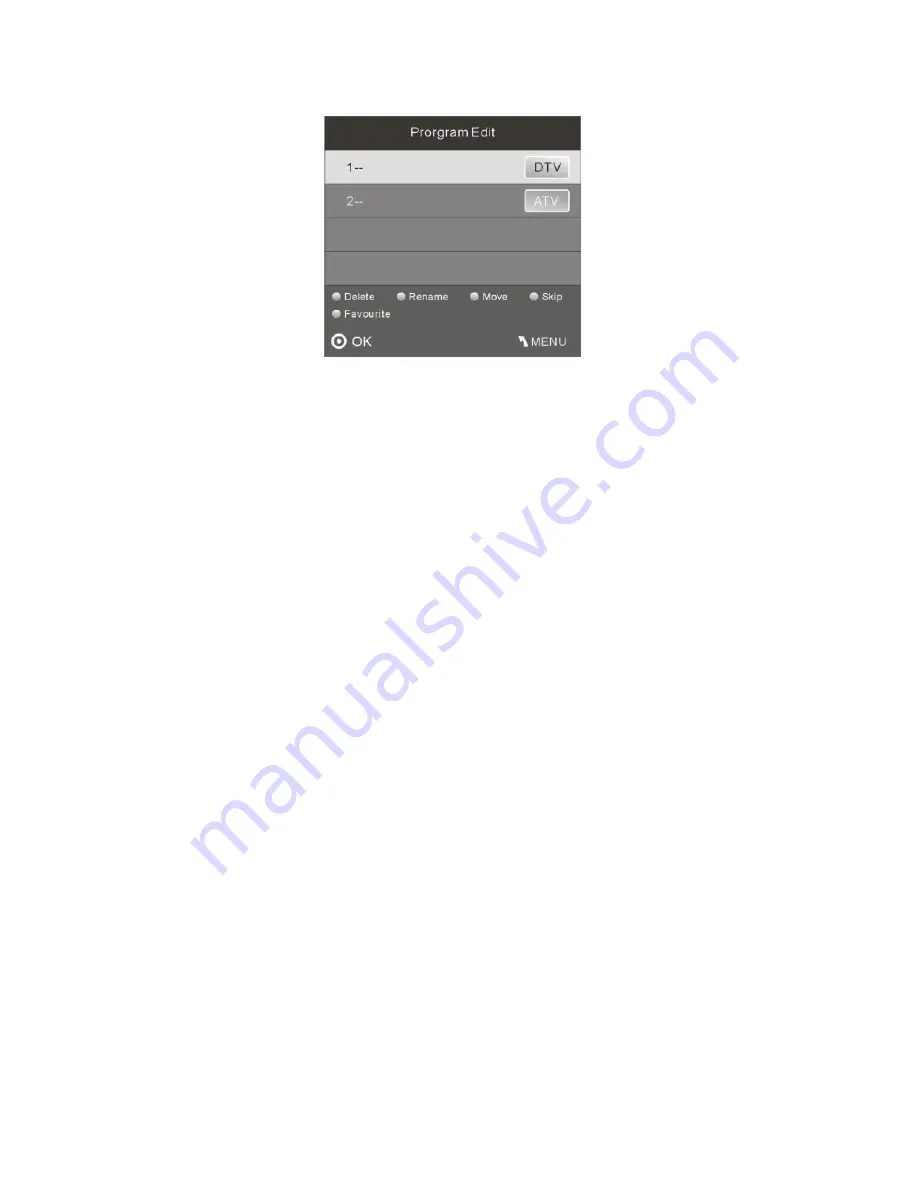
- 18 -
Delete:
Press the
Red
Button to delete the channel you highlighted.
Rename:
(For ATV only) Press the
Green
Button for renaming the channel. Press the
Navigation
Buttons to
enter a new name and press the
OK
Button to confirm.
MOVE:
Press the
Yellow
Button to move the selected channel. Then press the
Numeric
Buttons to enter new
channel number and press the
OK
Button to confirm.
SKIP:
Press the
Blue
Button to select the Skip function and a SKIP icon will be displayed next to the program
and it will be skipped when changing the channel.
FAV:
Press the
FAV
Button (instead of color Buttons) to set the favourite channel.
Note:
If you want to view the Favorite Channel List you need to exit Program Edit Menu and then press the
FAV
Button.
Signal Information (Only for DTV)
Press the
▼
/
▲
Buttons to select the
Signal Information
in the Channel Menu. Then press the
OK
Button to show
the related information of the current channel.
Software Updated (USB)
Press the
▼
or
▲
Buttons to select Software Update (USB) in the Channel Menu. Then press the
OK
Button to
update software by using a USB. Follow the software upgrade instructions provided with the software.
Note:
We recommend you perform a factory reset
(refer to Restore Factory Default in OPTION menu)
to
ensure the unit is successfully upgraded.
Picture Menu
To enter the Picture Menu, press the
MENU
Button and then press the
◄
or
►
Buttons to select the Picture
Menu. Press the
OK
Button to enter.
Once in the Picture Menu, press the
▲
or
▼
Buttons to select the options you wish to adjust. Press the
OK
Button to enter the sub-Menu. To return to the Main Menu, press the
MENU
Button, or press the
EXIT
Button
to exit.
















































