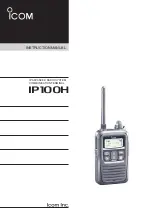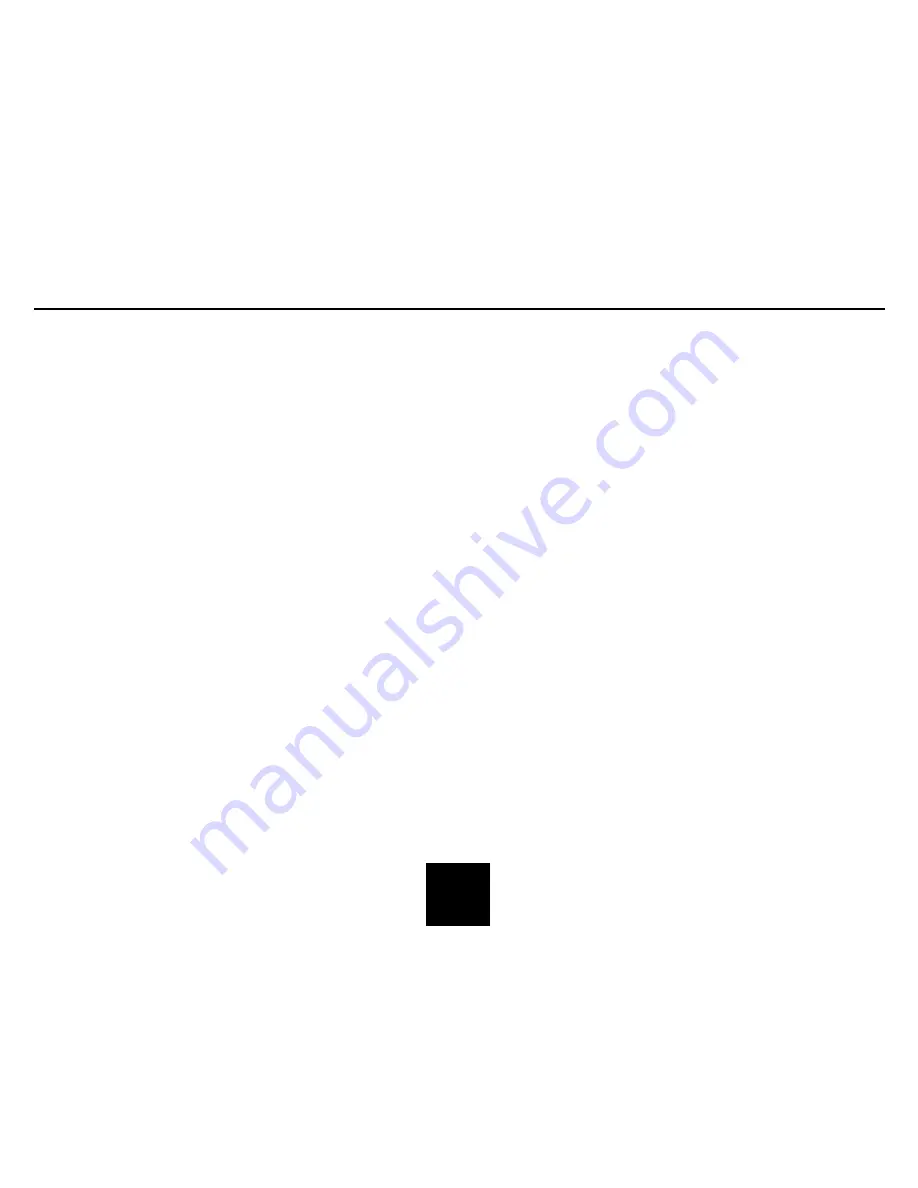
Grundig Roam
DRC (Dynamic Range Control)
Setting the DRC allows you to set the compression level of the
station being played.
Note: If you set the DRC to off, there will be no sound
compression. If you set the DRC to low, there will be little
compression and if you set the DRC to high, there will be
maximum compression placed on the station you are
listening to.
Press the Menu Button and then move the Navigation Button
upwards or downwards to select the ‘DRC’ Menu.
Press the Navigate Button to confirm and then select the setting
in the Menu you which to set.
Station Order
You can change the station order that the DAB+ stations are
displayed in.
You can choose from Alphanumeric (this will display all
stations in alphanumeric order) and Ensemble (this will list all
active stations first).To access and change these settings,
press the Menu Button and then move the Navigation Button
upwards or downwards to select the ‘Station Order’ Menu.
Press the Navigate Button to confirm and then select the
setting in the Menu you which to set.
Trim
The Trim setting allows you to remove any non-receptive
stations from your station list in DAB+ Mode. This will mean
only strong stations will be included in the DAB+ List.
To change the Trim setting, enter the Main Menu and use the
Navigate Button to scroll through the settings. Press the
Navigate Button to confirm and select Trim option.
14