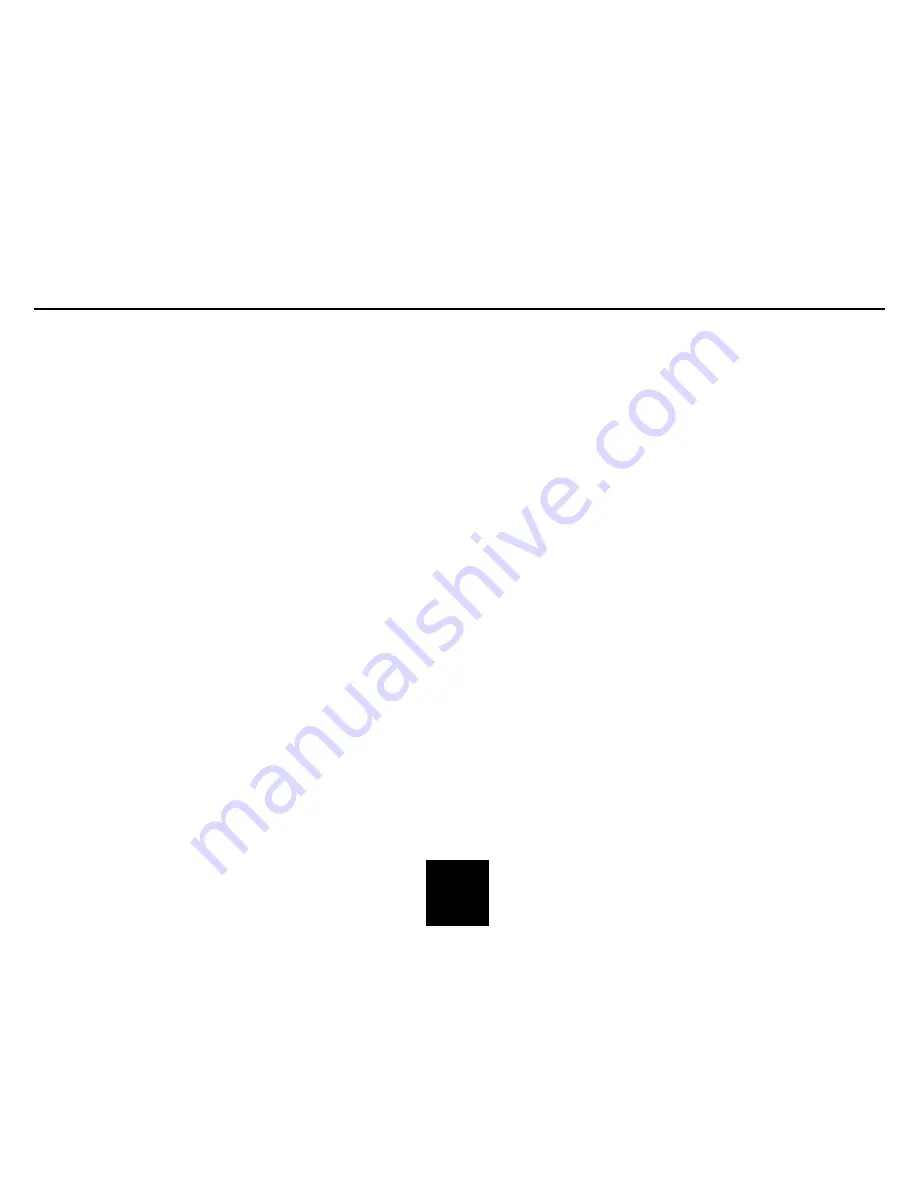
Grundig Roam
Backlight Settings
If you wish to change the backlight display, press the Menu
Button and then move the Navigation Button upwards or
downwards to select the ‘System’ Menu. Press the Navigate
Button to confirm and then select the ‘Backlight’ setting in the
Menu. Press the Navigate Button to confirm. Select from
‘High’ (this will set the backlight display to strong bright light),
‘Medium’ (this will set the backlight display to medium bright
light), and ‘low’ (this will set the backlight display to weak
light).
Language
If you wish to change the display language, press the Menu
Button and then move the Navigation Button upwards or
downwards to select the ‘System’ Menu. Press the Navigate
Button to confirm and then select the ‘Language’ setting in the
Menu. Press the Navigate Button to confirm. Then select the
language you wish to use and confirm.
SW Version
If you wish to view the radio software, press the Menu Button and
then move the Navigation Button upwards or downwards to
select the ‘System’ Menu. Press the Navigate Button to confirm
and then select the ‘SW Version’ setting in the Menu. Press the
Navigate Button to confirm and the information will be displayed.
15




















