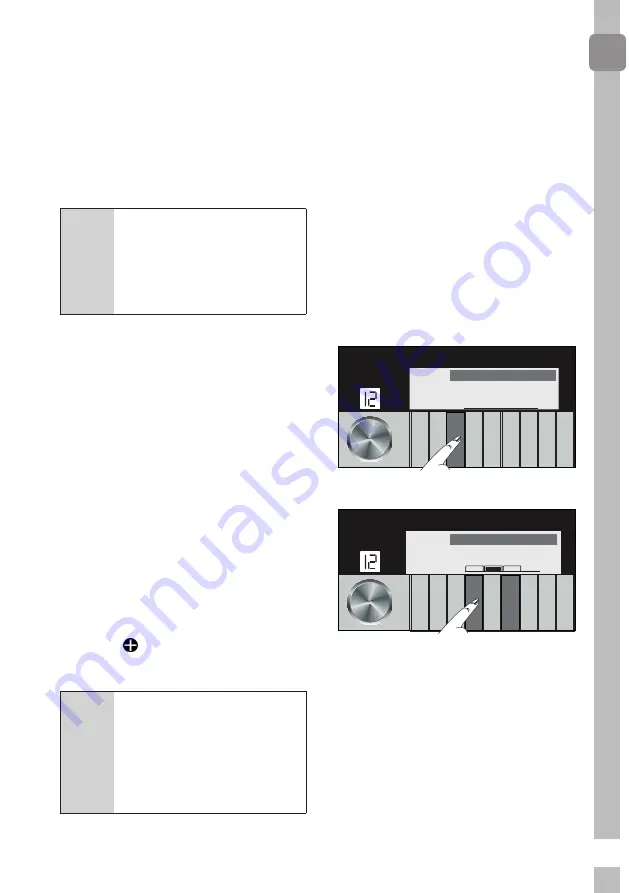
47
EN
You can use your washing machine
with more than one smart device. To
do this, download the HomeWhiz app
on the other smart device as well.
When you launch the app, you will
need to log in with the account you
previously created and paired your
washing machine. Otherwise, please
read „
Setting up a washing machine
that is connected to someone else‘s
account
“.
A
WARNING:
If such an error
occurs during installation,
repeat the installation
process. If the problem
persists contact the
Authorised Service Agent.
Setting up a washing
machine that is connected to
someone else’s account:
If the washing machine you want to
use was previously introduced to the
system with someone else’s account,
please follow the steps below for
HomeWhiz registration and setup of
your product.
•
Create a new account and log in
to this account on the HomeWhiz
app. Make sure that your smart
device and washing machine are
connected to the same network.
•
Tap „Add/Remove Product“ on
the Products page. Under „Other
Products“ tab, you can see the
product and the user who owns it.
•
Touch next to the washing
machine you want to add and
name the product.
C
Your request to add the
product will be sent to the
product’s owner via e-mail.
You can start to use the
product mutually once
the product’s owner has
approved your request.
Deleting HomeWhiz
Account Linking:
If you want to use a washing machine
which has been associated and linked
with another user‘s account, you can
use „Delete HomeWhiz Linking?“
feature from the settings of your
washing machine to delete network
information and account associations
in the memory of your washing
machine.
You can follow the steps below to
delete information of the network
to which your washing machine is
connected, and to delete the settings
of the account it has been linked to.
•
Go to the “Settings” menu.
8
9
10
11
12
13
14
15
16
7
6
5
4
3
2
1
Settings 3
•
Proceed to „Delete HomeWhiz
Linking?“ menu
8
9
10
11
12
13
14
15
16
7
6
5
4
3
2
1
Delete HomeWhiz Linking?






























