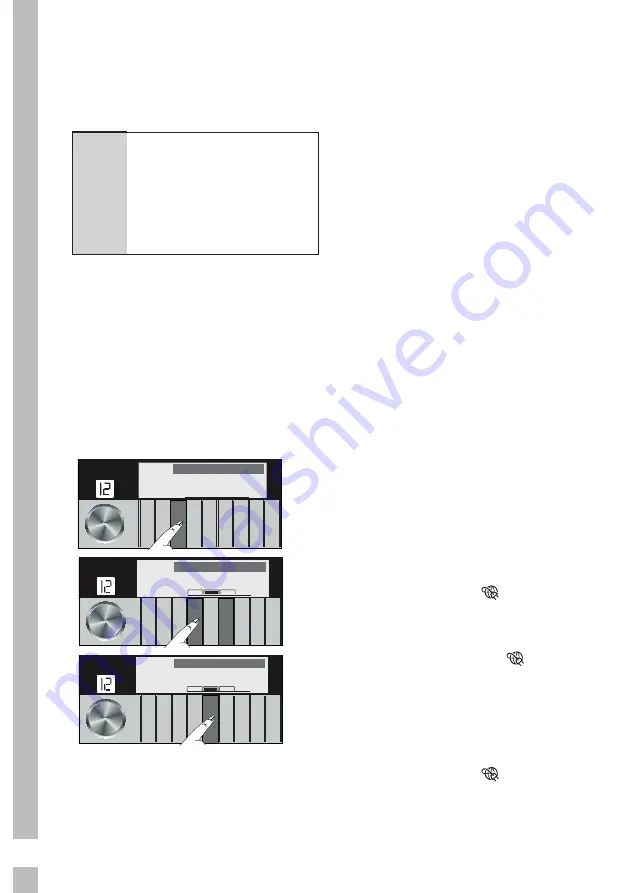
46
HomeWhiz Setup and
Settings Menu
In order for the application to run,
a connection between your white
good and the application must be
established.
A
WARNING:
Repeat the
setup procedures and
steps during the initial
setup of the product, or
when changing the modem
password or the name of
the home network.“
Initial Setup:
•
If you are adding a product for
the first time, tap „Add/Remove
Product“ on the app and touch
„Tap here to connect the product
to the network“. Follow the steps
in the app to perform setup.
•
In the washing machine settings
menu, press the second
auxiliary function key to enable
„
HomeWhiz Setup: Off
“ and tap
next on the app.
8
9
10
11
12
13
14
15
16
7
6
5
4
3
2
1
Settings 3
8
9
10
11
12
13
14
15
16
7
6
5
4
3
2
1
HomeWhiz Setup: Off
8
9
10
11
12
13
14
15
16
7
6
5
4
3
2
1
HomeWhiz Setup: On
In the next step, go to the settings
of the smart device and connect to
„HomeWhiz-Washer-xxxx“ from
Wireless networks. You can see the
password of the network on the
HomeWhiz app.
After connecting your smart device
to the „HomeWhiz“ network, return
to the HomeWhiz app. On the app,
you can see the washing machine
you are adding. Tap “Next” to
proceed to the next step.
You can see a list of the nearby
networks in the next step. Select
the network to which you want to
connect your washing machine and
enter the password. Tap “Next”.
After connecting your washing
machine to the selected network,
you must connect your smart device
to the same network. If your smart
device has not established the
connection automatically, go to the
settings of your smart device and
connect to the network to which your
washing machine is connected.
After making sure that your smart
device and washing machine are
connected to the same network,
return to the HomeWhiz app and
name your washing machine. This
is the last step. When you touch
„Add White Appliance“, you can see
the product you have added on the
„Products“ page.
You can exit the settings menu of
your washing machine and continue
using your machine.
After performing the WLAN settings
of your washing machine, the
connection symbol ( ) will flash
and „Connecting…“ will appear on
the display of your washing machine.
Once the connection is established,
the connection symbol ( ) will
flash consistently and „Connected“
will appear on the display for a
few seconds. When there is a
problem with the connection, „Not
Connected“ will appear on the
display for a few seconds and the
connection symbol ( ) will turn off
completely.






























