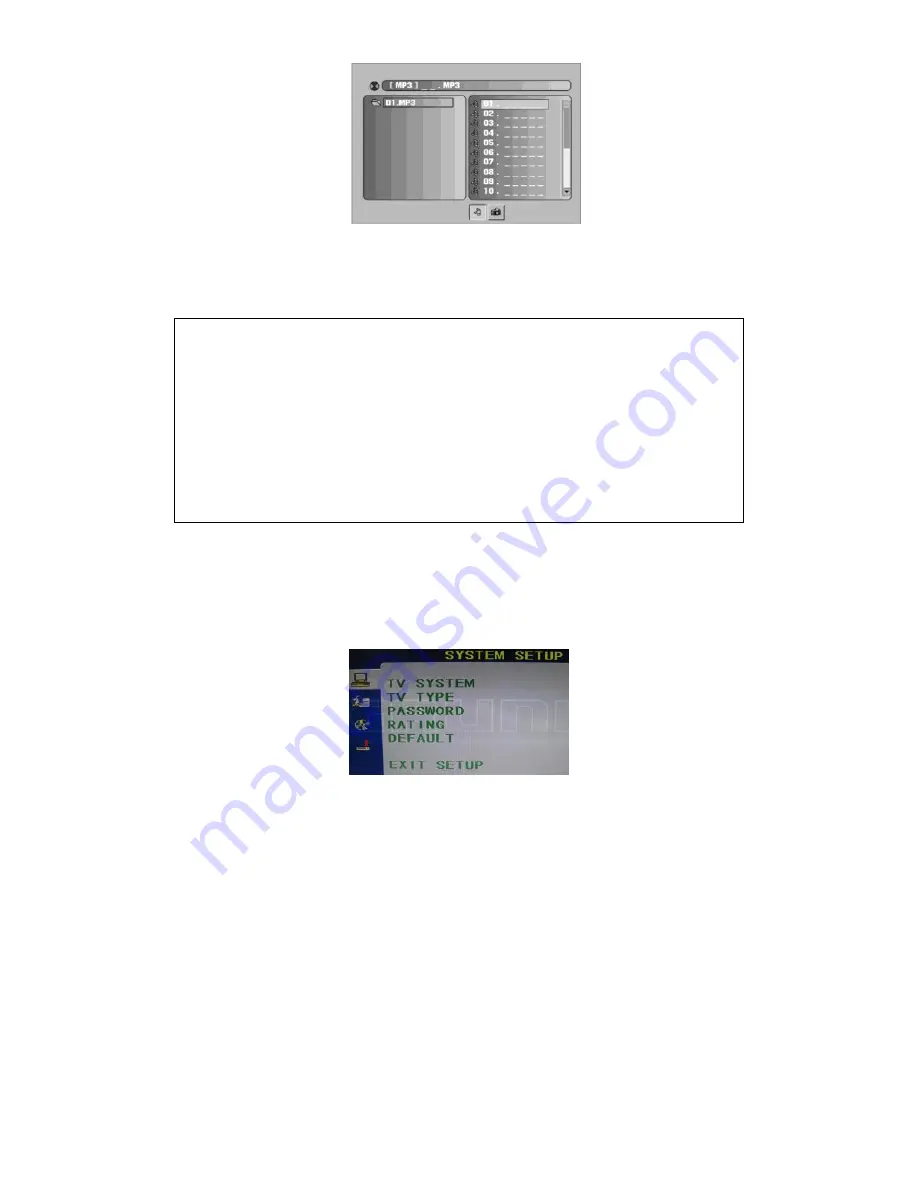
- 33 -
4.
In playing a MP3 disc you can program the order in which tracks play. Press
the RED/PROG Button and a table will be displayed. Press the Navigation or
Numeric Buttons to program the tracks in your favorite order.
PROG
T C
T C
T C
T C
1 _ _: _ _
5 _ _: _ _
9 _ _: _ _:
13 _ _: _ _
2 _ _: _ _
6 _ _: _ _
10 _ _: _ _
14 _ _: _ _:
3 _ _: _ _
7 _ _: _ _
11 _ _: _ _:
15 _ _: _ _
4 _ _: _ _
8 _ _: _ _:
12 _ _: _ _
16 _ _: _ _
PLAY
CLAER
5.
For the other operations, refer to the instructions of Remote Control.
SYSTEM SETUP
TV SYSTEM
This Menu enables you to set the picture format for your TV/DVD between NTSC/
PAL/ AUTO according to your request and local TV system.
TV TYPE
This Menu enables you to select one of the three aspect ratios: 4:3 PS / 4:3LB / 16:9.
It is depended on your disc.
PASSWORD
This is used to lock and unlock the RATING setting. The default setting is locked.
Enter the default password “0000” by numeric Buttons. Then press the OK Button
to unlock.






















