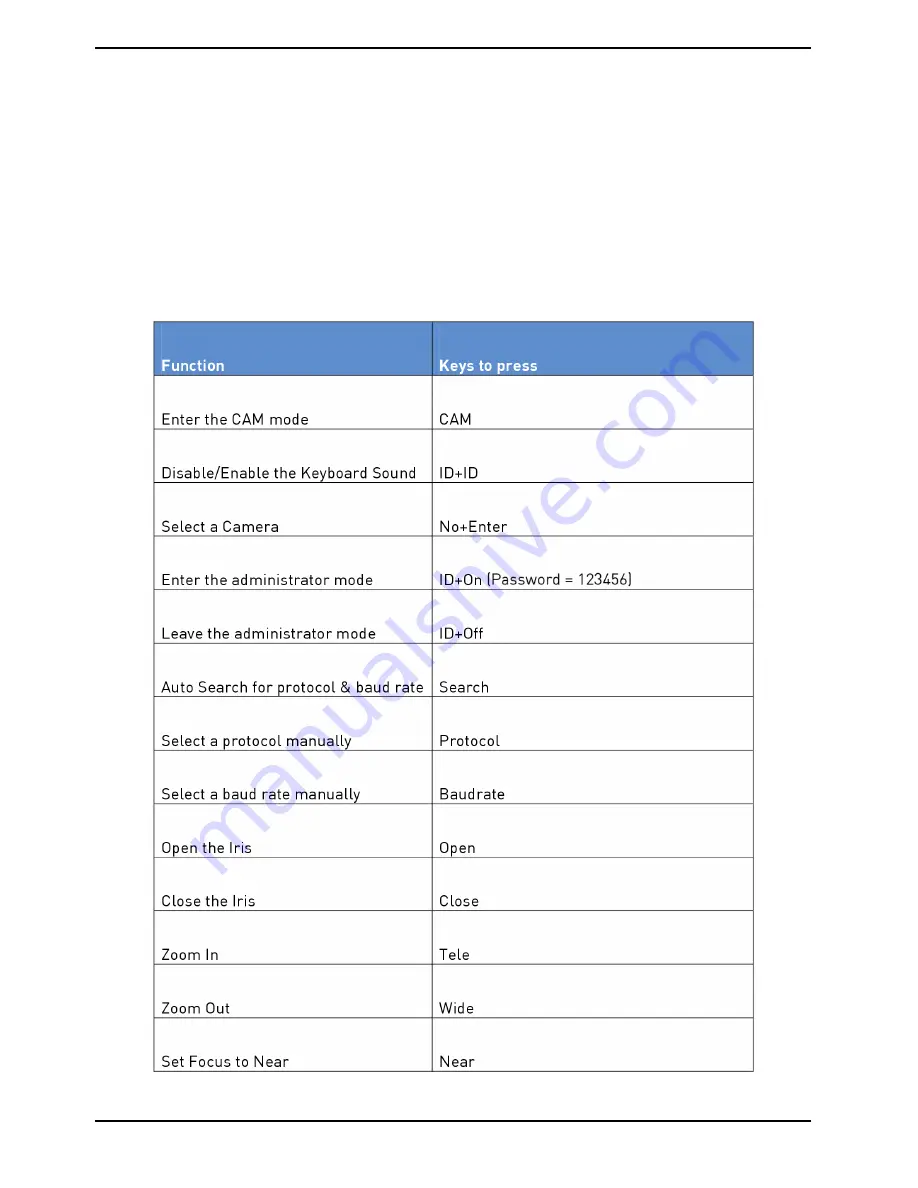
7. Camera Control
Under CAM mode you will be able to access more functions of the Motordome Camera depending of the protocol
that is used in the Motordome Camera. With GRUNDIG cameras and the PELCO-D protocol you can load Presets,
Sequences, Auto-Pans and Cruises. It is also possible to save Presets, Auto-Pans and Cruises. Of course you can
also access the OSD of the camera and do all the configuration of the Motordome Camera from remote.
If you switch from DVR mode to CAM mode, the Keyboard will set the ID of the CAM mode camera to the last
selected single channel view. If you want to change the ID of the camera, please press a number and [Enter]
afterwards (No+Enter, in the table - for example, 1+1+Enter to select the Camera with the ID 11). You can control
the PTZ function with the 3D Joystick by moving it left, right, up & down and turn the Joystick wheel counter- and
clockwise.
The following table explains how to call and save functions of the Motordome Camera connected to a GRUNDIG
DVR using the GRUNDIG Protocol.
12
English
Summary of Contents for GKB-A0110M
Page 2: ......
Page 5: ...5 Installation 5 1 Part Names and Functions Top View 3 English...
Page 6: ...4 English...
Page 7: ...5 English...
Page 13: ...11 English...
Page 15: ...13 English...




































