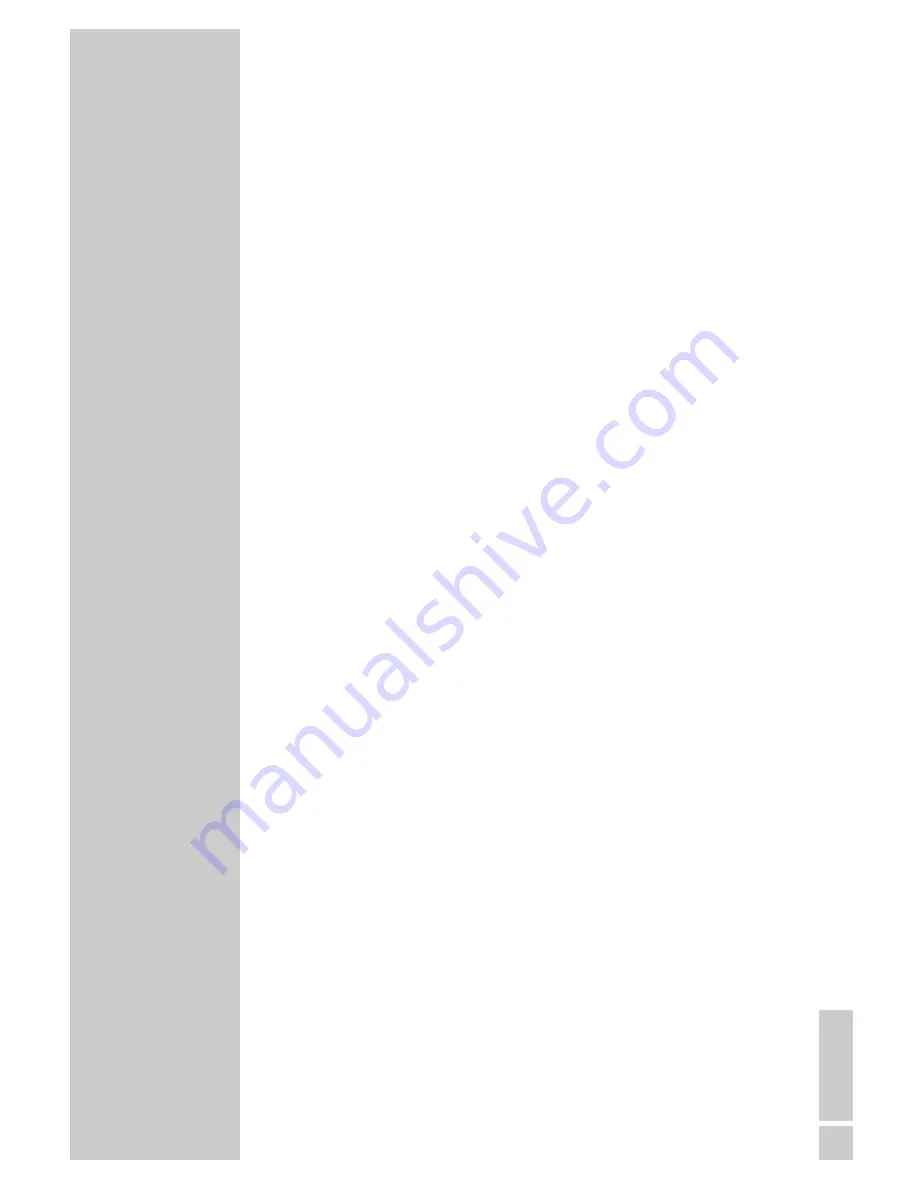
ENGLISH
3
CONTENTS
____________________________________________
28
Additional functions
28
Security functions
29-33
Special settings
29-31
Searching for new stations
31
Specifying the order of stations in the channel list
32
Resetting the digital receiver to its original state
32
Updating the digital receiver software
33
Changing remote control levels
34-37
Upgrading the television
34
Connecting a GRUNDIG television with the Digi 200 G2 chassis
35
Installing on the GRUNDIG television set
36-37
Operating the GRUNDIG television remote control
38-40
Information
38
Displaying station reception properties
38
Displaying device information
39
Technical data
39
Environmental note
40
Troubleshooting


















