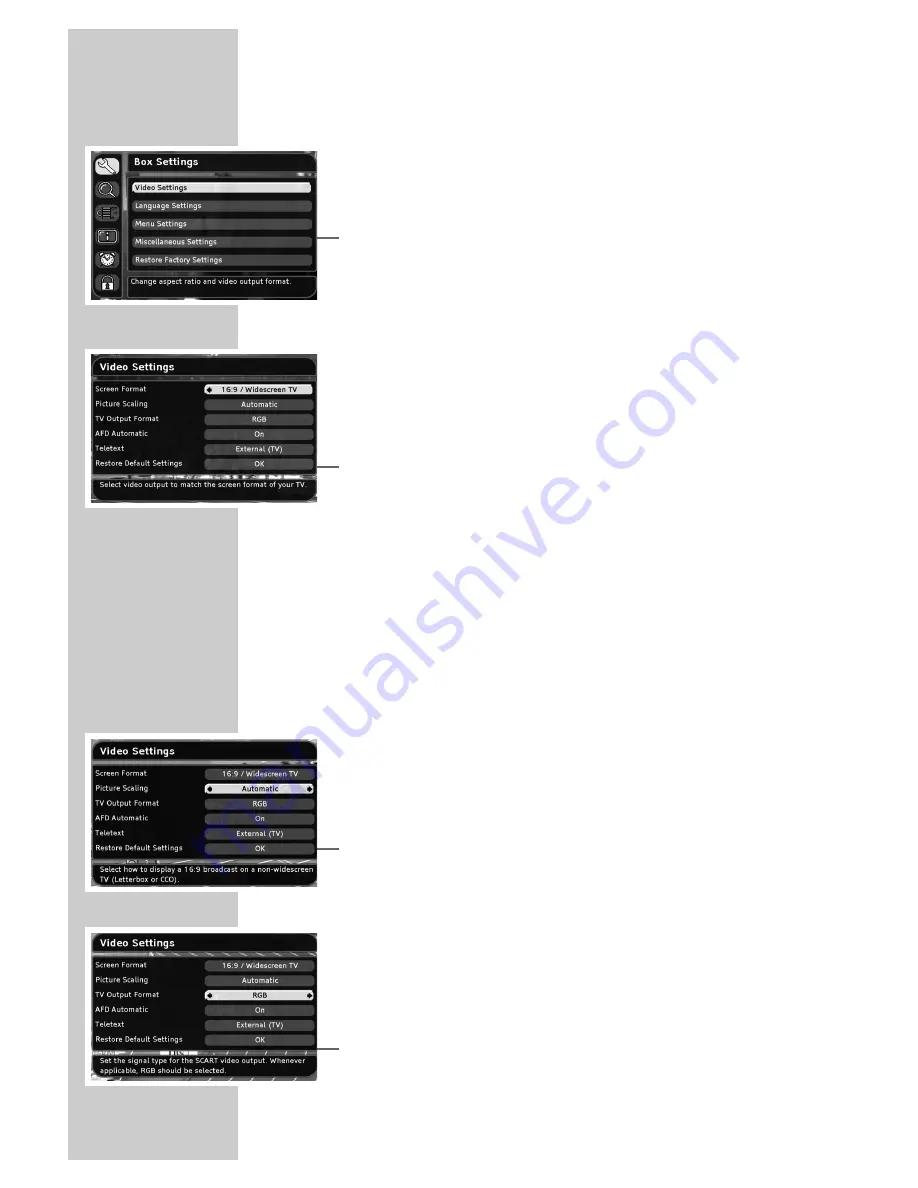
22
Video settings
1
Press »
i
« to open the main menu.
2
Select »Box Settings« with »
P+
« or »
P-
« and press »
OK
« to
confirm.
3
Select »Video settings« with »
P-
« or »
P+
« and press »
OK
« to
confirm.
Note:
Additional operations are explained in the following sections.
Selecting the television picture format
If you have a 16:9 format television or flat screen, select the
»16:9/Widescreen TV« setting.
If you have a 4:3 format television or flat screen, select the »4:3«
setting.
1
Select »Screen Format« with »
P-
« or »
P+
«.
2
Select the screen format you want with »
Ǹ
« or »
Ƿ
«.
Selecting picture adjustment for the television
If you selected a 4:3 format, you can make the setting:
– »Pan & Scan/CCO« for wide-screen playback without black bars
on the top and bottom edges of the screen. The picture is cropped
on the left and right.
– »Letterbox 14:9« and »Letterbox 16:9« for widescreen playback,
with black bars at the top and bottom of the television screen.
If you selected a 16:9 format, you can make the setting:
– »Automatic« for automatically adjusting by television.
– »Pillarbox« for 4:3 picture playback with black bars at the left
and right of the television screen.
– »Zoom«. The transmitted pictures are enlarged, but are slightly
cropped at the top and bottom. The picture geometry remains
unchanged.
1
Select »Picture Scaling« with »
P-
« or »
P+
«.
2
Press »
Ǹ
« or »
Ƿ
« to select the setting.
Specifying the video signal at the Euro AV (TV)
output
You can choose between »Video (FBAS)« (normal picture quality),
»RGB« (high picture quality) or »S-VIDEO« (Y/C). The default
setting is »RGB«.
1
Select »TV Output Formaat« with »
P-
« or »
P+
«.
2
Select the video signal with »
Ǹ
« or »
Ƿ
«.
SETTINGS
______________________________________________






























