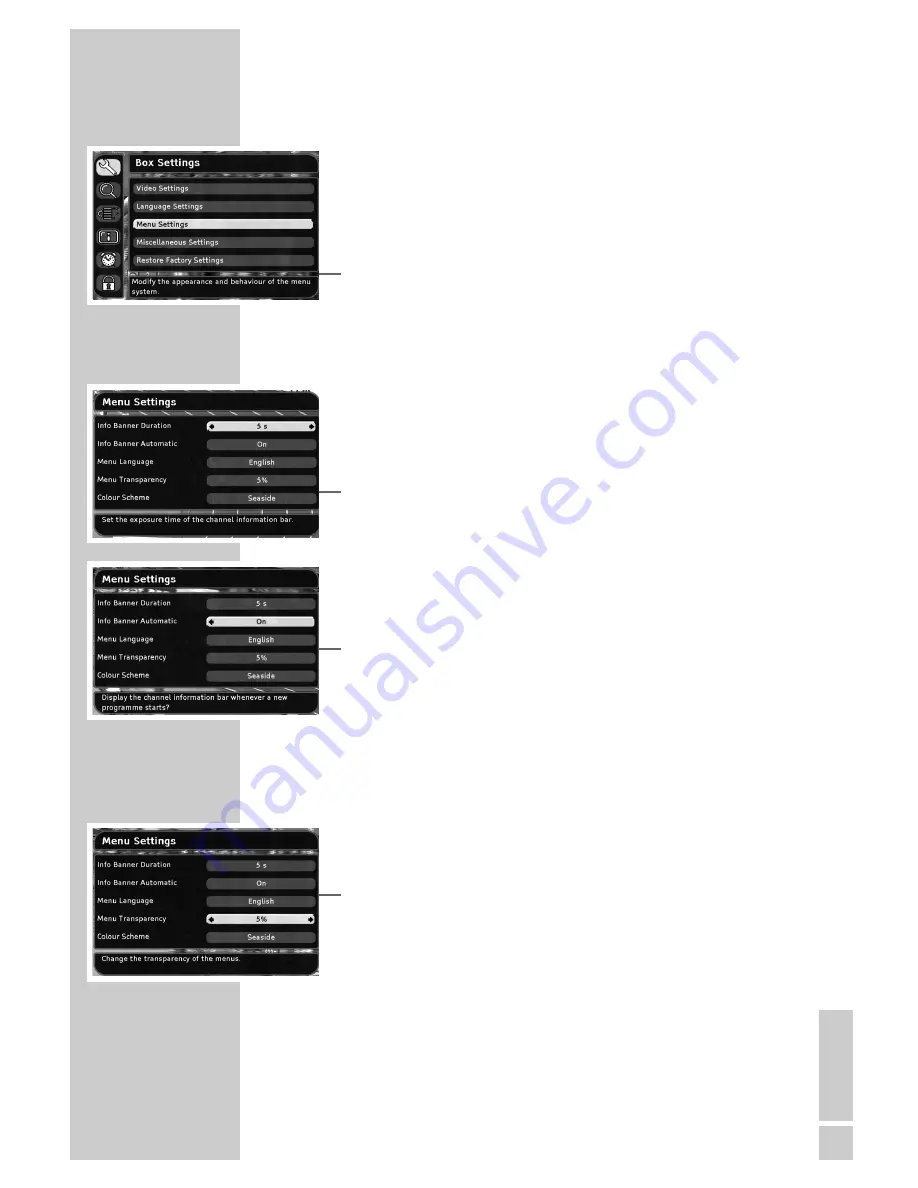
ENGLISH
25
SETTINGS
______________________________________________
Menu settings
1
Press »
i
« to open the main menu.
– The main menu is displayed.
2
Select »Box Settings« with »
P+
« or »
P-
« and press »
OK
« to
confirm.
– The »Box Settings« menu appears.
3
Select »Menu settings« with »
P+
« or »
P-
« and press »
OK
« to
confirm.
Note:
Additional operations are explained in the following sections.
Info banner display duration
You can specify how the info banner is to be displayed when
changing the channel.
Select »None« if you do not want the info banner to appear.
1
Select »Info Banner Duration« by pressing »
P-
« or »
P+
«.
2
Press »
Ǹ
« or »
Ƿ
« to select the desired display duration.
Automatic info banner
You can determine whether the info banner should be displayed
when a new programme starts.
1
Select »Info Banner Automatic« by pressing »
P-
« or »
P+
«.
2
Press »
Ǹ
« or »
Ƿ
« to switch this function on or off.
Setting the menu language
1
Select »Menu Language« with »
P-
« or »
P+
«.
2
Press »
Ǹ
« or »
Ƿ
« to select the desired language.
Selecting the transparency of the OSD menu
You can adjust the transparency of the OSD menu.
1
Select »Menu Transparency« with »
P-
« or »
P+
«.
2
Press »
Ǹ
« or »
Ƿ
« to select the desired transparency.
Selecting the colours of the OSD menu
You can adjust the colours of the OSD menu.
1
Select »Colour Scheme« with »
P-
« or »
P+
«.
2
Select the desired colour with »
Ǹ
« or »
Ƿ
«.
Ending the settings
1
Press »
i
« to conclude the setting.






























