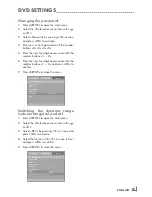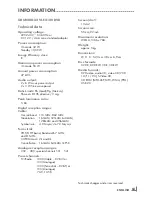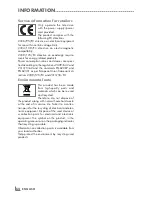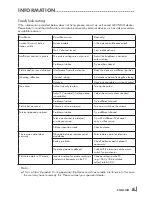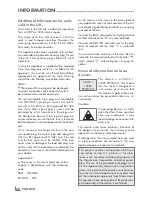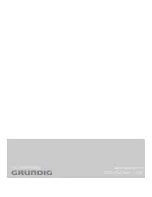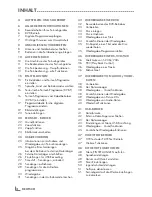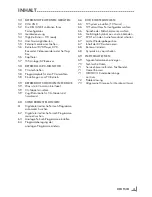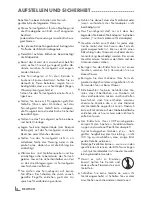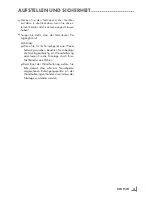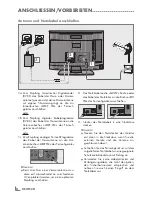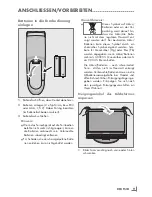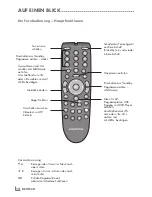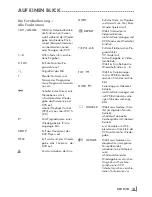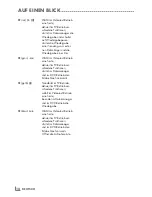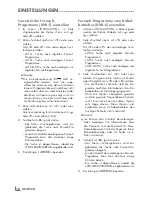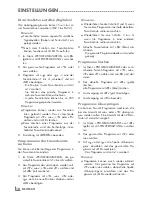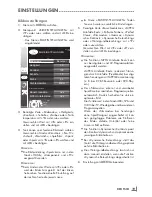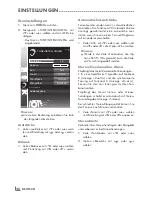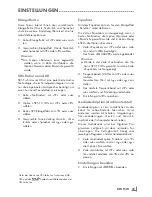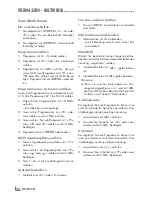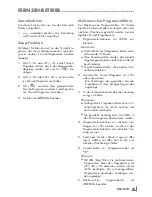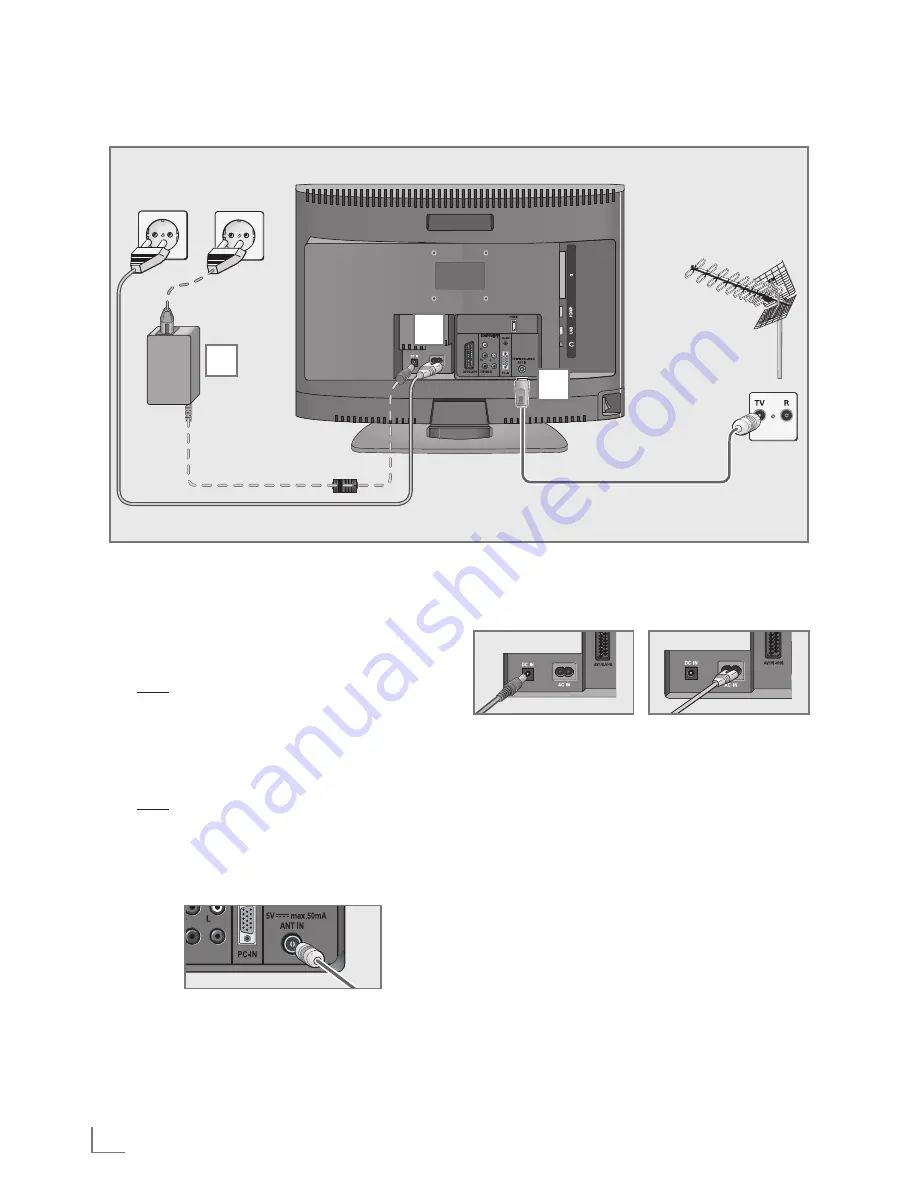
DEUTSCH
8
ANSCHLIESSEN/VORBEREITEN
--------------------------------------------------------------
Antenne und Netzkabel anschließen
1a
Zum Empfang terrestrischer Digitalsender
(DVB-T) das Kabel der Haus- oder Zimmer-
antenne (passive oder aktive Zimmerantenne
mit eigener Stromversorgung) an die An-
tennenbuchse
»
ANT IN
«
des Fernseh-
gerätes anschließen;
oder
1b
Zum Empfang digitaler Kabelprogramme
(DVB-C) das Kabel der Hausantenne an die
Antennenbuches
»
ANT IN
«
des Fernseh-
gerätes anschließen;
oder
1c
Zum Empfang analoger Fernseh-Programme
das Kabel der Hausantenne an die Ant-
ennenbuches
»
ANT IN
«
des Fernsehgerätes
anschließen
2
Das Netzkabel an die
»
AC IN
«
Buchse oder
das Kabel des Netzteiles an die Buchse
»
DC
IN
«
des Fernsehgerätes anschließen.
Hinweis:
7
Beim Anschluss einer Zimmerantenne muss
diese evtl. abwechselnd an verschiedenen
Orten platziert werden, um einen optimalen
Empfang zu erhalten.
3
Stecker des Netzkabels in eine Steckdose
stecken.
Hinweis:
7
Stecken Sie den Netzstecker des Ge rätes
erst dann in die Steckdose, wenn Sie die
externen Geräte und die Antenne an-
geschlossen haben!
7
Schließen Sie das Fernsehgerät nur mit dem
mitgelieferten Netzkabel an eine geeignete
Schutzkontaktsteckdose mit Erdung an.
7
Verwenden Sie keine Adapterstecker und
Verlängerungskabel, die nicht den gelten-
den Sicherheitsnormen entsprechen und
nehmen Sie auch keinen Eingriff an dem
Netzkabel vor.
1
3
2